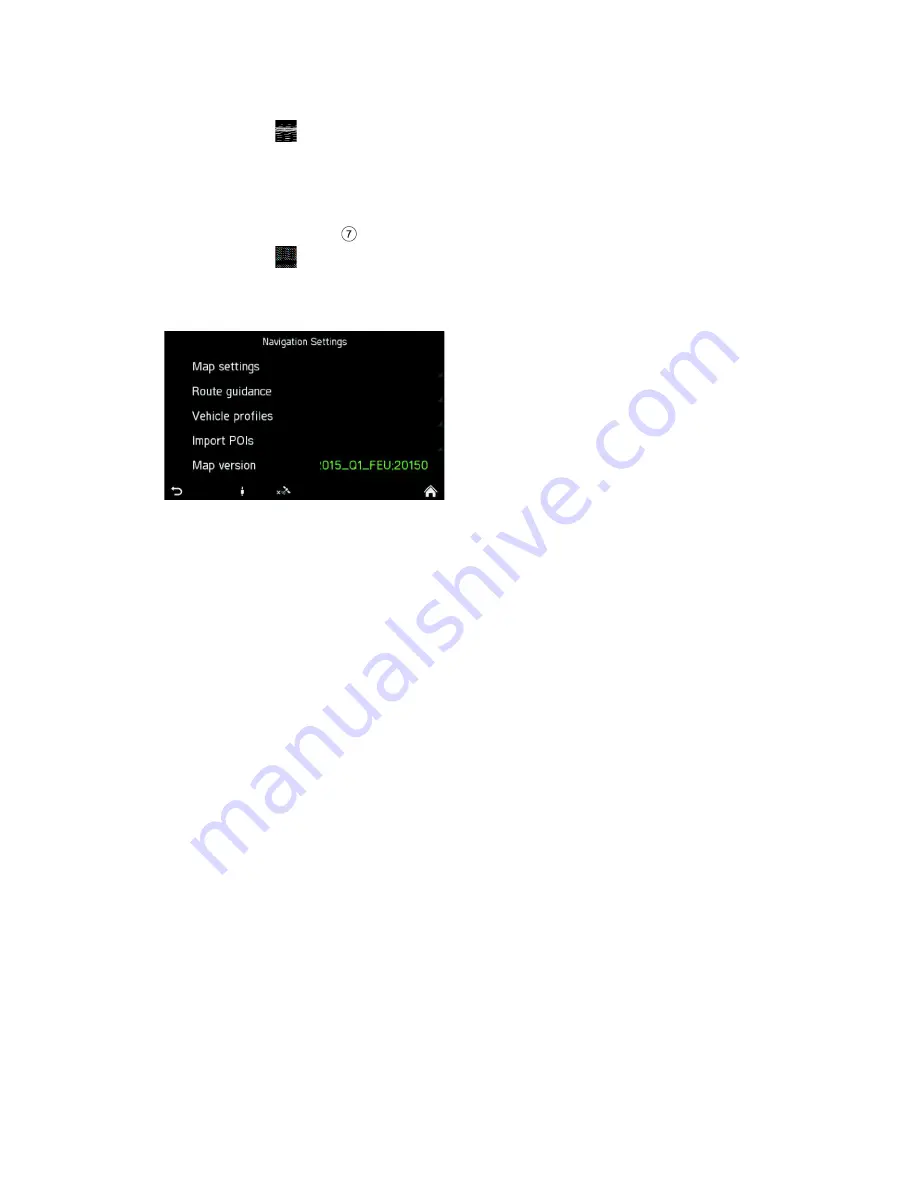
73
·
Change the sequence of the list entries by tapping on the
Arrow
buttons.
·
Tap on the
icon to go back to route guidance.
>
The route will be recalculated.
SETUP BUTTON AND MENU NAVIGATION AND TRAFFIC
·
Press on the
SETUP
button to open the SETTINGS menu.
·
Tap on the
icon.
·
Tap on
Navigation and Traffic
.
>
The NAVIGATION SETTINGS menu is displayed.
The NAVIGATION SETTINGS menu offers several settings for adjusting the
navigation system.
The following settings/options are available:
·
Map settings
·
Route guidance
·
Vehicle profiles
·
Import POIs
·
Map version
Map settings
The following settings/options are available under
Map settings:
·
Show Traffic information
Use this checkbox to enable or disable traffic event icons.
·
Map display mode
Use this option to switch the back light between Light (day), Dark (night)
and Automatic (automatic switching).
·
Map view:
2D map view north-up/driving direction
The angle between the camera and the terrain is always a right angle
(90 degrees), no height/elevation-data is used for map rendering.
Whenever this mode is active, changing the angle of the camera is not
allowed.
2,5D map view driving direction
The angle of the camera can go under 90 degrees. It gives the illusion
of having a 3D map.






























