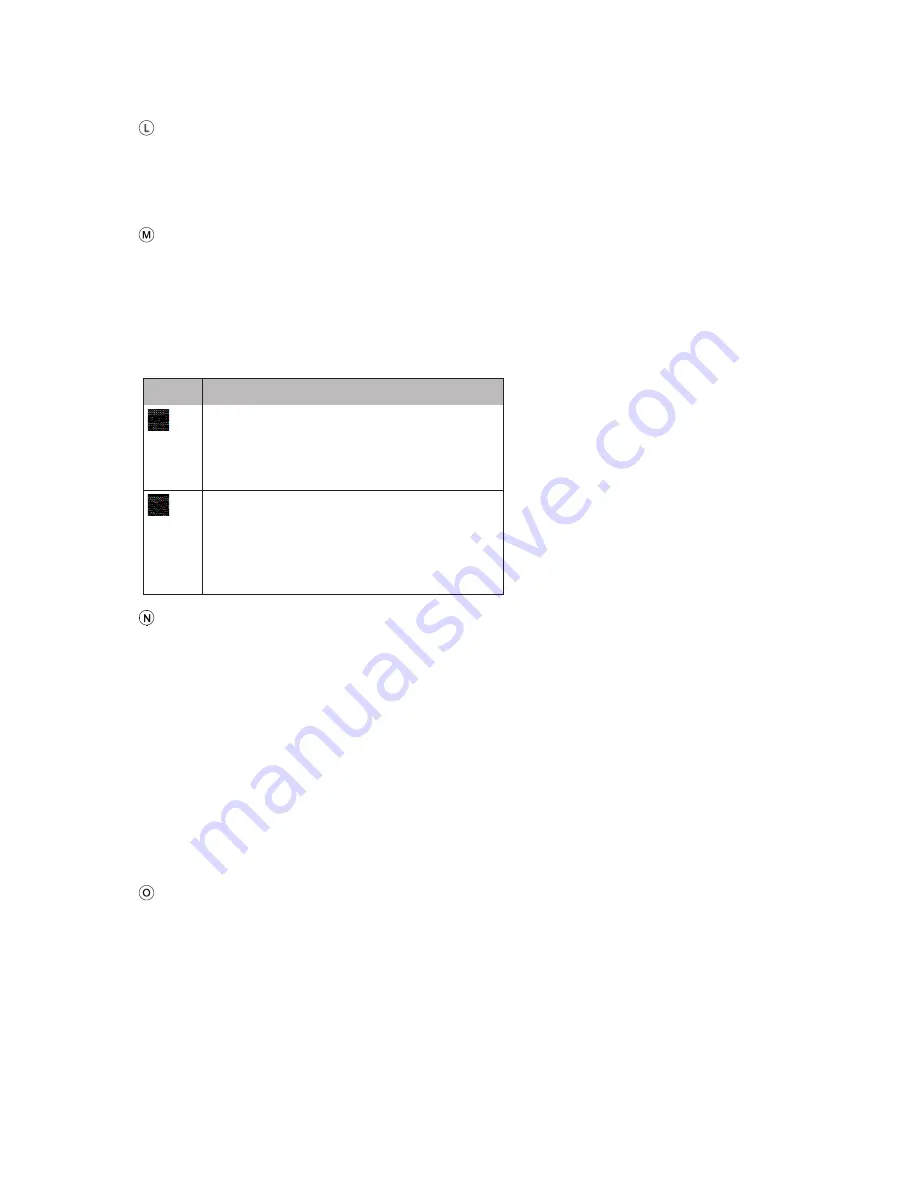
54
Button to open the ROUTE OVERVIEW:
The
Route Overview
button opens a screen which shows the entire route on
the map. This screen is zoomable and scrollable. Pressing the
Resume
button goes back to the normal map view.
Status of the current road for your vehicle
Vehicle profile is compared with the route data. If there is a discrepancy
between the route and the permitted vehicle attributes (e.g. vehicle height is
too high for the tunnel that the truck is approaching) the system displays a
warning. The ROUTE OVERVIEW option gives you a button to view detailed
attribute warnings on the route, if available.
Icon
Status
Commercial vehicle-specific
information about the road available;
the road is suitable for the vehicle
characteristics currently set.
Commercial vehicle-specific
information on the current road not
available! Please monitor street type.
No vehicle profile violation warnings
will be shown.
Route
Displays the calculated route on the map. The route status will be shown in one
of several colours:
·
Dark blue route
–
Remaining route without active vehicle profile or without
vehicle profile violation
·
Dark red route - Remaining route which is not suitable for the active vehicle
profile
·
Bright red route
–
Route into/coming from off-road area
·
Light blue route
–
Distance already travelled
The route contains following indicators for destinations:
·
Chequered flag
–
Destination
·
Yellow flag
–
Intermediate destination
Turn-by-turn manoeuvre icon, with distance to the next manoeuvre and the next
road name. Tapping the icon repeats the voice guidance from the last manoeuvre.
















































