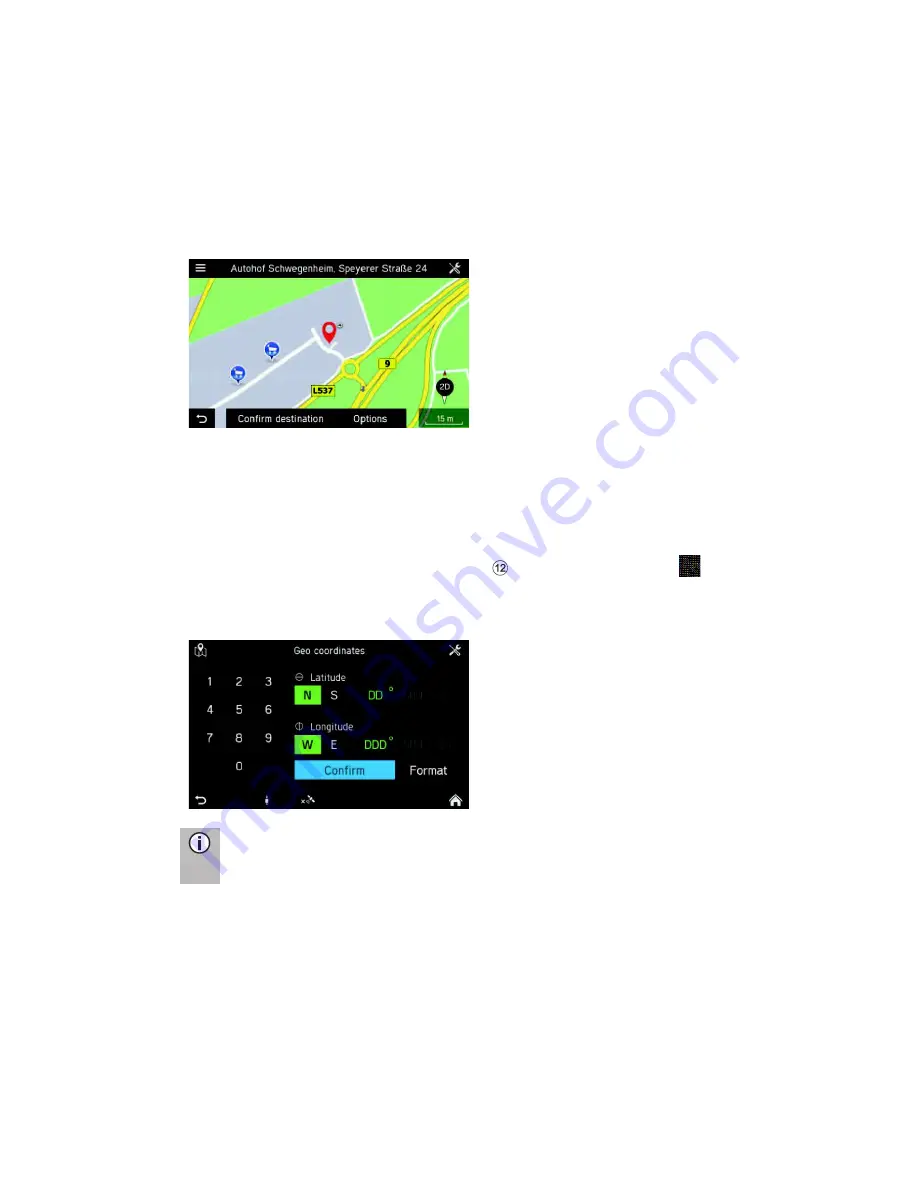
60
·
Tap on
By Name
or
By Distance
to sort the determined POIs.
·
Select a POI from the list.
>
The system displays a map view of the area around the previously-entered
address.
The new destination is indicated by a red marker.
The information bar contains the POI name, street name and city of the
destination.
·
Tap on
Confirm Destination
.
>
The route is calculated.
Geo Coordinates
·
In the Navigation Screen press the
NAVI
button and tap on the
icon.
>
The DESTINATION INPUT menu is displayed.
·
Tap on
Geo coordinates
Note
Tap on
Format
to choose between DMS and decimal input.
·
Insert the geo coordinates (Latitude and Longitude) via the numeric keypad.
·
Press
Confirm
.
>
The street name and city name will be shown on screen if the entered geo
coordinates match with these.






























