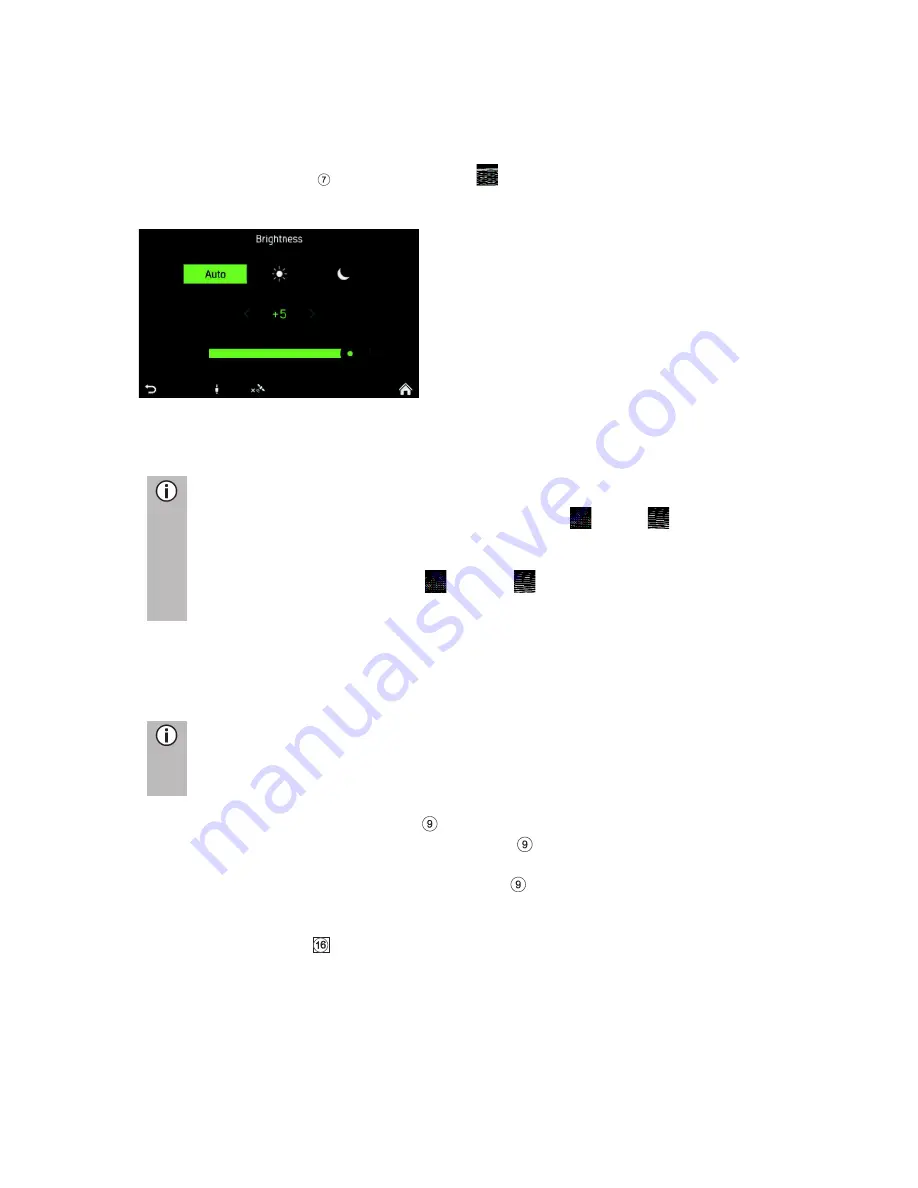
19
DISPLAY SETTINGS
Customising the display
·
Press the
SETUP
button and tap the
icon.
·
Tap on
Brightness
.
·
Select the appropriate option to adjust the
Brightness
of the screen and to
adjust the display to match the light conditions of your surroundings.
Note
There are one automatic and two manual modes (
day or
night) in the
system.
If you select
Auto
, the system will follow the brightness level for the
instrument panel. If you select
(day) or
(night) you can set your own
brightness level.
·
Select the appropriate option to activate/deactivate a
Screen saver
.
·
Select the appropriate option to activate/deactivate the
Approach sensor
feature
.
Note
The dots under a setting indicate that additional options are still available.
Press the dots to see the other options.
With right rotary encoder/push button
·
Rotate the right rotary encoder/push button
clockwise or anti-clockwise to
select a menu item.
·
Press the right rotary encoder/push button
to change the setting.
Approach Sensor Feature
If the approach sensor
feature has been enabled. When a screensaver or Display
off is currently shown, approaching the screen turns the display on temporarily. When
the approach sensor is no longer detecting anything, the display will be turned off
again after a pre-set time.
DRIVER PROFILES
If a new driver card is inserted, all settings will be updated per the settings stored on






























