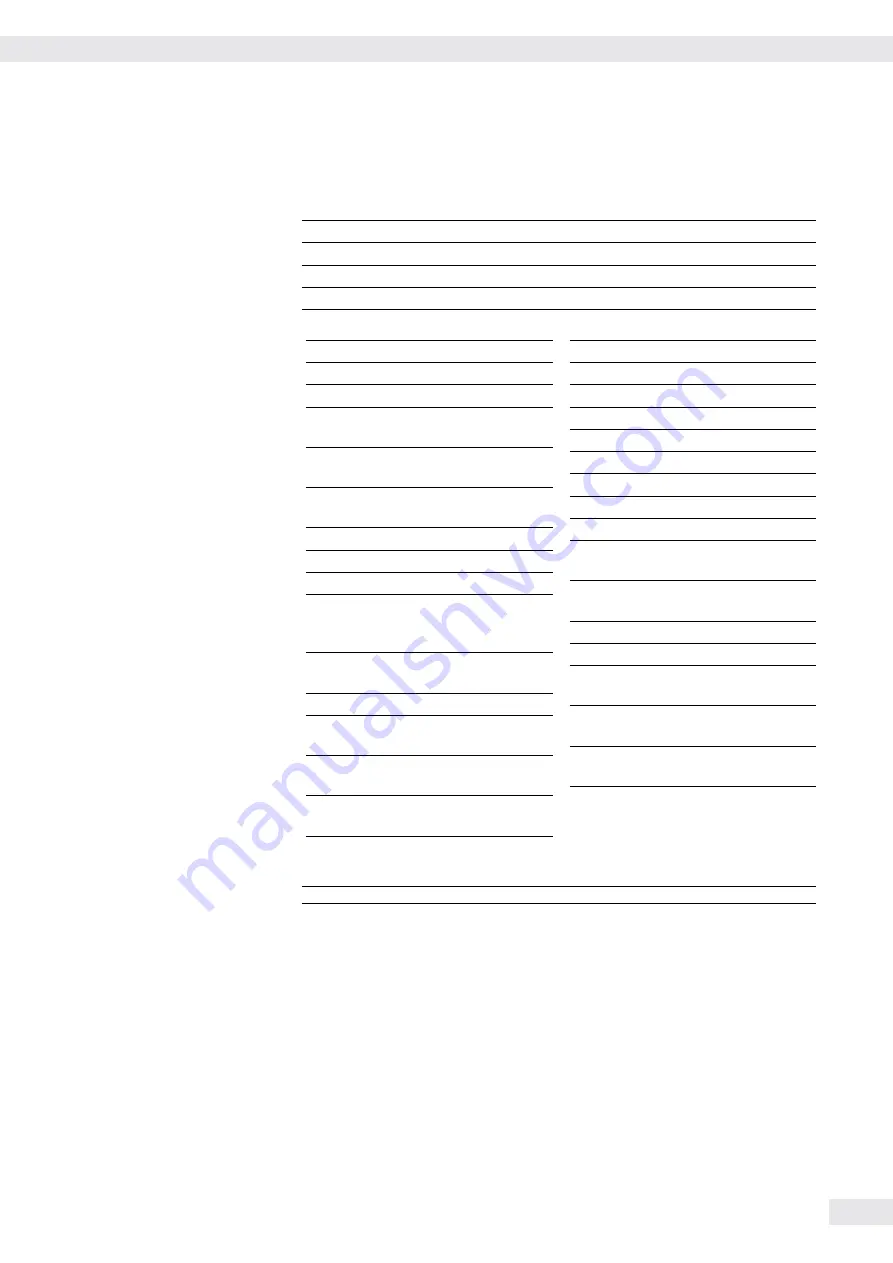
Operating Instructions Combics Indicators
109
Example
: Output weight value of +1255.7 g
1 2 3 4 5 6 7 8 9 10 11 12 13 14 15 16 17 18 19 20 21 22
G # * * * * + * * * 1 2 5 5 . 7 * g * * CR LF
Positions 1-6:
ID code, right-justifi ed with spaces
Position 7:
Plus +, or minus - or space
Position 8:
Space
Positions 9-16: Weight value with decimal point; leading zeros are output as
spaces (a comma can also be set instead of a decimal point,
menu item 7.17).
Position 17:
Space
Positions 18-20: Characters for unit of measure, space or
!
sign as a symbol
Position 21:
Carriage return
Position 22:
Line feed
h
If the weight value is output with 10-fold increased resolution, this value is not
permitted to be printed or saved in a weighing instrument operated in legal
metrology in the SBI mode. In this case, the unit symbol is not included with output.
Error message
1 2 3 4 5 6 7 8 9 10 11 12 13 14 15 16 17 18 19 20 21 22
S t a t * * * * * E r r * * # # * * * * CR LF
S t a t * * * * * E r r * # # # * * * * CR LF
*: Space
#:
Number (2 or 3 digit error number)
G#
Gross value
N
Net value
T
Application tare memory 1
T2
Application tare memory 2
Diff
Difference from calibration
value
Targ.
Exact adjustment weight
value
Nom.
Exact calibration weight
for SBI protocol output
nRef
Reference sample quantity
pRef
Percentage of reference
wRef
Reference piece weight
Qnt
Result from Counting (piece
count) and Neutral
Measurement applications
mDef
Target value for animal
weighing
x-Net
Animal weighing results
Setp
Target value for
checkweighing
Diff.W
Absolute difference (e.g., in
kg) in Checkweighing
Lim
Deviation in % in
Checkweighing
Max
Upper tolerance for checkw.
Min
Min. tolerance for checkw.
Stat
Status
Classx
Classifi cation
Limx
Class limit
D
Percentage (as loss)
Prc
Percentage (as residue)
Wxx%
Reference percentage weight
Cmpxxx
Component xxx
Cont.T
Contents of the tare memory
in Net-total Formulation
S-Comp
Total of initial weighings for
Net-total formulation
PT2
Preset tare
n
Transaction counter
*G
Sum of gross weights in
Totalizing
*N
Sum of net weights in
Totalizing
Ser.no
Serial number of the platform
or indicator
Data Interfaces
Summary of Contents for CAIS1
Page 127: ...Operating Instructions Combics Indicators 127 Declarations of Conformity...
Page 128: ...128 Operating Instructions Combics Indicators Declarations of Conformity...
Page 129: ...Operating Instructions Combics Indicators 129 Declarations of Conformity...
Page 130: ...130 Operating Instructions Combics Indicators Test Certificate...
Page 131: ...Operating Instructions Combics Indicators 131 Plates and Markings...
Page 132: ...132 Operating Instructions Combics Indicators Plates and Markings...
Page 133: ...Operating Instructions Combics Indicators 133 Plates and Markings...
Page 134: ...134 Operating Instructions Combics Indicators Plates and Markings...
Page 155: ...Operating Instructions Combics Indicators 155 Appendix Guide to verification...
Page 158: ...158 Operating Instructions Combics Indicators...
Page 159: ...Operating Instructions Combics Indicators 159...






























