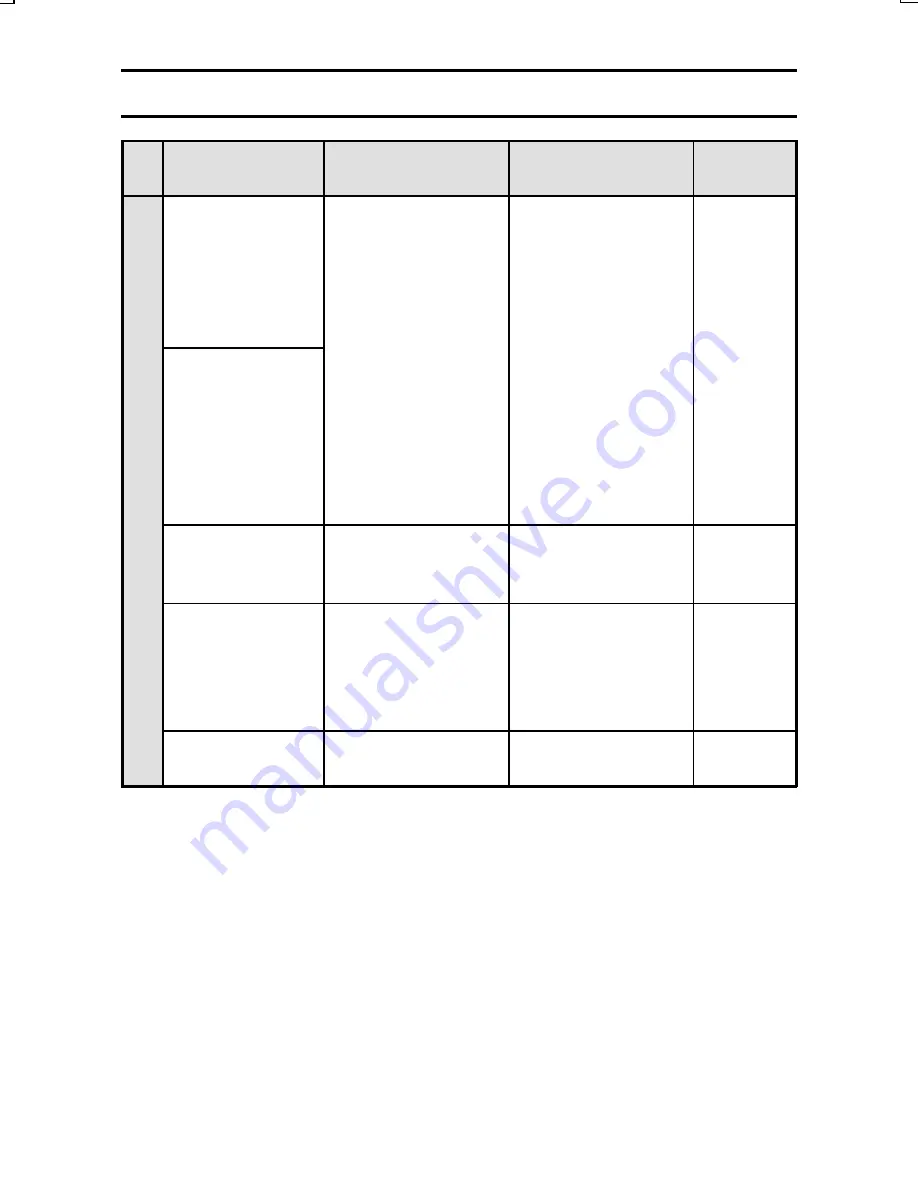
TROUBLESHOOTING
Problem
Cause
Action
Reference
page
LCD
monitor
When used in
cold weather,
the image may
seem to leave
traces as it
moves.
Condition due to
the liquid crystals.
Not a malfunction.
Spots that appear
in the LCD monitor
only appear in the
monitor and will not
be recorded with
the images.
—
The image
displayed
contains some
red, blue and
green dots, or
there are black
spots visible.
The area around
the LCD monitor
is warm.
This is due to the
internal structure
and is normal.
Not a malfunction.
—
When capturing
an image, no
image is
displayed on the
LCD monitor.
The main switch is
set to MONITOR
OFF.
Set the main
switch to [
Õ
].
39
No playback
image appears.
The main switch is
not set to [
Ô
].
Set the main
switch to [
Ô
].
39
SX215/EX, U (VPC-MZ2 GB) Mon. March 25/2002
English
187
Summary of Contents for VPC-MZ2
Page 207: ......
Page 208: ...SANYO Electric Co Ltd ...
















































