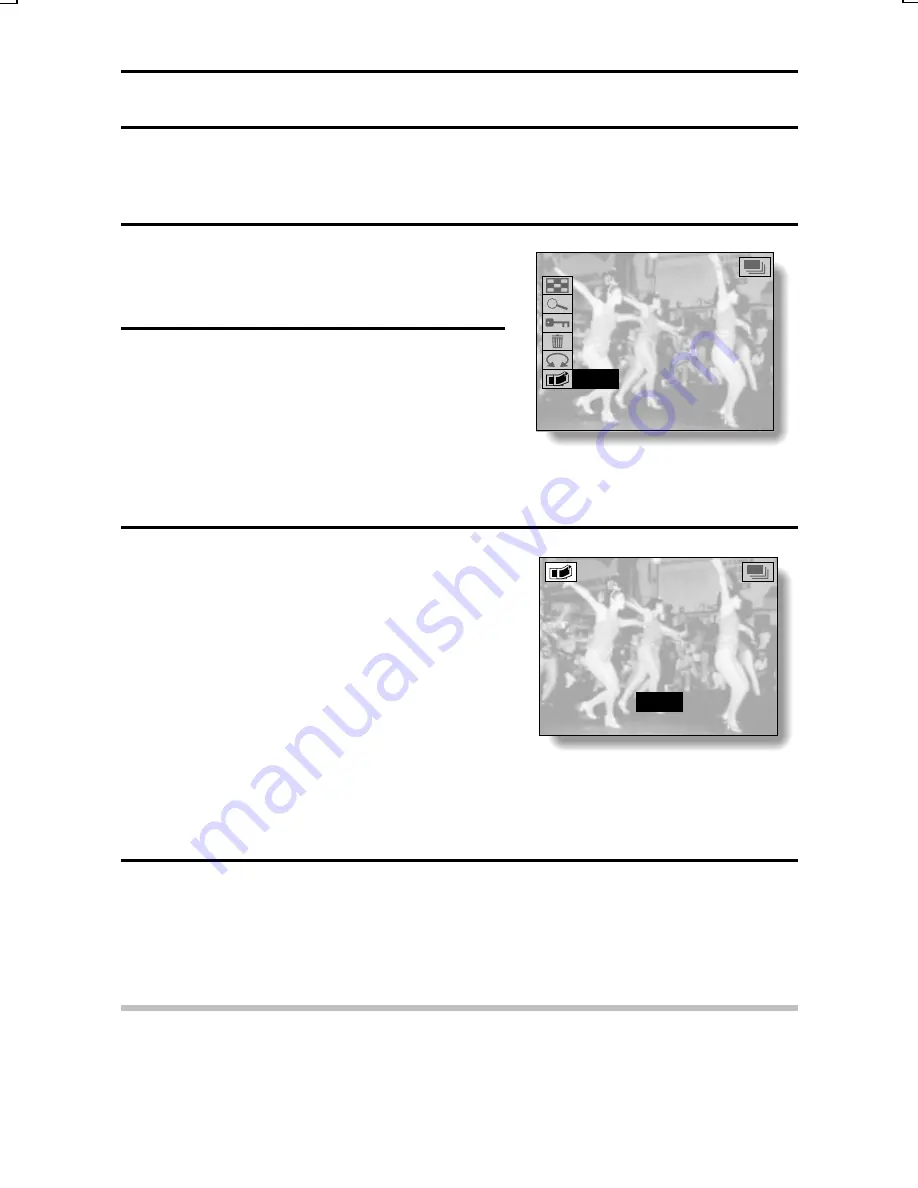
COPYING IMAGES
You can select one image from a sequential shots sequence or one image
(scene) from a video clip, copy it, and save it as a still image (the original data
remains unchanged).
1
Display the desired image from a
sequential shots sequence or video
clip.
2
Display the Playback Setting
Screen (see page 39).
<Example: Sequential shots
playback mode>
3
Select the copy icon
l
, and press
the SET button.
œ
The Copy Screen appears with
“YES” selected.
YES:
The image is copied and
saved as a still image (the
original data is left
unchanged).
EXIT: The copy procedure is
canceled, and you are
returned to the Playback
Setting Screen.
4
Press the SET button.
œ
The image is copied.
œ
Select “EXIT”, and press the SET button, or press the MODE button,
to return to the Playback Setting Screen.
HINT
To select a different image (frame) in step 3...
œ
Press [
d
] or [
c
] on the arrow button, or turn the jog dial.
9-IMAGE DISPLAY
ZOOM
PROTECT
ERASE
ROTATE
COPY
COPY
o
Y E S
p
E X I T
SX215/EX, U (VPC-MZ2 GB) Mon. March 25/2002
English
126
Summary of Contents for VPC-MZ2
Page 207: ......
Page 208: ...SANYO Electric Co Ltd ...






























