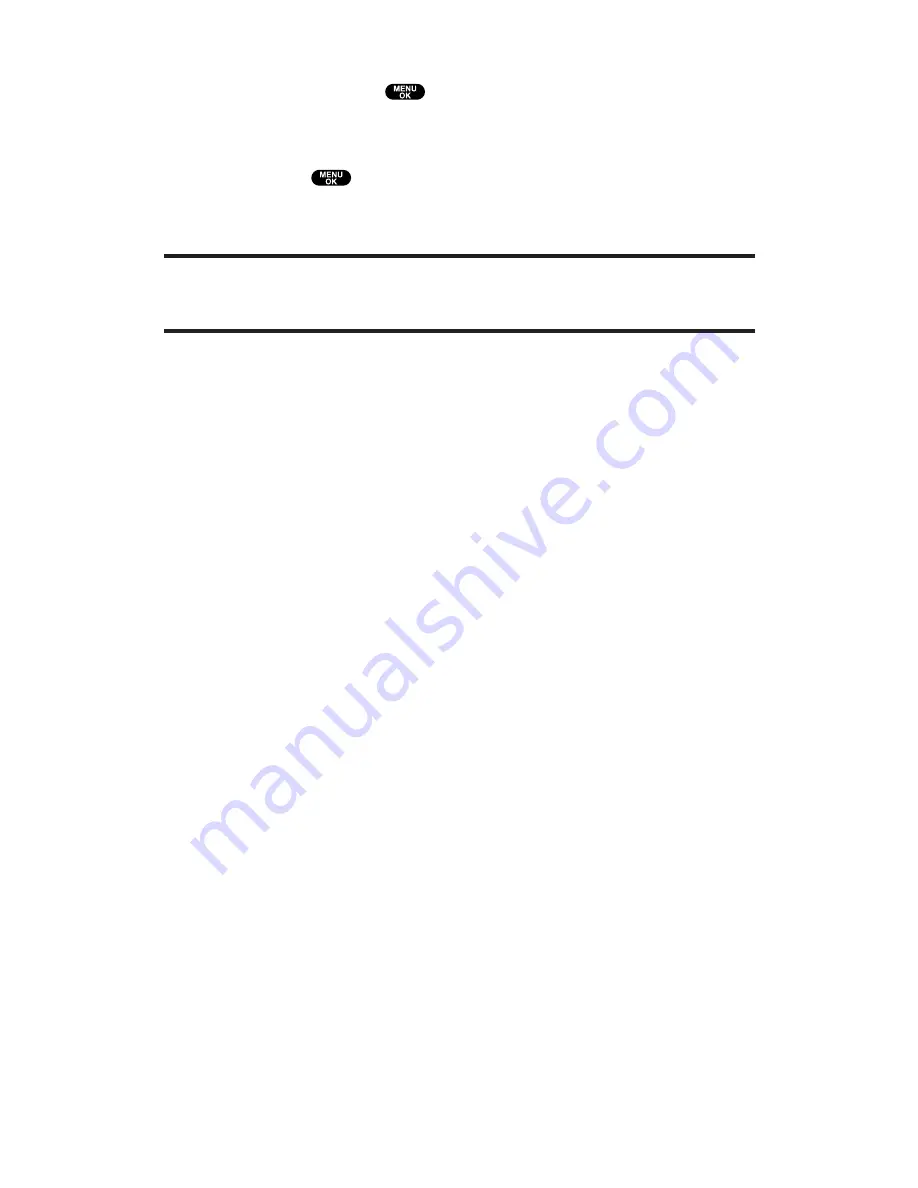
Erase
to erase selected video files. Select an option from the
following, and press
.
This Video File
to erase the currently highlighted video file.
Select. Video Files
to erase the selected video files.
Press
to select video files (the check box on the lower
right corner will be marked).
All Video Files
to erase all the video files in your phone.
Note:
Erasing video files will free up memory space in your phone to enable you
to take more video files. Once erased, video files cannot be uploaded to your
online Picture Mail account or saved in your phone.
Edit Caption
to enter or edit the caption.
Video Info
to display video information such as caption, time/date,
size, etc.
Info Bar
to display or hide the video caption. Select On to display
the video caption. (Expanded video only.)
Go to Downloaded
to go to the downloaded video files folder. (In
Camcorder only.)
Goto InCamcorder
to go to the captured video files folder.
(Downloaded only.)
Go to Camcorder
to go to Video mode.
Section 2: Understanding Your PCS Phone
2J: Using Your Phone’s Camera
155
















































