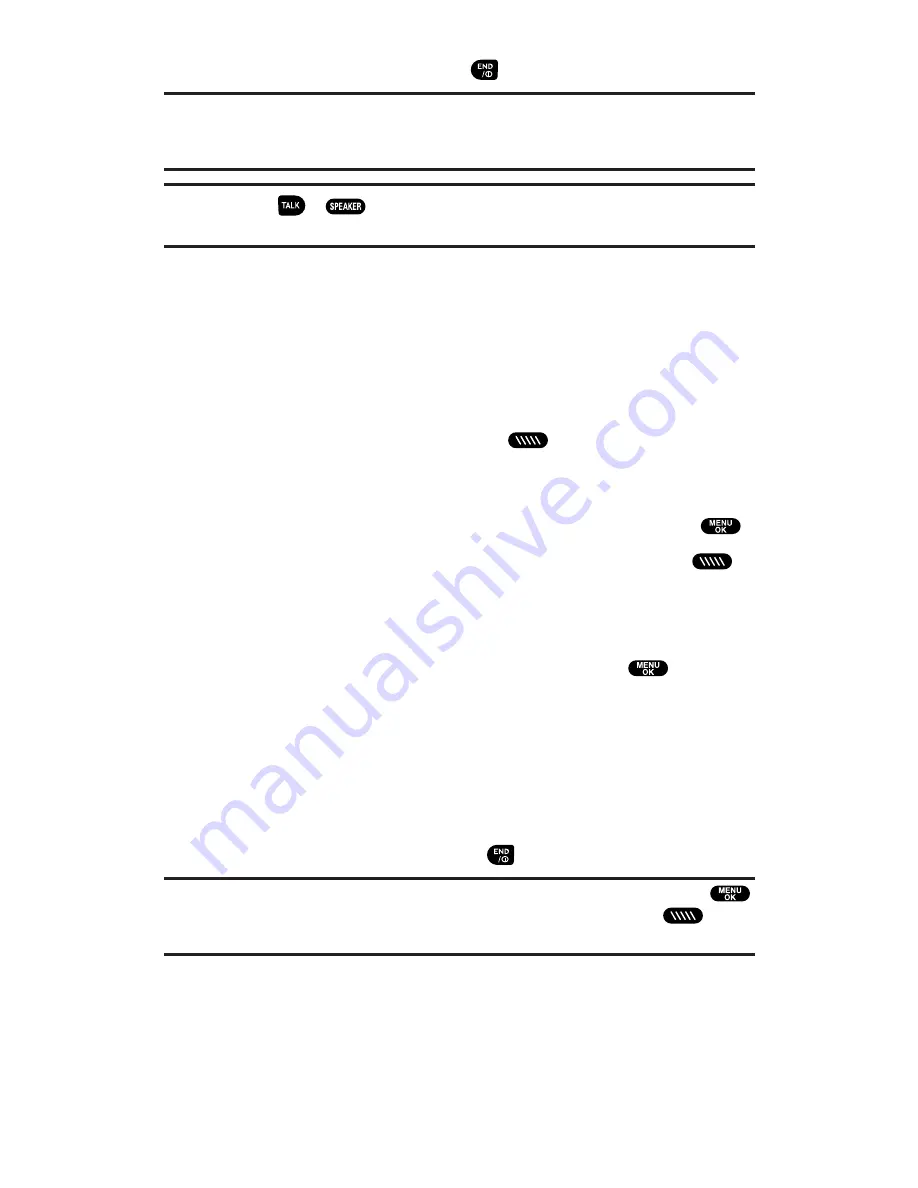
5.
When you are finished, press
.
Note:
When neither party has the floor during a PCS Ready Link call,
“
Floor is open.
” appears on the display. If no one takes the floor for 20 seconds,
the PCS Ready Link call ends automatically.
Tip:
If you press
or
during step 3 on the previous page, you can make a
standard voice call.
Making a PCS Ready Link Call (Group Call)
You can make a PCS Ready Link call to all members in a Group entry,
which you have in your PCS Ready Link List. You can communicate
with up to five members at a time.
To place a PCS Ready Link Group Call:
1.
Press
R-Link
(left softkey) or press
to access the PCS Ready
Link List.
2.
Press
Go to
(left softkey), highlight the list from which you want
to make a Group call (
Co. Groups
or
Per. Groups
), and press
.
3.
Highlight the group you want to call, and press and hold
to
place the call and take the floor. (You will see
R-Link calling...
and
Connecting...
followed by “
You have floor.
” Continue with the
PCS Ready Link call as described above.)
To display the group members details, press
, highlight
your desired group member, then press
View
(left softkey)
during step 3 above.
If one of the group members takes the floor, you will see
the member’s name and PCS Ready Link number on the
display. The phone beeps if you press the Ready Link button
when another contact has the floor.
4.
When the call is finished, press
.
Tip:
You can also make a Group Call after checking the group member. Press
to display group members, highlight
<Call Group>
and press and hold
during
step 3 above.
Section 2: Understanding Your PCS Phone
2A: Your PCS Phone – The Basics
30






























