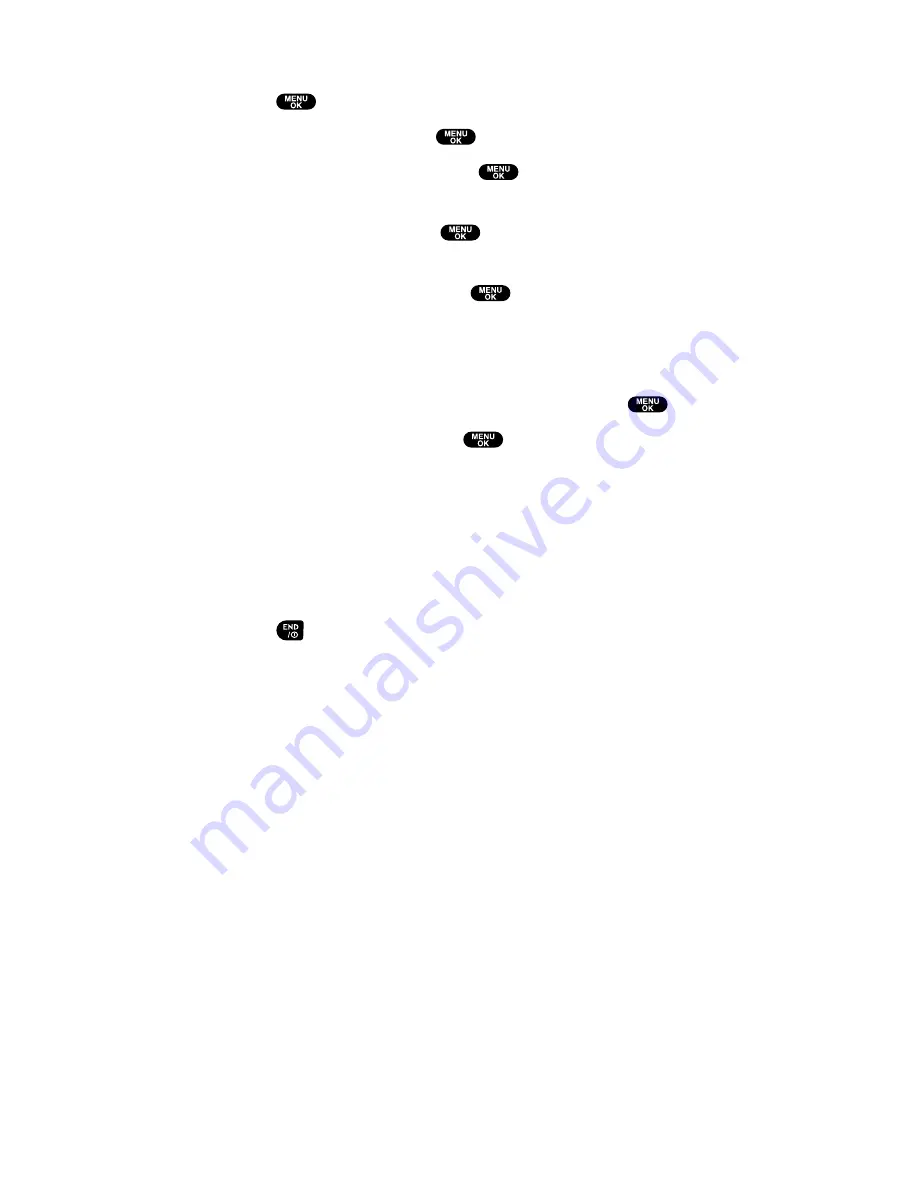
To download a file from a Contacts list entry:
1.
Press
to access the main menu.
2.
Select
Contacts
and press
.
3.
Select
Find/Add Entry
and press
.
4.
Select the entry for which you want to set the downloaded
ringer or image and press
.
5.
Highlight a phone number and press
Options
(right softkey).
Then highlight
Edit
and press
.
– or –
Highlight an email address or Web address, then press
Edit
(right
softkey).
6.
Select the menu under
Ringer
or
Image
and press
.
7.
Highlight
Get New
and press
. (The Browser launches and
displays the Download page.)
8.
Select your desired image or ringer file and follow the system
prompts.
9.
Press the left softkey to start downloading.
10.
Wait for the download to complete.
11.
Press
to end or press the left or right softkey for further
operation.
Left softkey
assigns the downloaded data. (See “To confirm
the downloaded ringers folder” on page 118 or “To confirm
the downloaded images (screen savers) folder” on
page 119.)
Right softkey
returns to the Download page and you can
continue to download.
Section 2: Understanding Your PCS Phone
2H: Personal Organizer
115
















































