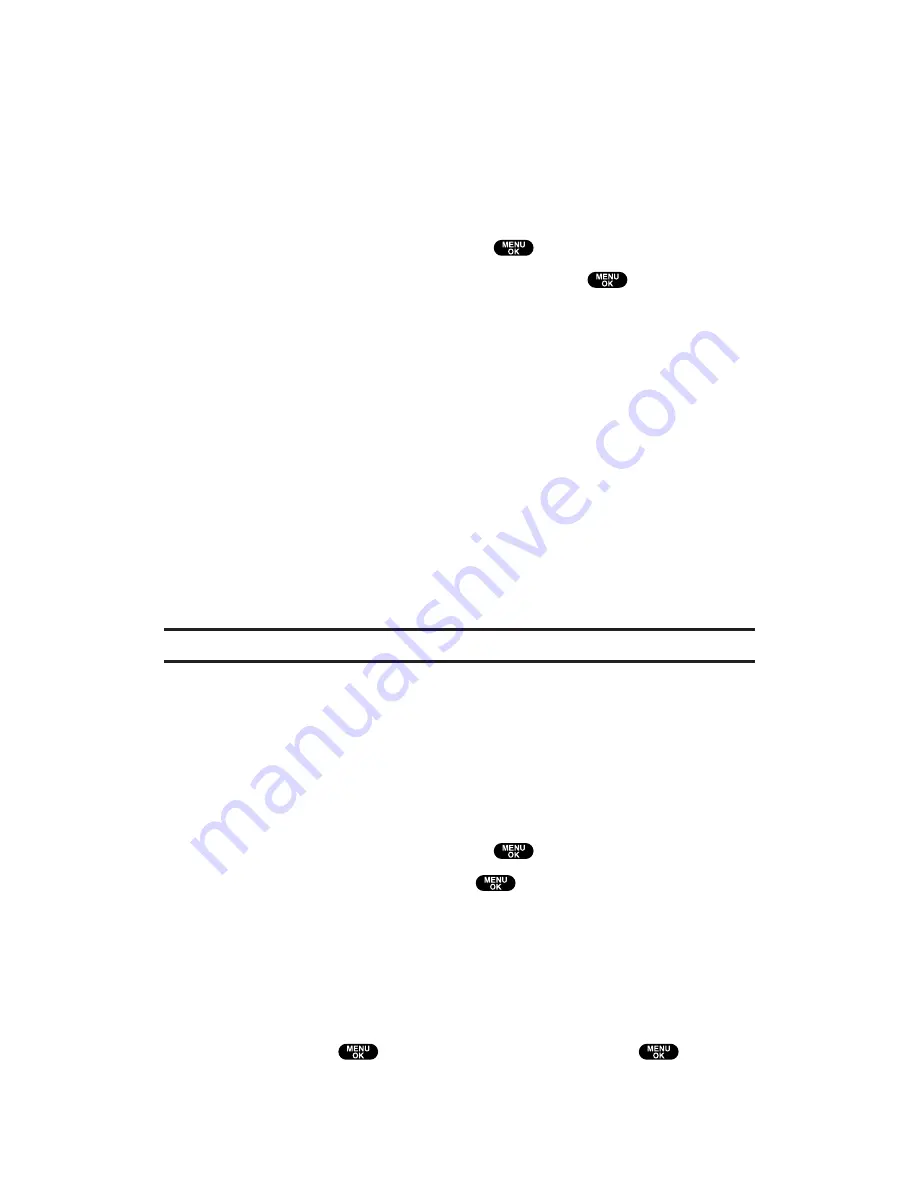
Selecting Camera Settings
With following camera settings, you can enjoy various ways of taking
pictures.
To select your camera settings:
1.
With the phone open and in Camera mode, press
Options
(right softkey).
2.
Select
Camera Settings
and press
.
3.
Select an item from the following and press
.
Resolution
to select a file size (
High
,
Medium
, or
Low
) for a
picture.
Zoom
to select a zoom setting (
1x
,
4x
, or
16x
).
Quality
to select
Economy
,
Normal
, or
Fine
picture quality.
Shutter Sound
to select a shutter sound. (See “Setting a
Shutter Sound” below for details.)
Adjust Backlight
to select a backlight adjusting setting.
Select
On
to adjust backlight; to deactivate this feature,
select
Off
.
Status Area
to select a picture status display setting. Select
Off
to hide picture status, such as icons and number of
captured pictures. To display the status, select
On
. (See
next page for details of picture status.)
Tip:
The Zoom function will not appear when the Resolution setting is High.
Setting a Shutter Sound
You can select a shutter sound from your own voice or default sound.
To select the sound to be played when you take a picture:
1.
With the phone open and in Camera mode, press
Options
(right softkey).
2.
Select
Camera Settings
and press
.
3.
Select
Shutter Sound
and press
.
4.
Select an option from the following.
Default
plays the default shutter sound.
Say “Cheez”
plays a recording of the phrase “Say Cheez.”
Off
makes no sound.
Record Your Own
allows you to record your own voice by
pressing
, selecting
Record
, and pressing
.
(Maximum recording time is 5 seconds.)
Section 2: Understanding Your PCS Phone
2J: Using Your Phone’s Camera
139
















































