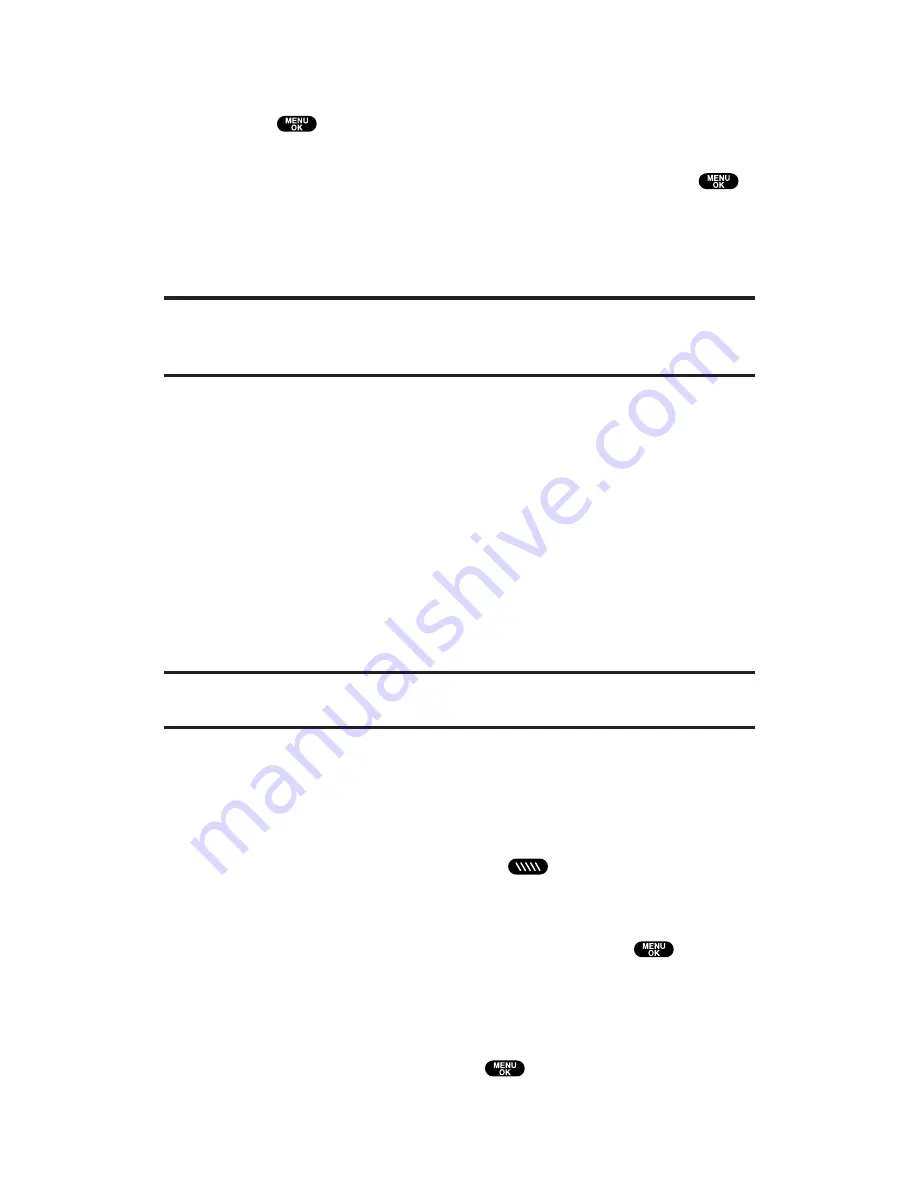
To copy an entry from the Company Group List:
1.
From step 4 on the previous page, highlight
Co. Groups
and
press
.
2.
Highlight a group you want to copy and press
Options
(right softkey). To select an option, highlight it and press
.
Copy to Personal
to copy the entry to your Personal Group List.
Exit
to exit the options.
3.
Press
Yes
(left softkey) to complete copying.
Note:
Your Company List/Co. Groups can only be set up and edited by an
authorized administrator on the PCS Ready Link server. You cannot add or edit
contacts/groups to your Company List/Co. Groups.
Saving a PCS Ready Link Number
When you have finished a PCS Ready Link call, you will see the caller’s
name, PCS Ready Link number, and the text “R-Link call ended.” on the
display. You can save a PCS Ready Link number from the ending
display to your Personal List/Per. Groups.
To save the number:
1.
From the ending display, press
Save
(right softkey).
2.
Press
Yes
(left softkey).
If the entry has no name, you are prompted to enter a name.
Note:
If the number is already stored in the Personal List/Per. Group, the “Save”
softkey does not appear.
Finding an Entry in the PCS Ready Link List
You can find your desired entry by entering a few letters.
To find a PCS Ready Link entry:
1.
Press
R-Link
(left softkey) or press
to access the PCS Ready
Link List.
2.
Press
Go to
(left softkey), highlight your desired list (
Company List
,
Co. Groups
,
Personal List
, or
Per. Groups
), and press
.
3.
Enter the first letter or the first few letters of the name.
The display shows the list beginning with the letter(s) you
entered.
4.
Scroll through the list and press
to select your desired entry.
Section 2: Understanding Your PCS Phone
2A: Your PCS Phone – The Basics
36
















































