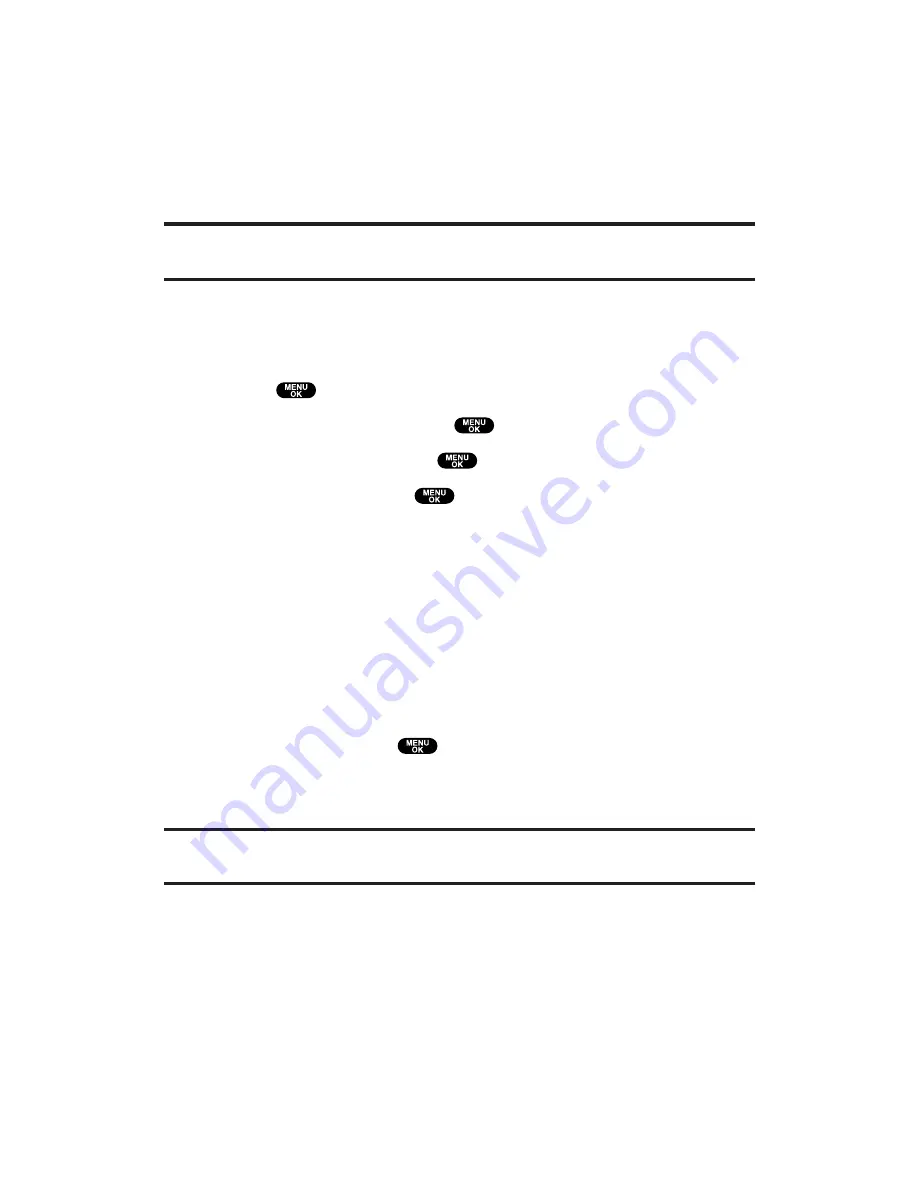
To change the recipients or to save the message as a draft, press
Options
(right softkey) and select
Chg Recipients
or
Save to Drafts
during steps 8-12 on the previous page.
Chg Recipients
to change Recipients.
Save to Drafts
to save the message to a Drafts folder. (See below to
edit and send the draft message.)
Note:
If there is a failure when sending a message, the message goes to the
Outbox folder. See next page to send the message.
Sending a Message in the Drafts Folder
To edit and send a message in the drafts folder:
1.
Press
to access the main menu.
2.
Select
Messaging
and press
.
3.
Select
Text Msg
and press
.
4.
Select
Drafts
and press
.
5.
Select the message you wish to edit and press
Options
(right
softkey).
Edit
to edit the draft message.
Send
to send the draft message.
Compose New
to compose a new message.
Erase
to erase the message.
Erase All
to erase all messages in the drafts folder.
6.
Select
Edit
and press
to edit the message.
7.
After editing the message press
Send
(left softkey) to send the
message.
Tip:
The oldest message in the drafts folder will be erased when you save more
than 10 messages.
Section 3: Using PCS Service Features
3B: PCS Vision
185






























