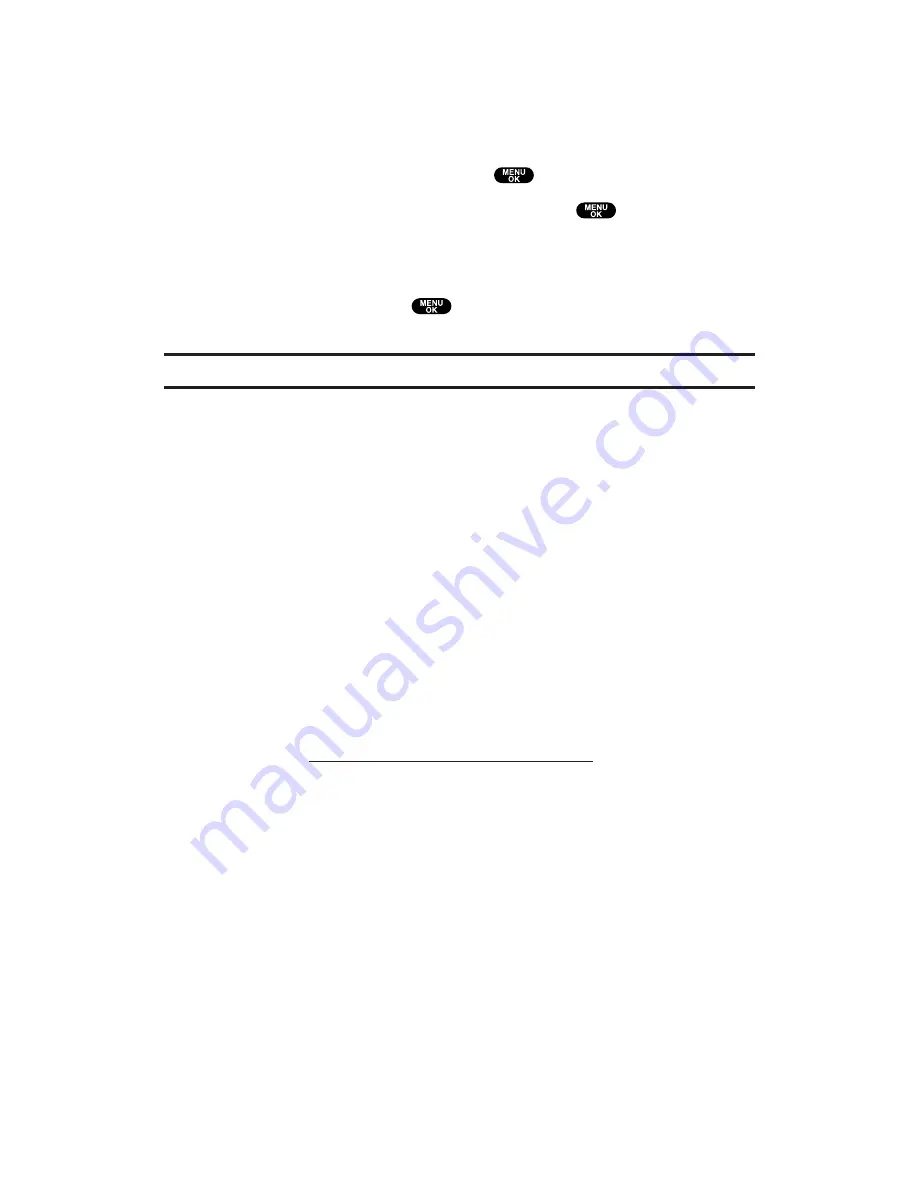
Erasing Selected Messages in All Folders
To erase selected messages:
1.
From the folder list display, press
Options
(right softkey).
2.
Select
Erase Messages
and press
.
3.
Select
Read
,
Unread
, and/or
Sent
and press
to check the
appropriate box(es).
4.
After selecting the boxes, press
Done
(left softkey).
5.
Select
Erase
and press
to erase selected messages (except
locked messages).
Note:
To erase an individual message, see “Message Options” on page 186.
Signing Up for Updates
With Updates, you can have news and information sent directly to
your PCS Phone at the times you choose.
To select the information you want to send to your PCS Phone:
1.
From your computer, log on to the Internet.
2.
Go to the site from which you want to receive information. A
few of the sites you can visit are America Online
®
, Yahoo!
®
,
MSN
®
, and eBay
®
. (The location where you request updates
within each site will vary.)
3.
Where indicated on the site, input your 10-digit PCS Phone
Number followed by “@messaging.sprintpcs.com.” For
example:
.
Upon completing the registration process, you should begin
receiving updates on your PCS Phone as requested.
Section 3: Using PCS Service Features
3B: PCS Vision
191






























