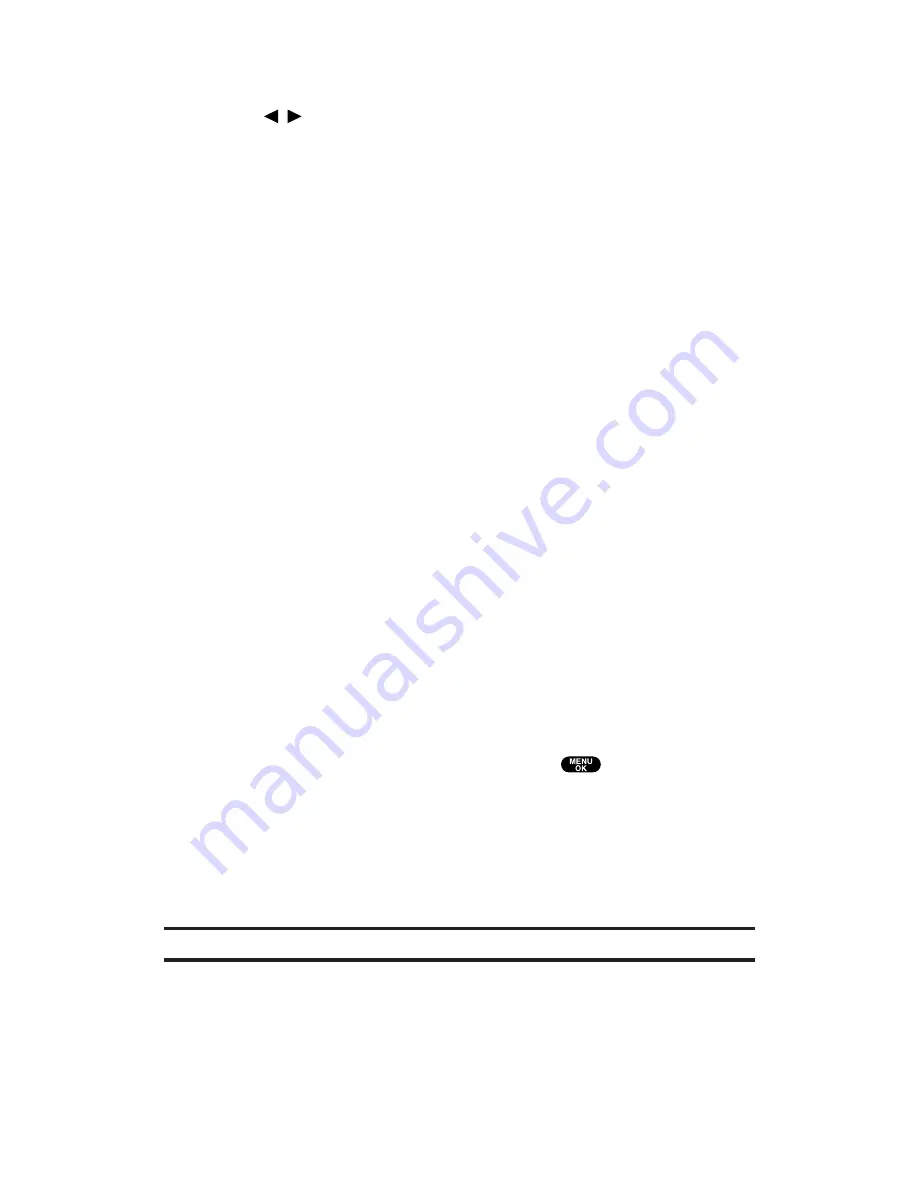
Rotate Picture
to rotate the selected picture. After selecting
this option, you can rotate the selected picture by pressing
/
on the Navigation key, or
Rotate
(right softkey).
(Picture only.)
Create Album
to create a new album (from Uploads only).
Enter the album name and press
Save
(left softkey).
Online Albums
to switch the display to the online album list.
Online Video
to switch the display to the online video files.
(Picture only.)
Online Pictures
to switch the display to the online pictures.
(Video only.)
Thumbnail/Expand
to switch the display from full-screen to
thumbnail view (up to four pictures per screen).
Next
to display the next 20 pictures or video files (if
applicable).
Previous
to display the previous 20 pictures or video files (if
applicable).
Info Bar
to display or hide picture or video captions. Select
On
to display the caption of a picture or video file; select
Off
to hide the caption. (Expanded picture/video only.)
Accessing Your Online Albums Options From Your PCS Phone
1.
Display the album list in the online Picture Mail menu.
2.
Use your Navigation key to select an album (or Uploads).
3.
Press
Options
(right softkey) to display options.
4.
To select an option, highlight it and press
.
Create Album
to create a new album. Enter a new album
name and press
Save
(left softkey).
Erase Album
to delete the selected album.
Rename Album
to rename the selected album. Enter a new
name and press
Save
(left softkey).
Note:
Uploads cannot be erased or renamed.
Album Info
to display album information: name, created
time/date, and the number of stored pictures and video files.
Section 2: Understanding Your PCS Phone
2J: Using Your Phone’s Camera
163
















































