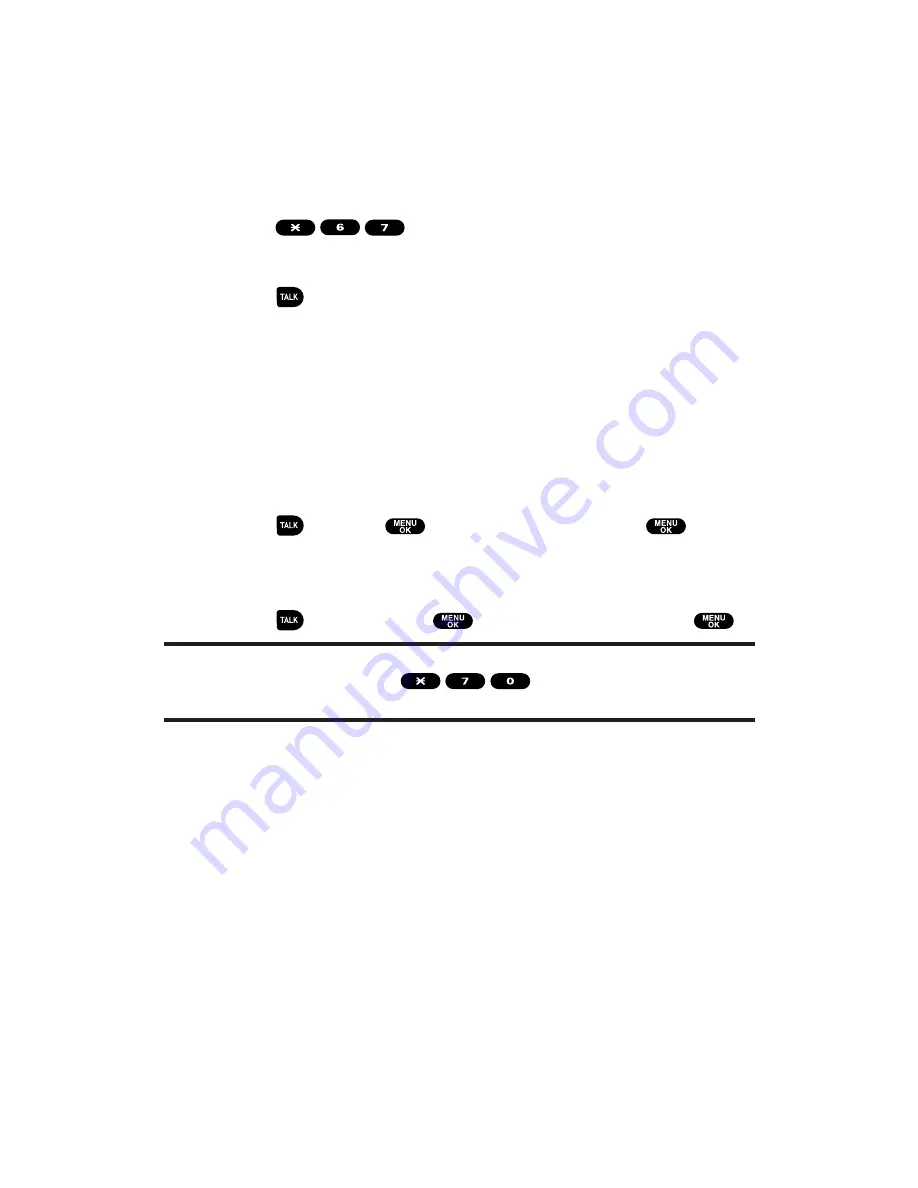
Using Caller ID
Caller ID lets people know who’s calling by displaying the number of
the person calling.
To block your phone number from being displayed for a specific
outgoing call:
1.
Press
.
2.
Enter the number you want to call.
3.
Press
.
To permanently block your number, call PCS Customer Solutions.
Responding to Call Waiting
When you’re on a call, Call Waiting alerts you to incoming calls by
sounding a beep. Your phone’s screen informs you that another call is
coming in and displays the caller’s phone number (if available).
To respond to an incoming call while you’re on a call:
Press
(or press
, highlight
Flash
, and press
). (This
puts the first caller on hold and answers the second call.)
To switch back to the first caller:
Press
again (or press
, highlight
Flash
, and press
).
Tip:
For those calls where you don’t want to be interrupted, you can temporarily
disable Call Waiting by pressing
before placing your call. Call
Waiting is automatically reactivated once you end the call.
Section 3: Using PCS Service Features
3A: PCS Service Features – The Basics
173
















































