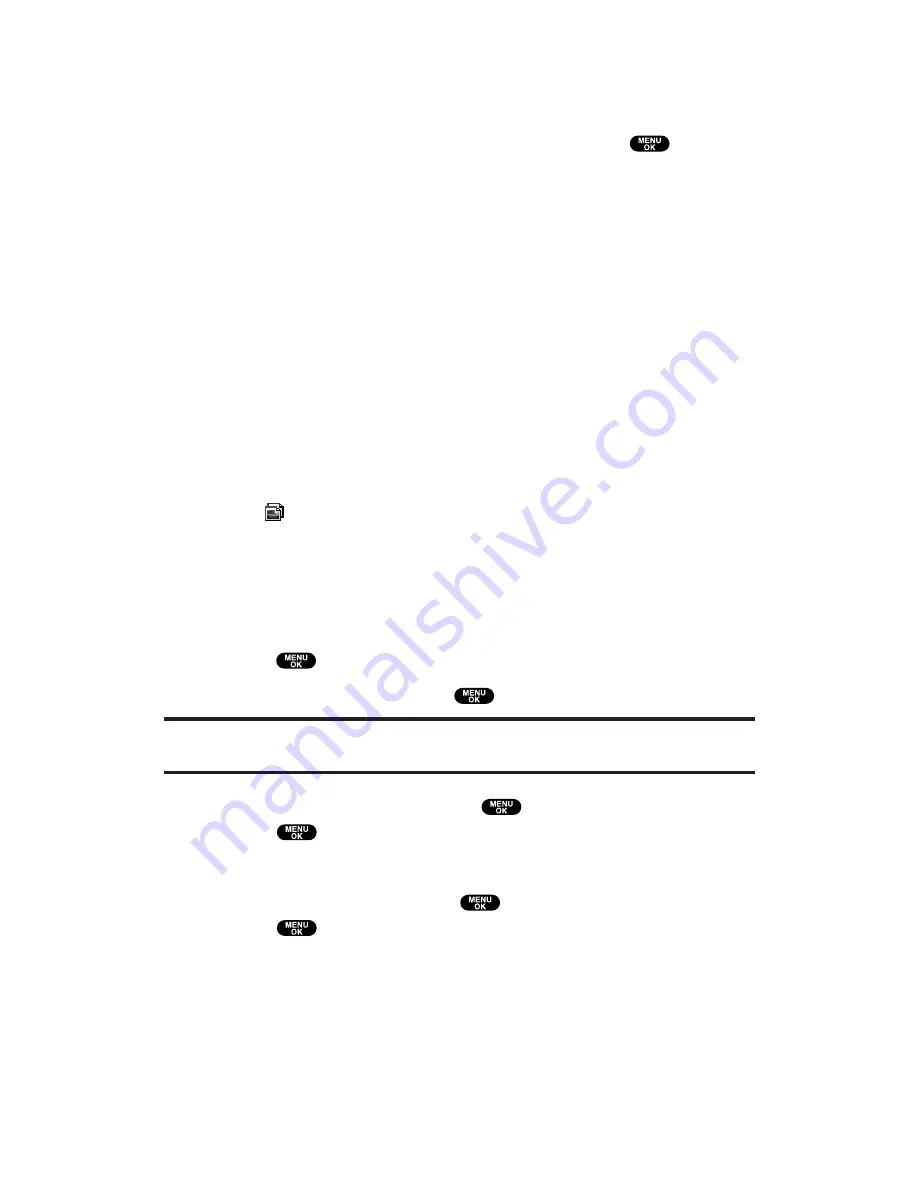
10.
To enter a text message to accompany the picture(s), highlight
the box under
Message
, press
Change
(right softkey) (or press
Mode
(right softkey) in the entering field to select from
Canned Messages
or
Recent Messages
), and press
.
11.
Confirm the recipients, voice memo, message, and picture.
To change a recipient, highlight the recipient, press
Change
(right softkey), and follow the instructions in step 7 on the
previous page to select or edit the recipient.
To confirm the voice memo, highlight the box beneath Voice
Memo and press
Options
(right softkey) to display options:
VoiceMemo Play
to play the attached voice memo
(if applicable).
VoiceMemo Rec
to record or re-record the voice memo.
VoiceMemo Erase
to delete the attached voice memo.
To change the attached text message, highlight the box
beneath Message and press
Change
(right softkey).
Thumbnail picture appears when you select a picture.
appears when you select two or more pictures.
12.
Press
Send
(left softkey) to send the pictures.
Sending Your Pictures From Messaging
To send your pictures from your phone’s Messaging menu:
1.
Press
to access the main menu.
2.
Select
Messaging
and press
to access the Messaging menu.
Shortcut:
Press the Navigation key up from standby mode to access the
Messaging menu.
3.
Select
Send Message
and press
. Then select
Picture
and
press
.
– or –
Select
PictureMail
and press
. Then select
Send Picture
and
press
.
4.
To complete and sending your pictures, follow steps 5-12 in
“Sending Your Pictures” on the previous page.
Section 2: Understanding Your PCS Phone
2J: Using Your Phone’s Camera
142
















































