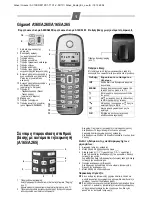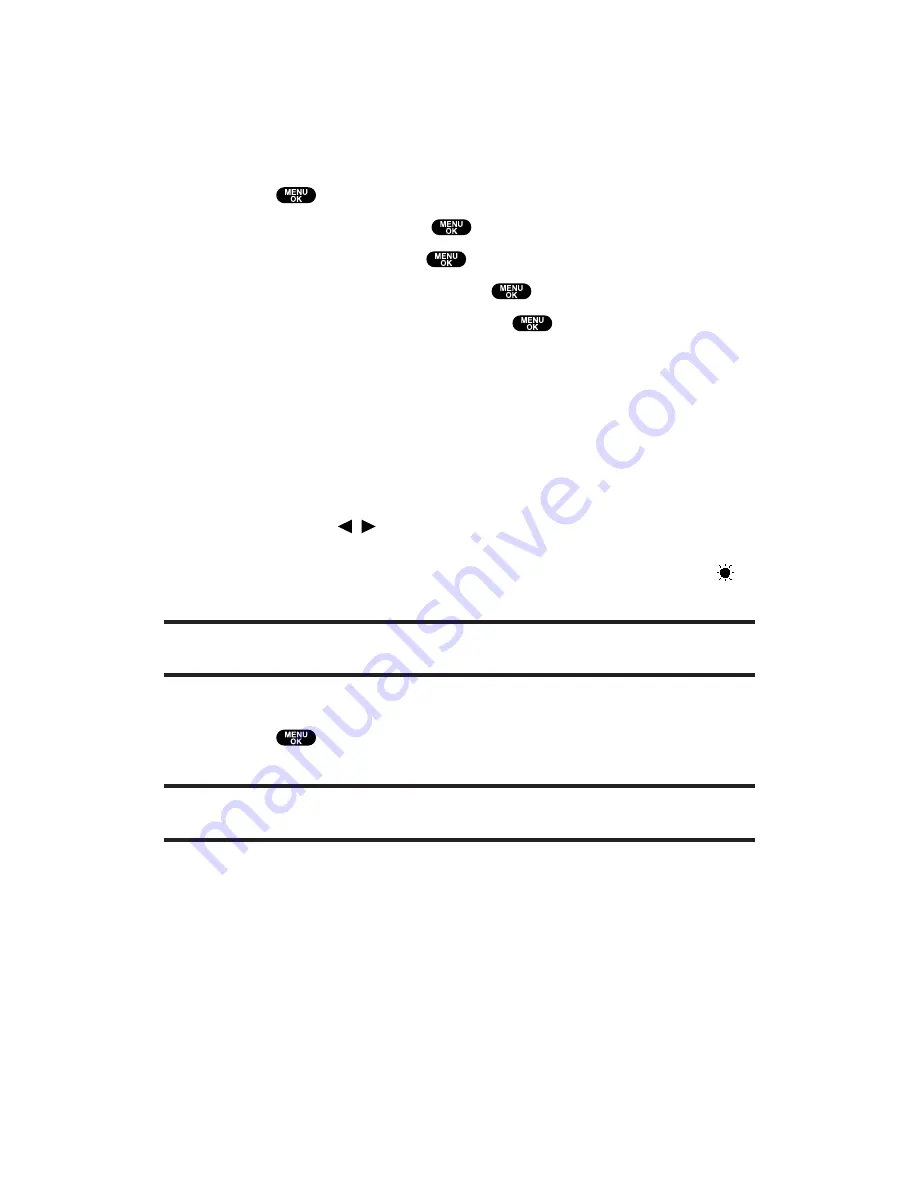
Changing the Display for Standby Mode
This feature enables you to select a variety of items to display in
standby mode.
To set your standby display:
1.
Press
to access the main menu.
2.
Select
Settings
and press
.
3.
Select
Display
and press
.
4.
Select
Standby Display
and press
.
5.
Select your desired item and press
.
Screen Saver
selects the screen saver to display.
Calendar
displays the Calendar.
Digital Clock
displays the local time in digital view.
Analog Clock
displays the local time in analog view.
World Clock
displays the time of the selected country along
with the local time. You can scroll the World Clock list by
pressing /
on the Navigation key. Select
Summer
(left
softkey) or
Standard
(right softkey) to change between
Daylight Savings and standard time if applicable. (The “
”
icon indicates Daylight Savings time.)
Tip:
You can also display the World Clock from Tools/Extras menu. See “Using the
World Clock” on page 114.
Default
returns the standby display to its default setting.
6.
Press
to save the setting to follow each system prompt or
when confirming the preview display.
Tip:
In an area without service, Screen Saver, Calendar, Digital Clock,
Analog Clock, or World Clock cannot be shown on the standby display.
Section 2: Understanding Your PCS Phone
2B: Controlling Your Phone’s Settings
55