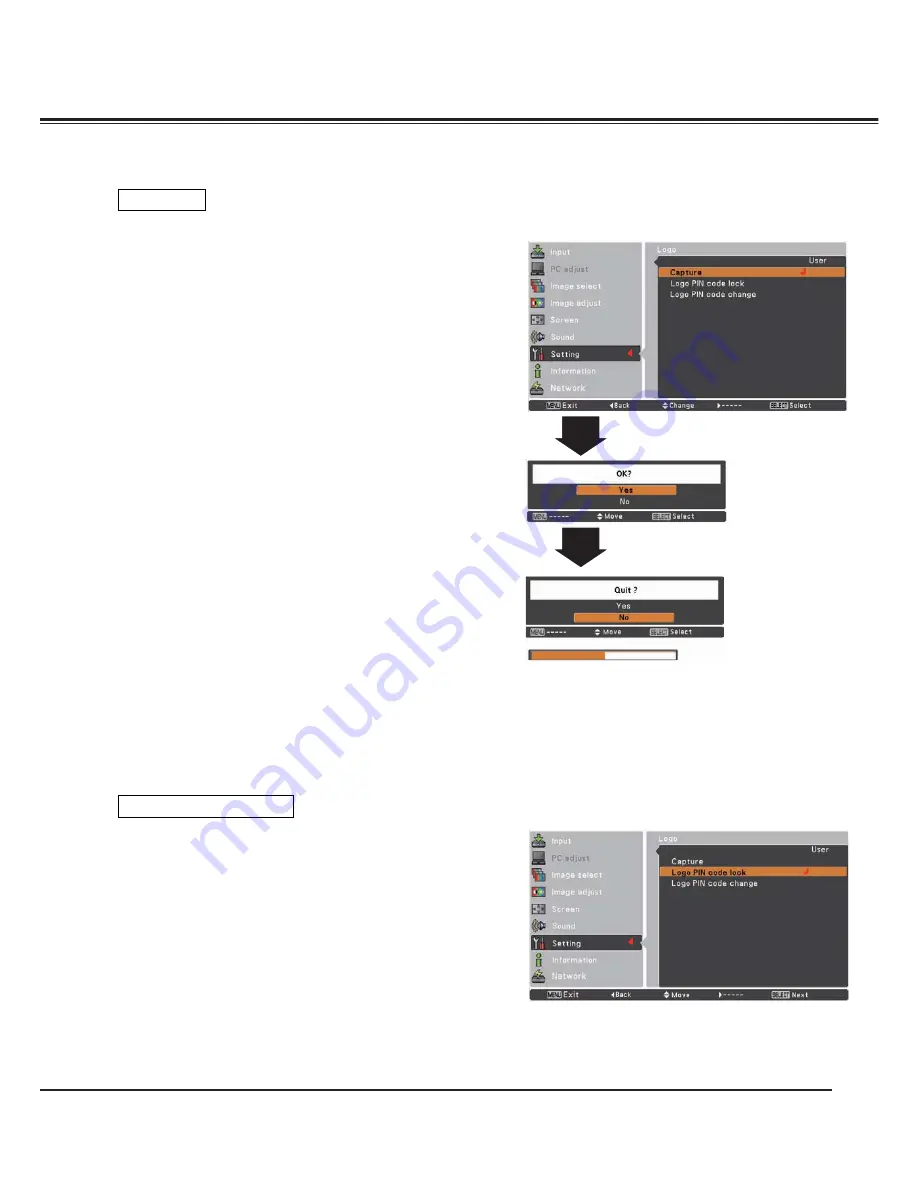
53
Setting
Capture
Capture
This function enables you to capture an image being projected to
use it for a starting-up display or interval of presentations.
Select
Capture
and press the SELECT button.
A confirmation box appears and select
Yes
to capture the projected
image.
After capturing the projected image, go to the Logo select function
and set it to
User
. Then the captured image will be displayed the
next time you turn on the projector.
To cancel the capture function, select
Yes
in the "Quit?" confirmation
box.
3
Note:
• Before capturing an image, select
Standard
in the Image Select
Menu to capture a proper image (pp.40, 46).
• A signal from a computer can be captured up to XGA (1024 x
768). A signal from video equipment can be captured except for
720p
,
1035i
,
1080i
and
1080p
.
• When capturing the image that has been adjusted by the
Keystone function, the adjusted data is automatically reset and
the projector captures an image without keystone correction.
• When
Logo PIN code lock
is set to
On
,
Capture
cannot be
selected.
• When starting to capture a new image, the previously stored
image is cleared even if you cancel the capturing.
• When there is no captured image or it is interrupted while
capturing an image,
User
cannot be selected, you can only
switch between
Default
and
Off
.
Logo PIN code lock
This function prevents an unauthorized person from changing the
screen logo.
Off
............. The screen logo can be changed freely from the
Logo Menu (p.52).
On
............. The screen logo cannot be changed without a Logo
PIN code.
If you want to change the
Logo PIN code lock
setting, press the
SELECT button and the Logo PIN code dialog box appears. Enter
a Logo PIN code by following the steps below. The initial
Logo PIN
code
is set to "4321
"
at the factory.
Logo PIN code lock
Summary of Contents for PLC-XM100
Page 89: ...KA8AL ...
Page 99: ...10 Chapter 1 Preparation ...
Page 100: ...ENGLISH 11 ENGLISH Chapter 2 Setup Procedures 2 Describes how to configure the network ...
Page 105: ...16 Chapter 2 Setup Procedures ...
Page 133: ...44 Chapter 4 Controlling the Projector ...
Page 149: ...NETWORK OWNER S MANUAL SO KA8AL SANYO Electric Co Ltd ...
















































