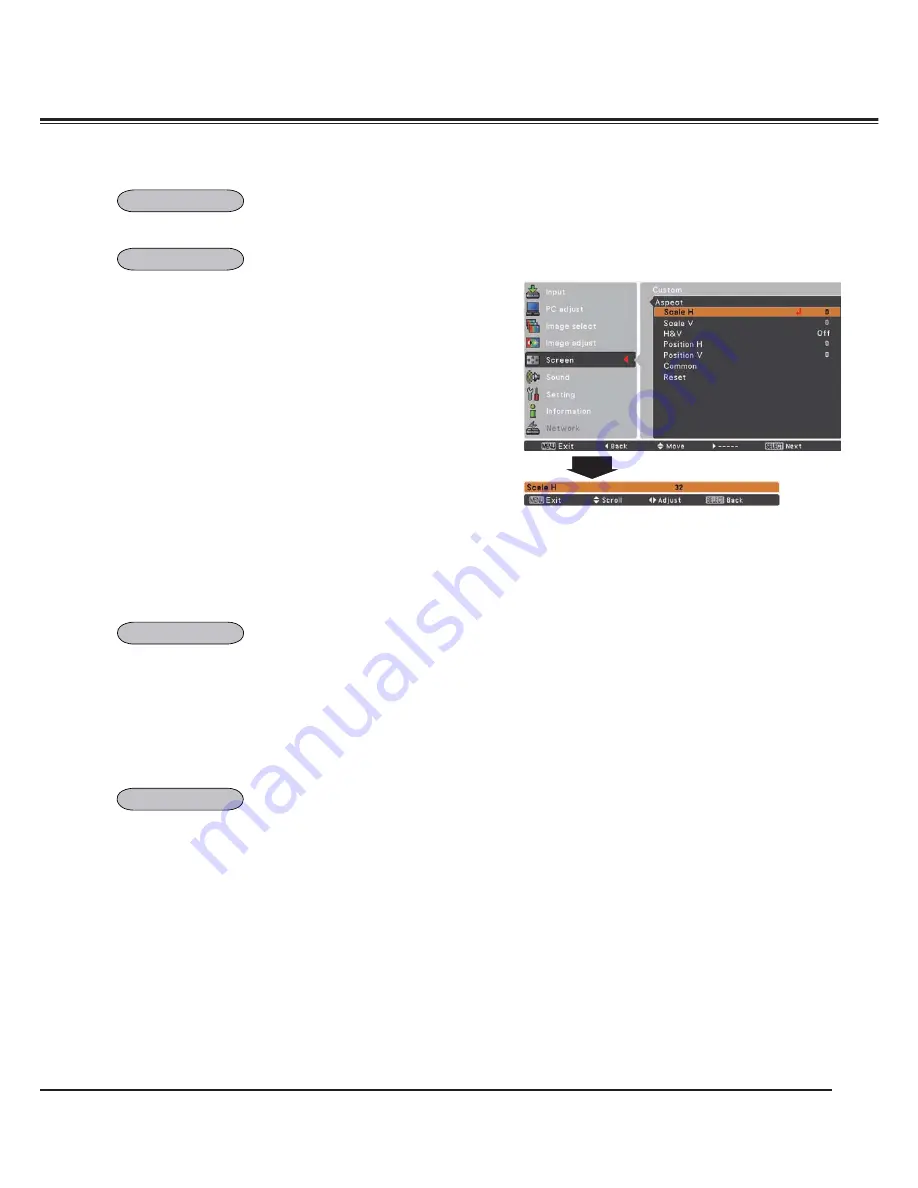
43
Provides the full screen image.
Computer Input
Adjust the screen scale and position manually with this function.
3UHVVWKH3RLQWŹEXWWRQDW
Custom
and the
Custom
is
GLVSOD\HGRQWKHVFUHHQ\RXFDQXVHWKH3RLQWŸźEXWWRQV
to choose the item you want to adjust.
Scale H/V
............. Adjust the Horizontal/Vertical screen scale.
H&V
...................... When set to
On
, the aspect ratio is fixed.
Scale V
appears dimmed and becomes
unavailable. Adjust
Scale H
, then the screen
scale is automatically modified based on the
aspect ratio.
Position H/V
........ Adjust the Horizontal/Vertical screen position.
Common
.............. Save the adjusted scale to all the inputs.
Press the SELECT button at
Common
to
display a confirmation box. To save the scale,
press the SELECT button at
Yes
. When
Custom
is selected, the saved scale is used.
Reset
................... Reset the all adjusted values. Press the
SELECT button at
Reset
to display a
confirmation box. To reset, press the SELECT
button at
Yes
.
3
Note:
• When no signal is detected,
Normal
is set automatically
and the Aspect dialog box disappears.
• The adjustable range for
Scale H/V
and
Position H/V
is
limited depending on the input signal.
Custom
Select
Digital zoom +
. The On-Screen Menu disappears and
D.
zoom +
appears. Press the SELECT button to expand the image
VL]H8VHWKH3RLQWŸźŻŹEXWWRQVWRSDQWKHLPDJH7KH3DQQLQJ
function can work only when the image is larger than the screen
size.
A projected image can be also expanded by pressing the D.ZOOM
button on the remote control.
To exit the Digital zoom +/– mode, press any button except the
D.ZOOM button, SELECT and Point buttons.
Select
Digital zoom –
. The On-Screen Menu disappears and
D.
zoom –
appears. Press the SELECT button to compress image
size.
The projected image can be also compressed by pressing the
D.ZOOM button on the remote control.
To return to the previous screen size, select a screen size from the
Screen Size Adjustment Menu or select an input source from the
Input Source Selection Menu (see pages 33-35) again or adjust
the screen size with the D.ZOOM button.
3
Note:
• The panning function may not operate properly if the
stored Mode in the PC adjust Menu is used (p.39).
• The minimum compression ratio is limited depending
on the input signal, when the Keystone function is
working or when the custom is selected for the screen
size.
•
True
,
Full
and
Digital zoom +/–
cannot be selected
when
480i
,
575i
,
480p
or
575p
is selected in the PC
System Menu (p.36).
•
Digital zoom +/-
cannot be selected when
Full
or
True
is selected.
•
Digital zoom –
cannot be operated when
Custom
is
selected.
Full
Custom
Digital zoom +
Digital zoom -
Summary of Contents for PLC-XM100
Page 89: ...KA8AL ...
Page 99: ...10 Chapter 1 Preparation ...
Page 100: ...ENGLISH 11 ENGLISH Chapter 2 Setup Procedures 2 Describes how to configure the network ...
Page 105: ...16 Chapter 2 Setup Procedures ...
Page 133: ...44 Chapter 4 Controlling the Projector ...
Page 149: ...NETWORK OWNER S MANUAL SO KA8AL SANYO Electric Co Ltd ...






























