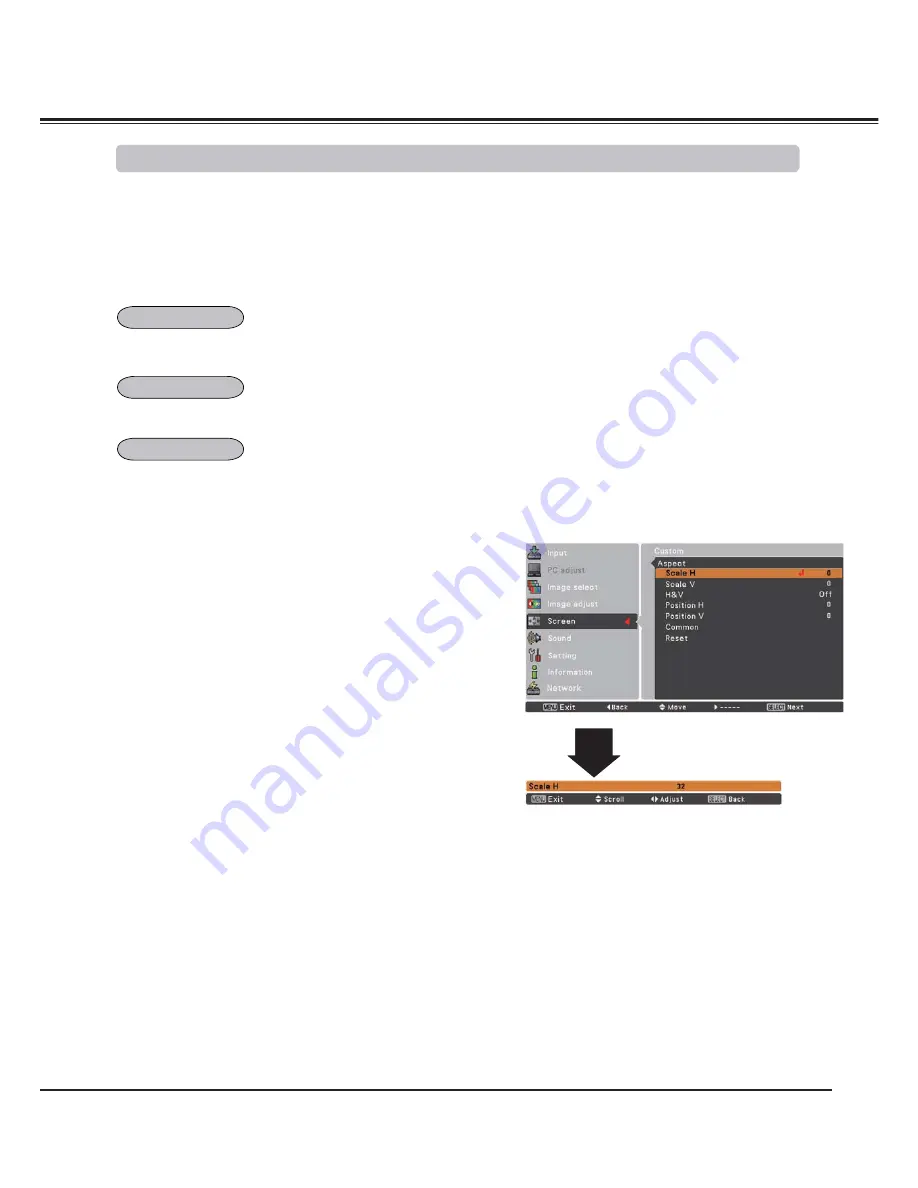
49
3
Note:
• When no signal is detected,
Normal
is set automatically
and the Aspect dialog box disappears.
• The adjustable range for Scale H/V and Position H/V
are limited depending on the input signal.
• Wide cannot be operated when
720p
,
1035i
,
1080i
or
1080p
is selected on AV System Menu (p.45).
Video Input
Custom
1
2
Press the MENU button to display the On-Screen Menu. Use
WKH3RLQWŸźEXWWRQVWRVHOHFW
Screen
and then press the
3RLQWŹRUWKH6(/(&7EXWWRQ
8VHWKH3RLQWŸźEXWWRQVWRVHOHFWWKHGHVLUHGLWHP
and then press the SELECT button.
Provide the image to fit the screen size while maintaining the
aspect ratio of input signal.
Adjust the screen scale and position manually with this function.
3UHVVWKH3RLQWŹEXWWRQDW
Custom
and the
Custom
is displayed
RQWKHVFUHHQ\RXFDQXVHWKH3RLQWŸźEXWWRQVWRFKRRVHWKH
item you want to adjust.
Scale H/V
............. Adjust the Horizontal/Vertical screen scale.
H&V
...................... When set to
On
, the aspect ratio is fixed.
Scale V
appears dimmed and becomes
unavailable. Adjust the
Scale H
, then the
screen scale is automatically modified based
on the aspect ratio.
Position H/V
........ Adjust the Horizontal/Vertical screen position.
Common
.............. Save the adjusted scale to all the inputs.
Press the SELECT button at
Common
to
display a confirmation box. To save the scale,
press the SELECT button at
Yes
, When
Custom
is selected, the saved scale is used.
Reset
................... Reset the all adjusted values. Press the
SELECT button at
Reset
to display a
confirmation box. To reset, press the SELECT
button at “Yes”.
Provide the image at the 16:9 wide screen ratio.
Screen Size Adjustment
Normal
Wide
Custom
Summary of Contents for PLC-XM100
Page 89: ...KA8AL ...
Page 99: ...10 Chapter 1 Preparation ...
Page 100: ...ENGLISH 11 ENGLISH Chapter 2 Setup Procedures 2 Describes how to configure the network ...
Page 105: ...16 Chapter 2 Setup Procedures ...
Page 133: ...44 Chapter 4 Controlling the Projector ...
Page 149: ...NETWORK OWNER S MANUAL SO KA8AL SANYO Electric Co Ltd ...






























