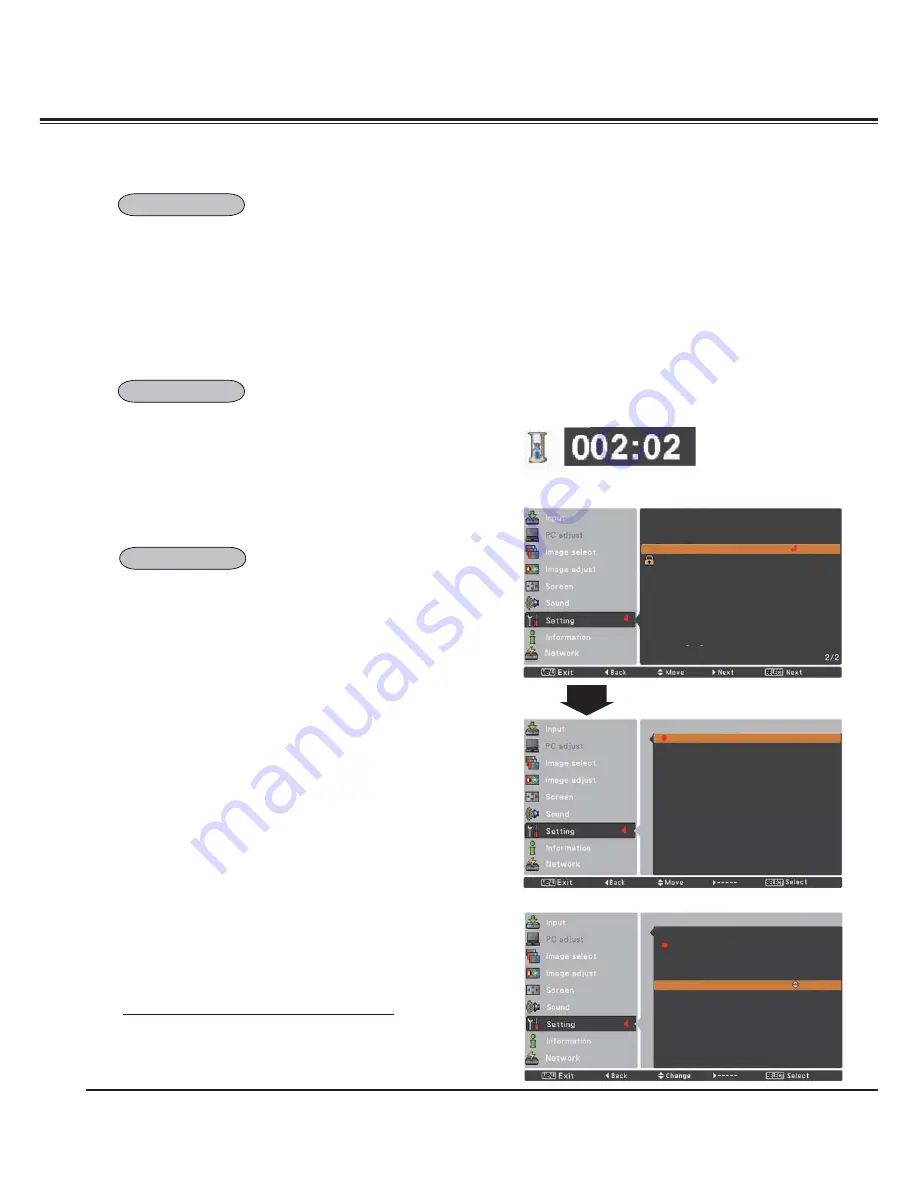
58
Setting
When this function is set to
On
, the projector will be automatically
turned on just by connecting the AC power cord to the wall outlet.
3
Note:
Be sure to turn off the projector properly (see “Turning Off
the Projector” on page 24). If the projector is turned off in
the incorrect sequence, the On start function does not work
properly.
You can emphasize a part of the projected image with this function.
Use the Point
Ÿź
buttons to select a pattern of the Pointer (Arrow,
Finger, or Dot) (p.32)
min
P-Timer
Count up
Count down
Timer 30 Min
Start
Reset
Exit
This function allows you to change the presentation of the P-timer
and execute it.
Select one of the following options:
Count up
............. The P-timer display
000:00
appears on the
screen and the count starts (
000:00–180:00
)
Count down
........ The time set in the Timer setting appears on the
screen and the countdown starts.
Timer
.................... Use the Point
Ÿź
buttons to set the Timer
(
1–180 Min
). Only set to
Count down
,
Timer
is
active. Factory default velue is
10 Min
.
Start
..................... It executes the count up or count down
function. Press the SELECT button at
Start
,
Start
changes to
Stop
in the Screen Menu. At
that time, press the SELECT button at
Stop
to stop
Count up
or
Count down,
and
Stop
changes to
Restart
in the Screen Menu. Press
the SELECT button at
Restart
to resume
Count up
or
Count down
.
Reset
................... Reset the P-timer values.
Press the SELECT button at
Reset
to return to
the following value;
Count up
... "000:00"
Count down
... Timer that you set
Exit
....................... To exit the P-timer operation.
Stop or Cancel the P-timer via Remote Control
To stop the P-timer, press the P-TIMER button.
To cancel the P-timer, press and hold the P-TIMER button for a few
seconds.
P-TIMER
P-timer display
On start
Pointer
P-timer
Summary of Contents for PLC-XM100
Page 89: ...KA8AL ...
Page 99: ...10 Chapter 1 Preparation ...
Page 100: ...ENGLISH 11 ENGLISH Chapter 2 Setup Procedures 2 Describes how to configure the network ...
Page 105: ...16 Chapter 2 Setup Procedures ...
Page 133: ...44 Chapter 4 Controlling the Projector ...
Page 149: ...NETWORK OWNER S MANUAL SO KA8AL SANYO Electric Co Ltd ...






























