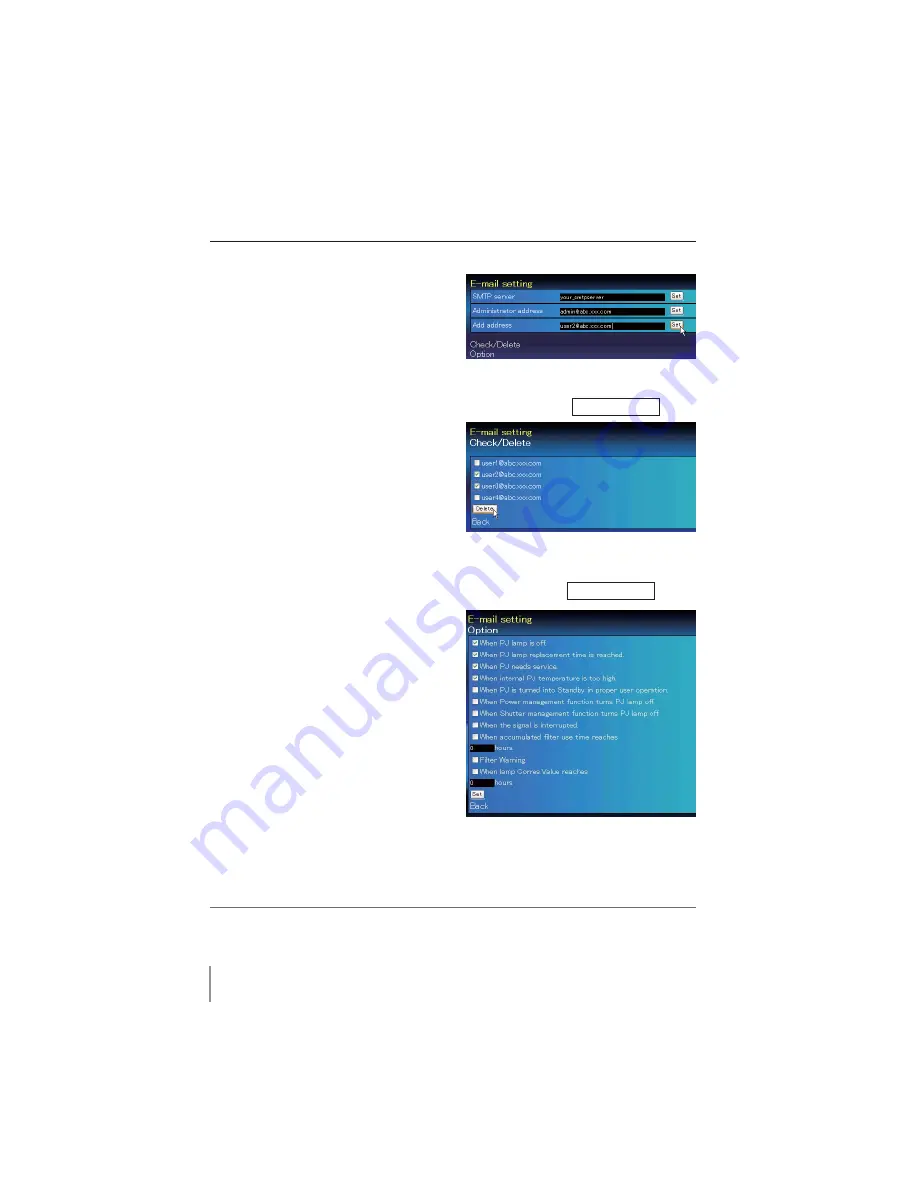
26
Chapter 3 Basic Setting and Operation
2
Registering and deleting E-mail addresses
Click "Add address" and type the e-mail
address onto the text box and click
Set
button. To check the registered addresses,
click
Check/Delete
sub menu tab. The
addresses are listed as the figure on the
right.
Up to 10 E-mail addresses can be registered.
To delete the registered addresses, check the
address you want to delete and click
Delete
button.
3
Option selection for sending alert mail
Click
Option
sub menu tab. Check the con-
dition items under which alert mail will be
sent and click
Set
button.
Please refer to item "Examples :Type and
contents of alert mail" described on the next
page.
Check / Delete
Option
"When PJ lamp is off" signifies the lamp goes out without user operation. "When PJ is turned into
Standby in proper user operation" signifies that the projector is turned on by using the web browser
and then it is turned into standby with ON/STANDBY button on the top control or the remote control.
Up to 99,999 hours can be set for use time.
Summary of Contents for PLC-XM100
Page 89: ...KA8AL ...
Page 99: ...10 Chapter 1 Preparation ...
Page 100: ...ENGLISH 11 ENGLISH Chapter 2 Setup Procedures 2 Describes how to configure the network ...
Page 105: ...16 Chapter 2 Setup Procedures ...
Page 133: ...44 Chapter 4 Controlling the Projector ...
Page 149: ...NETWORK OWNER S MANUAL SO KA8AL SANYO Electric Co Ltd ...






























