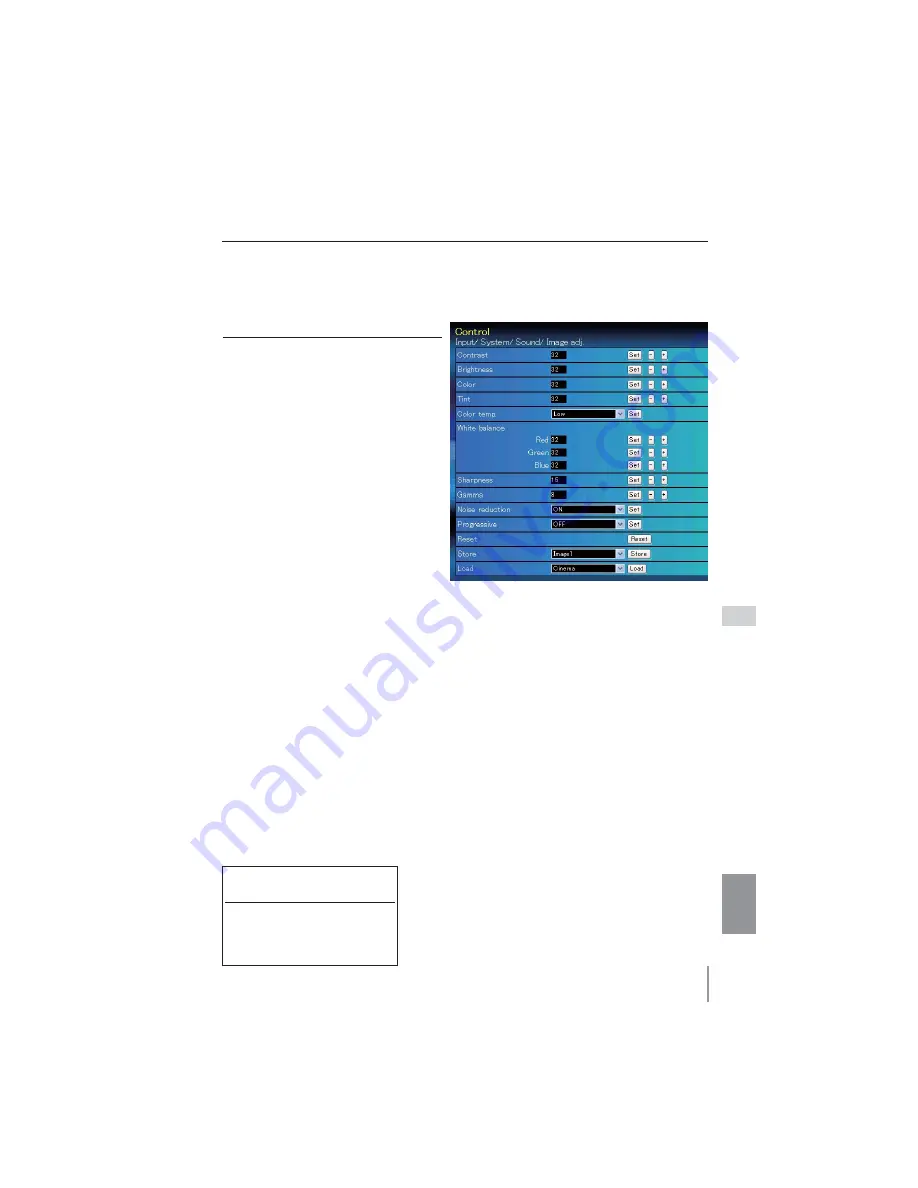
37
ENGLISH
Item
Description
Contrast
.............................. Adjusts picture con-
trast. (0~ 63)
Brightness
......................... Adjusts picture bright-
ness. (0~ 63)
Color
...................................... Adjusts picture color
saturation. (0~ 63)
Tint
......................................... Adjusts picture hue.
(0~ 63)
Color temp.
....................... Sets a color temperature
mode. (High, Mid, Low,
XLow, Adj.)
White Balance
Red, Green, Blue
..... Adjusts each white
balance respectively.
(0~ 63)
* When changing the value of the
white balance, the color temp.
indicates "Adj."
Sharpness
................................Adjusts picture
sharpness. (0~ 31)
Gamma
.......................................... Adjusts brightness of darker part of the picture. (0~ 15)
Noise reduction
................
Switches noise reduction mode (ON, OFF)
Progressive............................
Switches progressive mode (ON, OFF, Film)
Reset
............................................Resets the Image adjustment to previous levels.
Store
............................................Stores the Image adjustment values. Select an item [Image1 - Image10]
from the pull-down menu and click
Store
button.
Load
.............................................Loads the Image mode. Select an image mode from the pull-down menu
and click
Load
button. There may not be available mode depending on the
input mode as shown in the table left.
Image adjustment
This function is to adjust the projected picture image and save the image mode. To store
the adjusted value, click
Store
button, and to load the adjusted value, click
Load
button.
Input source
Image mode Video Computer
Standard
Cinema
*
Real
*
Image1 - 10
The mark "
" means that the available image mode in the
selected input source. The error message appears when
selecting the disabled image mode indicated with "*".
Control
Summary of Contents for PLC-XM100
Page 89: ...KA8AL ...
Page 99: ...10 Chapter 1 Preparation ...
Page 100: ...ENGLISH 11 ENGLISH Chapter 2 Setup Procedures 2 Describes how to configure the network ...
Page 105: ...16 Chapter 2 Setup Procedures ...
Page 133: ...44 Chapter 4 Controlling the Projector ...
Page 149: ...NETWORK OWNER S MANUAL SO KA8AL SANYO Electric Co Ltd ...
















































