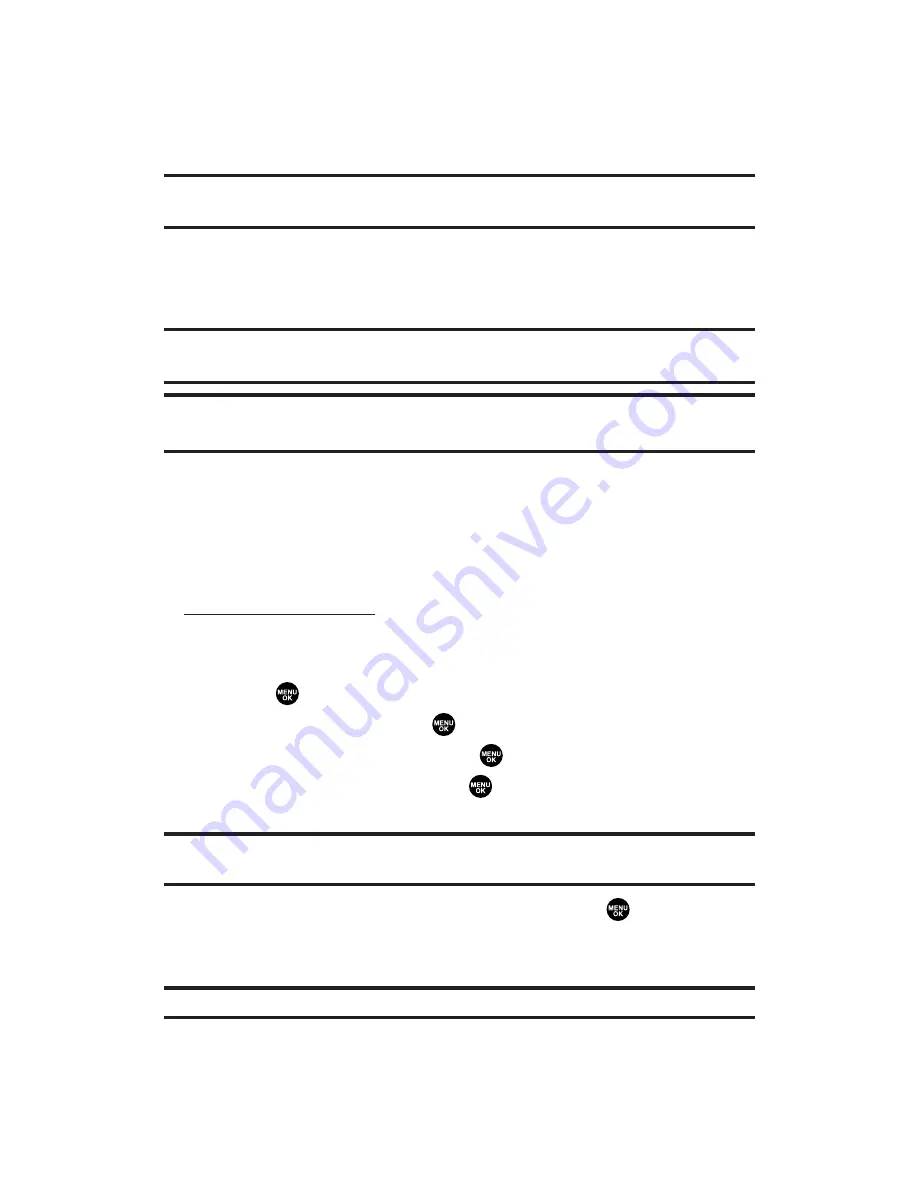
To take a picture with the phone closed:
1.
Press and hold the side camera key to activate camera mode.
2.
Point the camera lens at your subject. (You can check the
picture framing through the Sub LCD.)
Note:
When taking a picture with the phone closed, the subject image appears in
reverse on the external display. The captured image will not be saved in reverse.
3.
Press the side camera key to take the picture. (The picture will
be saved automatically in your In Camera folder.)
Open the flip to review the picture and go to the next step.
Note:
While you are taking a picture, the backlight turns on even if your backlight
is set to
Always Off
.
Note:
In some cases, the screen may flicker and the stripes may appear on the
display under fluorescent lighting.
Creating Your Picture Mail
SM
Password
The first time you use any of the Picture Mail management options
involving the Picture Mail Website, you will need to establish a
Picture Mail password through your PCS Vision Picture Phone. This
password will also allow you to sign in to the Picture Mail Website at
picturemail.sprintpcs.com
to access and manage your uploaded pictures
and albums.
To create your Picture Mail password:
1.
Press
to access the main menu.
2.
Select
Pictures
and press
to access the Pictures menu.
3.
Select
Online Albums
and press
.
4.
Select
View Albums
and press
. (You will be prompted to
create a pictures password.)
Note:
If your PCS Service Plan does not include Picture Mail, you will first be
prompted to subscribe to the service for an additional monthly charge.
5.
Enter a four- to eight-digit password and press
or
OK
(left
softkey).
6.
Please wait while the system creates your account.
Tip:
Write down your Picture Mail password in a secure place.
Once your account has been successfully registered, you may upload
and send pictures and access the Picture Mail Website.
Section 2K: Using Your Phone’s Built-in Camera
154
















































