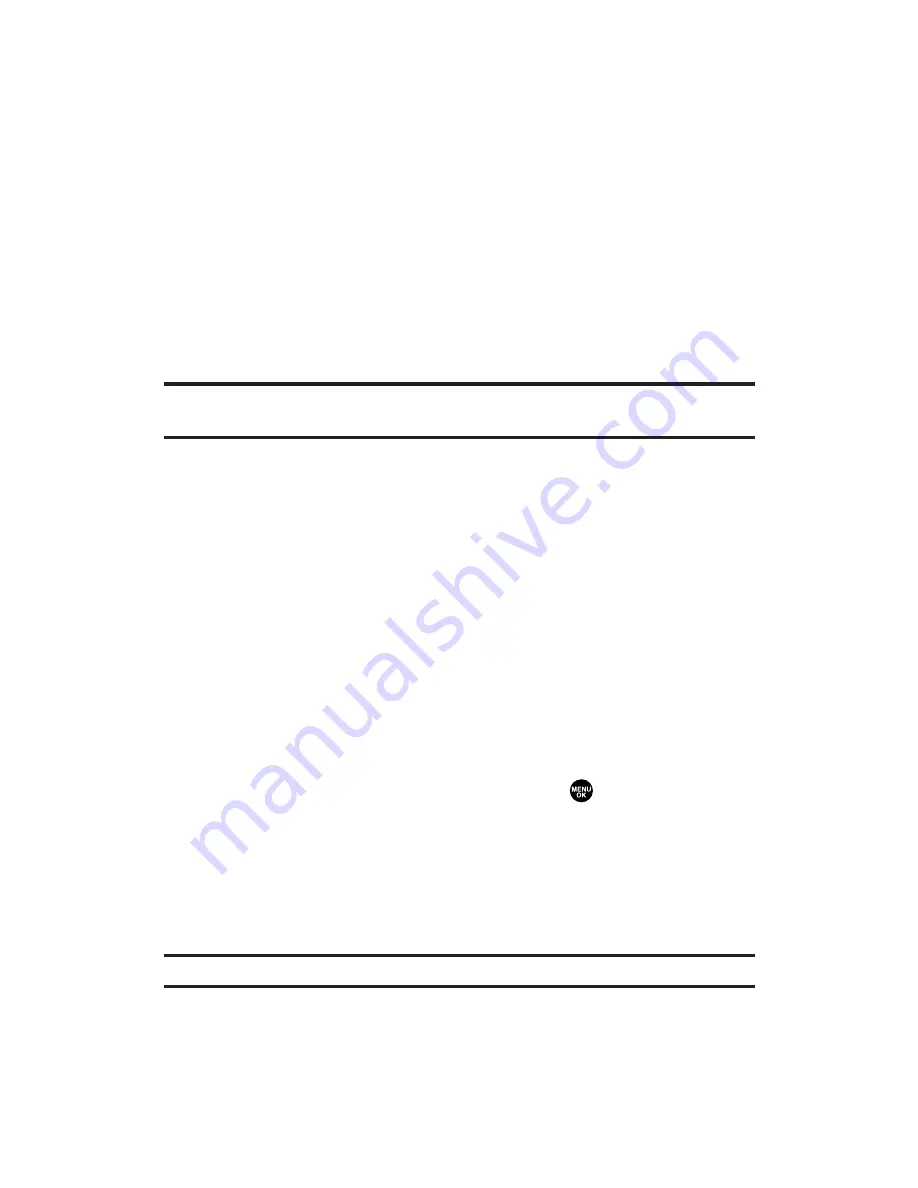
Save to Phone
to download to the Saved to Phone folder to
assign the pictures to the phone task.
as Picture ID
to display the currently highlighted picture
for incoming calls from a specific Contacts List entry.
as Screen Saver
to display the currently highlighted
picture as a screen saver.
Download Only
to only download the picture to the Saved
to Phone folder.
Info Bar
to display picture’s information, such as folder
name, picture number, caption, etc. Select
On
to display the
information; select
Off
to hide the information. (Expanded
picture only.)
Tip:
From expanded picture display, press the navigation key up or down to hide
or display the Info Bar.
Thumbnail/Expand
to switch the display from thumbnail view
(up to four pictures per screen) to full-screen.
Create Album
to create a new album (from Uploads only).
Enter the album name and select
Save
(left softkey).
Online Albums
to switch the display to the online album list.
To access your online Albums options from your PCS Vision Phone:
1.
Display the album list in the online Picture Mail menu (see
“Managing Online Picture Mail From Your PCS Vision Phone”
on page 170).
2.
Use your navigation key to select an album (or Uploads).
3.
Press
Options
(right softkey) to display options.
4.
To select an option, highlight it and press
.
Create Album
to create a new album. Enter a new album
name and press
Save
(left softkey).
Delete Album
to delete the selected album.
Rename Album
to rename the selected album. Enter a new
name and press
Save
(left softkey).
Note:
Uploads cannot be erased or renamed.
Album Info
to display album information:name, created
time/date, and the number of stored pictures.
Section 2K: Using Your Phone’s Built-in Camera
173






























