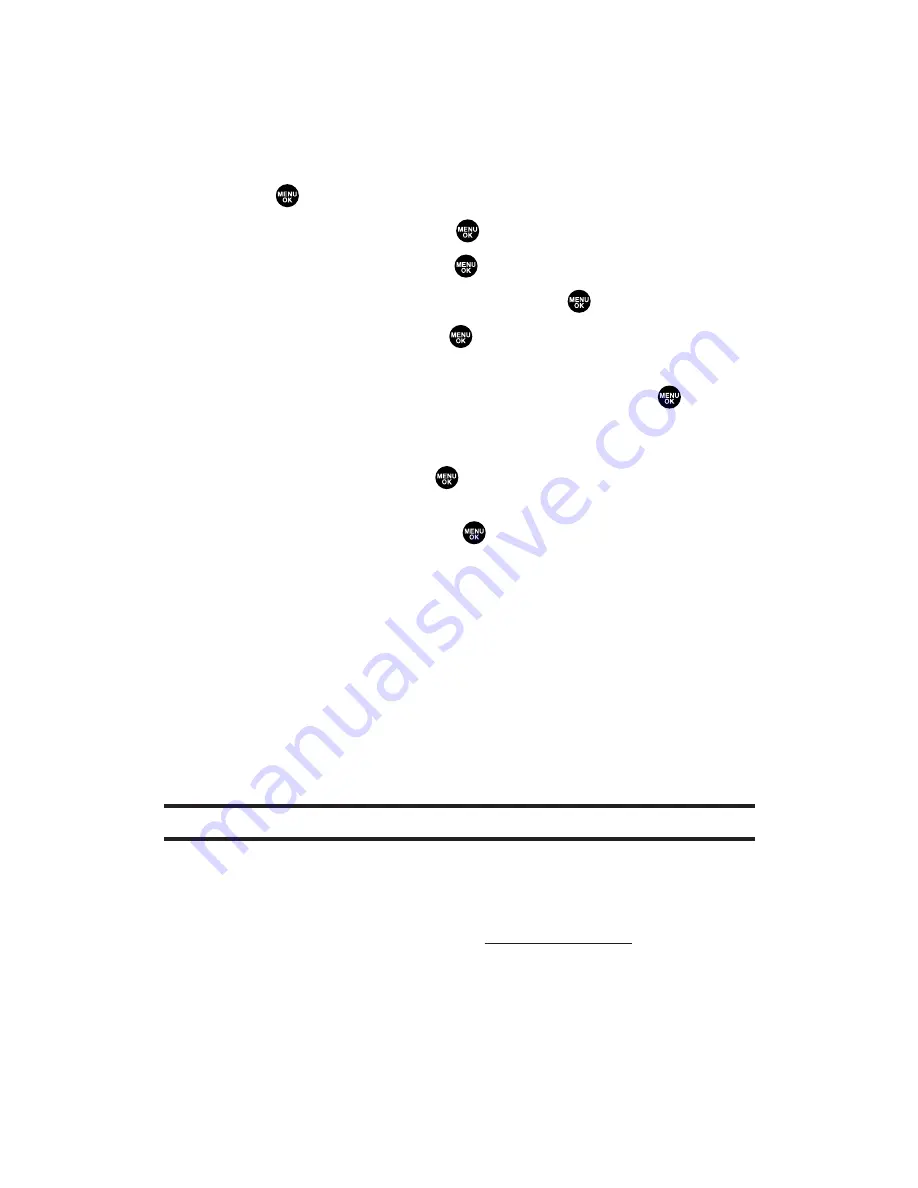
Assigning Downloaded Ringers
You can assign downloaded ringers directly from the Downloads
menu or through your phone’s Settings menu.
To assign a downloaded ringer from the Downloads menu:
1.
Press
to access the main menu.
2.
Select
Downloads
and press
.
3.
Highlight
Ringers
and press
.
4.
Highlight a downloaded ringer and press
.
5.
Highlight
Assign
and press
.
6.
Highlight
Voice Calls
,
Voicemail
,
Messaging
,
Calendar
,
Start-up Tone
,
Power-off Tone
or
Phone Book
and press
.
The following two items need an extra step:
Voice Calls
requires you to highlight
With Caller ID
or
No caller ID
and press
.
Phone Book
requires you to highlight the Contacts entry you
want to assign and press
.
(A message appears confirming that the ringer has been assigned.)
To assign a downloaded ringer from the Settings menu:
See “Selecting Ringer Types for Voice Calls” on page 36;
see “Selecting Ringer Types for Voicemail” on page 38;
see “Selecting Ringer Types for Messages” on page 39;
see “Selecting Ringer Types for Calendar” on page 39;
see “Setting a Start-up/Power-off Tone” on page 40;
– or –
see “Selecting a Ringer/Image Type for an Entry” on page 95.
Note:
You may assign a ringer to more than one type of call.
Purchasing Ringers
You can purchase ringers directly from your phone by following the
instructions on page 209 or through
www.sprintpcs.com
.
Section 3B: PCS Vision
213






























