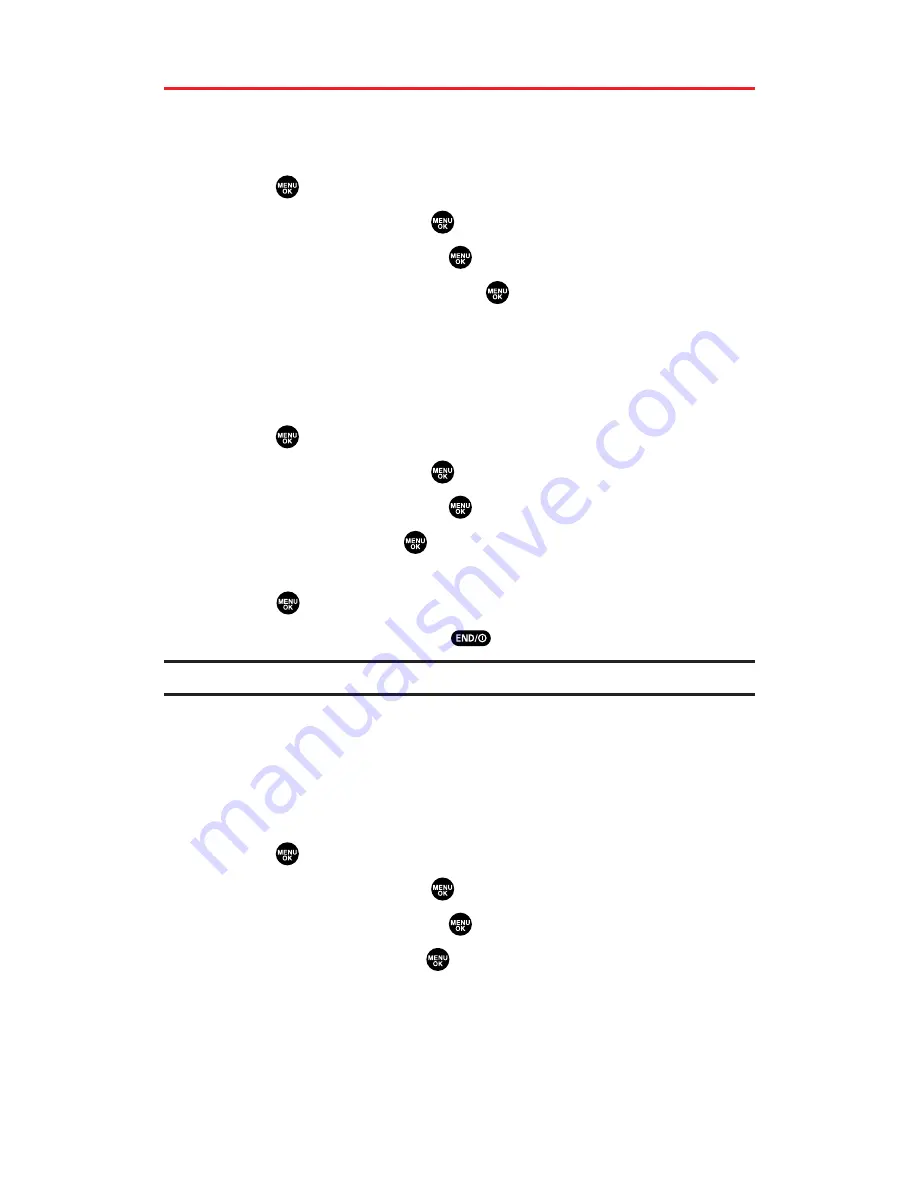
Personal Information Management
Displaying Your User Address
To display the phone’s current user address:
1.
Press
to access the main menu.
2.
Select
Settings
and press
.
3.
Select
Phone Info
and press
.
4.
Select
Phone#/User ID
and press
.
If you sign out, <PCS Vision Disabled> appears on the display.
Finding Icon Definitions
To view an explanation of icons that appear on the display:
1.
Press
to access the main menu.
2.
Select
Settings
and press
.
3.
Select
Phone Info
and press
.
4.
Select
Help
and press
.
5.
Select the item for which you want to see the explanation and
press
. (The icon’s explanation appears.)
6.
Press
Done
(left softkey) or
to end.
Tip:
Press the navigation key up or down to scroll the message manually.
Displaying the Version Information
To display the version number of the software, hardware, PRL
(Preferred Roaming List), PRI (Product Release Instructions), etc.,
installed on your PCS Phone:
1.
Press
to access the main menu.
2.
Select
Settings
and press
.
3.
Select
Phone Info
and press
.
4.
Select
Version
and press
.
Section 2H: Personal Organizer
110






























