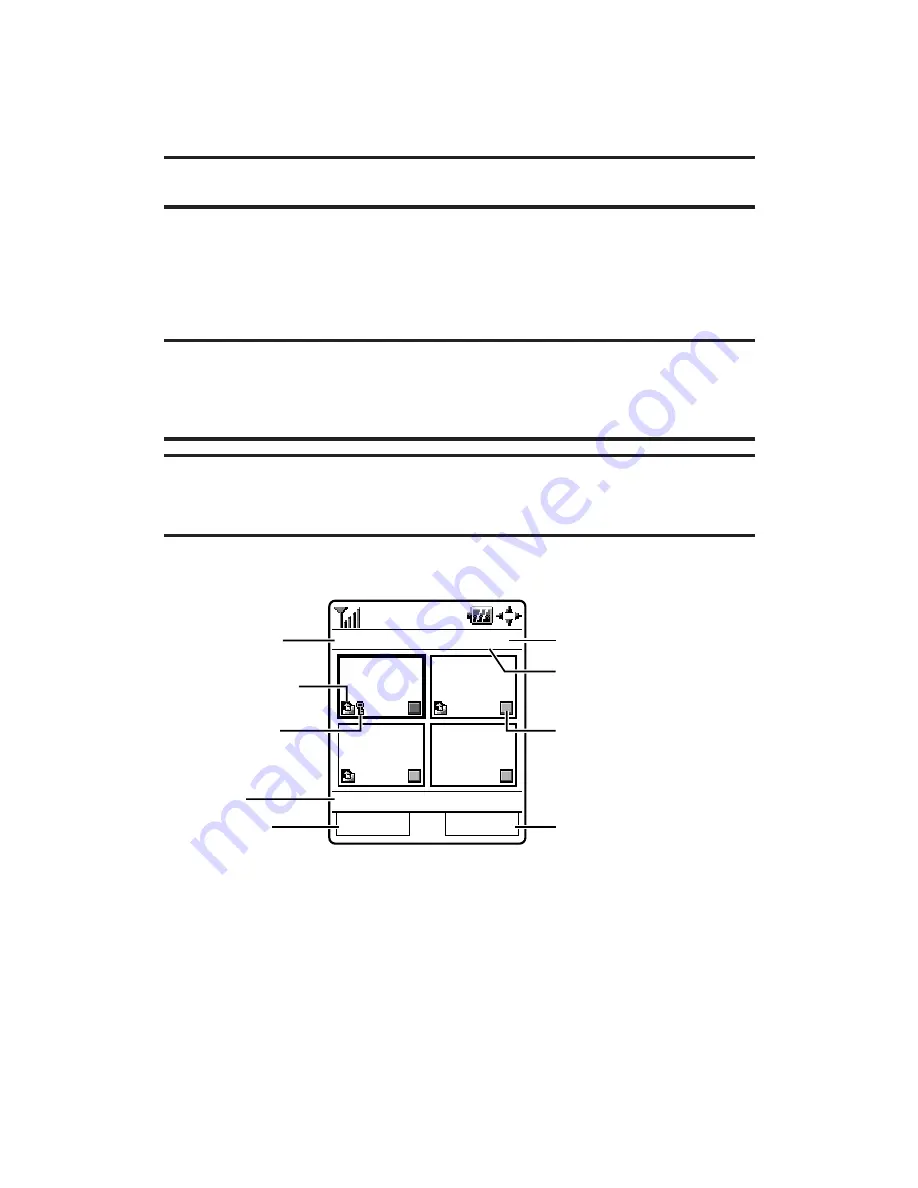
Info Bar
to display information on the selected picture, such as
folder name, picture number, caption, etc. Select
On
to display
the caption of a picture; select
Off
to hide the information.
(Expanded picture only.)
Tip:
From expanded picture display, press the navigation key up or down to hide
or display the Info Bar.
Thumbnail/Expand
to switch the display from full-screen to
thumbnail view (up to four pictures per screen).
Go to Saved to Ph.
to access the Saved to Phone folder.
Go to Camera
to activate camera mode.
Note:
Save to Phone
and
Upload
copy pictures from your phone’s In Camera
folder to your Saved to Phone folder or your online Picture Mail account.
Pictures that have been stored to your Saved to Phone folder or uploaded to your
online account will remain available in the In Camera folder until you erase them.
Note:
If this is the first time you have accessed the Picture Mail account, you will
be prompted to create your Picture Mail password. (See “Creating Your Picture
Mail Password” on page 154.)
In Camera Folder
Send
Options
In Camera
1/6
Title-1
(View 1)
Latest
(View 2)
2nd latest
(View 3)
3rd latest
(View 4)
4th latest
Uploaded icon
Locked icon
Folder name
Caption
Current Picture number
Check Box
left softkey
right softkey
Count of Saved Pictures
Section 2K: Using Your Phone’s Built-in Camera
167






























