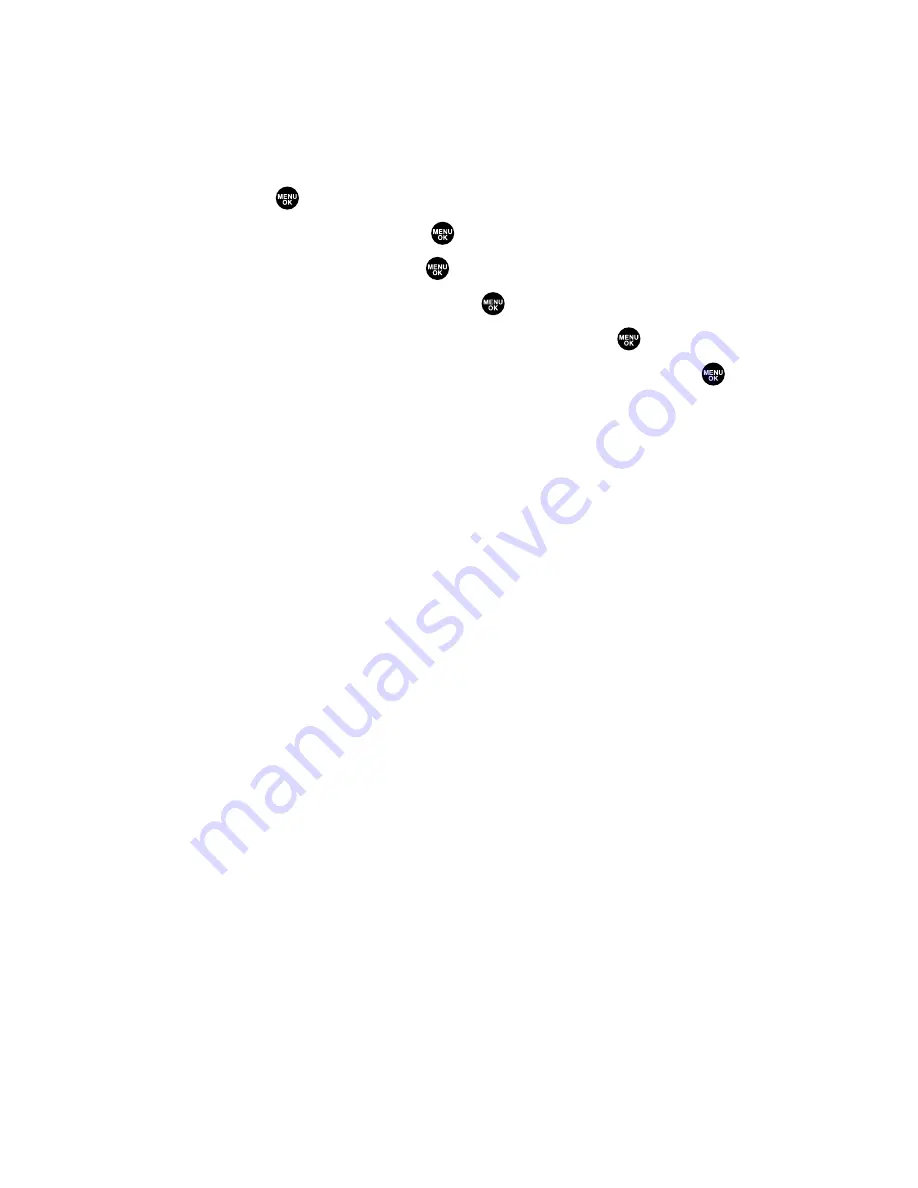
Changing the Display for Incoming Calls
You can set the color or downloaded image to be shown on the
Incoming Calls display.
To set your incoming calls display:
1.
Press
to access the main menu.
2.
Select
Settings
and press
.
3.
Select
Display
and press
.
4.
Select
Incoming Calls
and press
.
5.
Select the menu under
Incoming Calls
and press
.
6.
Select your desired color or downloaded image and press
.
Preset
to select the pre-programmed color image.
Off
to turn the image type off.
Downloads
to set a downloaded image saved in your phone.
Get New
to start up the browser so you can select an item to
download (see page 116).
In Camera
to set a picture saved in your In Camera folder.
Saved to Ph.
to set a picture saved in your Saved to Phone
folder.
Press
Preview
(right softkey) during step 6 above to see an
example display. Press the right softkey to switch between
Main/Sub LCD’s display preview.
Section 2B: Controlling Your Phone’s Settings
47






























