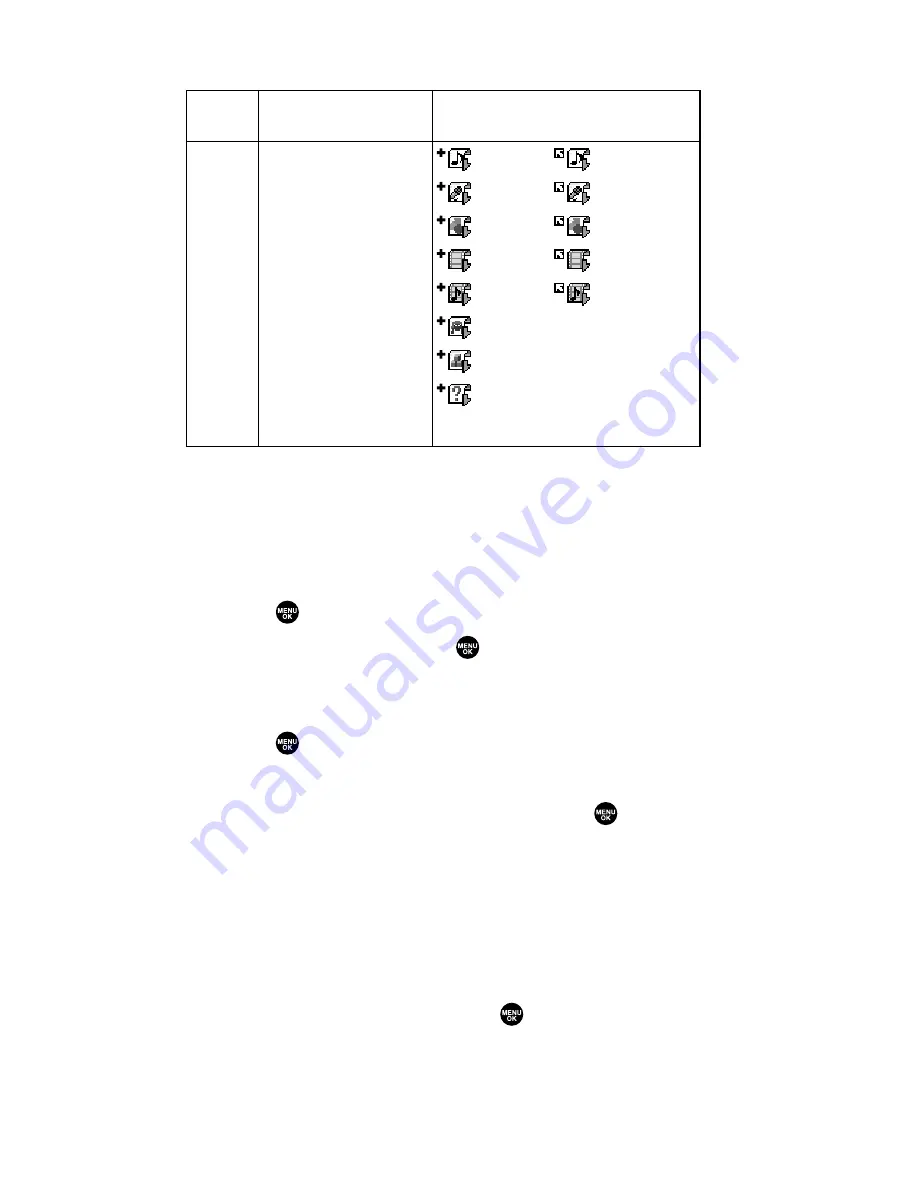
Icon Indication
Sorting the Downloaded Data
Files downloaded via the Web are stored in alphabetical order. You
may also store the data in memory size order.
To sort downloaded files:
1.
Press
to access the main menu.
2.
Select
Downloads
and press
.
3.
Select one of each folder that includes the downloaded data you
want to sort.
4.
Press
.
5.
Press
Options
(right softkey).
6.
Highlight
Sorting
from the options and press
.
Sorting
to sort the downloaded data in alphabetical (
Name
)
or memory size (
Size
) order.
Icon/Size
to show the downloaded data list with memory size.
Erase All
to erase all downloaded files you selected during
step 3. (Downloaded data that has already been assigned
cannot be erased.)
7.
Highlight
Name
or
Size
and press
.
Type
From Web
Item
Ringers (~128KB)
Voice (~128KB)
Screen Savers/Images (~128KB)
Animation (~128KB)
Animation Ringer (~128KB)
Game (~128KB)
Application (~128KB)
Unknown type (~128KB)
Icon (appears at the left side
of the downloaded data)
(New Data) (Assigned Data)
(New Data) (Assigned Data)
(New Data) (Assigned Data)
(New Data) (Assigned Data)
(New Data) (Assigned Data)
(New Data)
(New Data)
(New Data)
Note:
Download icon subject to change
Section 2H: Personal Organizer
121
















































