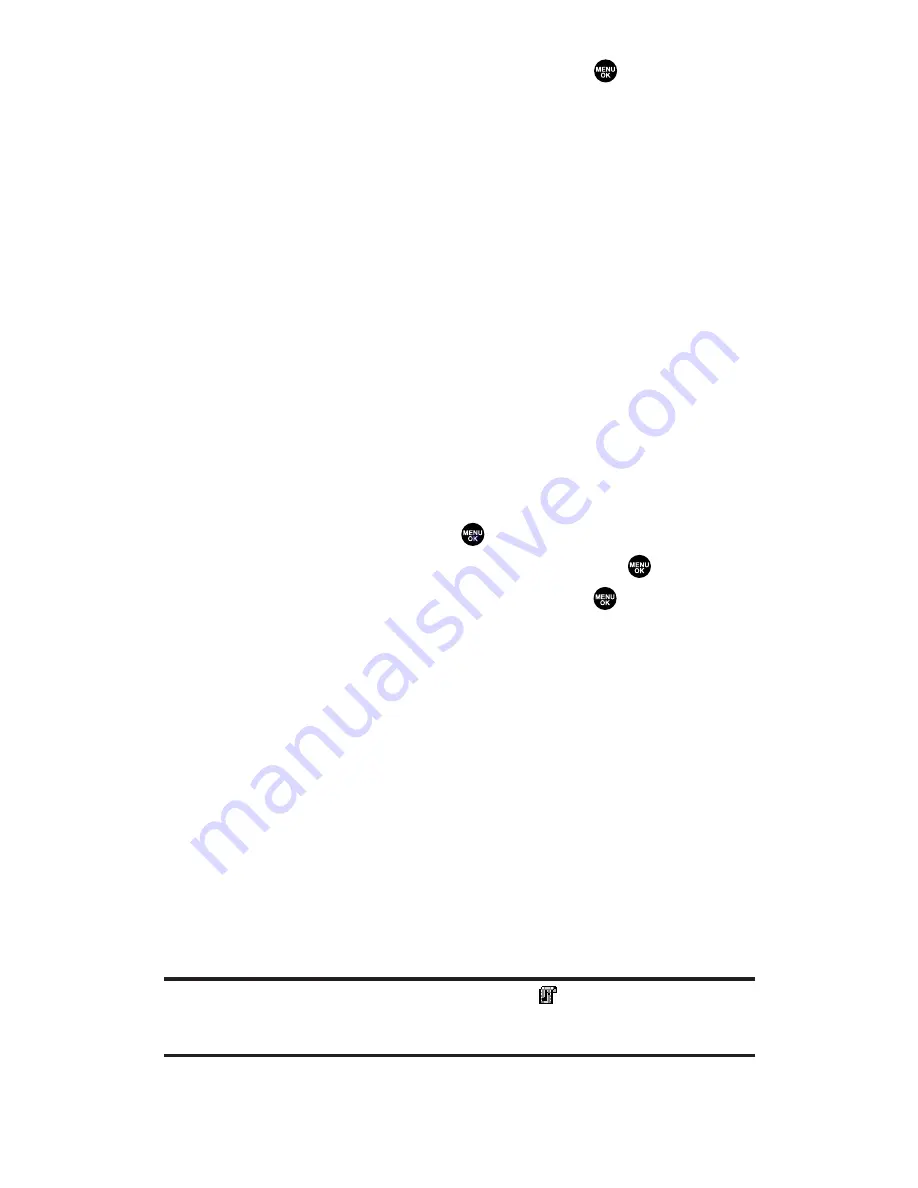
6.
Highlight your desired ringer type and press
.
Ringer Type
to select a ringer type. Scroll through available
ringers to hear previews.
Ringer & Voice
to notify you with Ringer and Voice.
Vibrate
to notify you by vibrating.
Normal
to set Ringer to the incoming calls setting
(see page 36).
None
to turn the ringer type off.
Downloads
to set a downloaded image saved in your phone.
Get New
to start up the browser so you can select an item to
download.
7.
Press
Save
(left softkey) to save the ringer type.
To confirm the ringer, highlight
Ringer
and press
Play
(right
softkey).
To select an image type for an entry:
1.
Follow steps 1-3 on the previous page.
2.
Scroll to
Picture ID
and press
.
3.
Select a menu by scrolling up or down and press
.
4.
Highlight your desired image type and press
.
Normal
to set Image to the incoming calls setting
(see page 47).
None
to turn the image type off.
Downloads
to set a downloaded image saved in your phone.
Get New
to start up the browser so you can select an item to
download.
In Camera
to set a picture saved in your In Camera folder.
Saved to Ph.
to set a picture saved in your Saved to Phone
folder.
5.
Press
Save
(left softkey) to save the image type.
To see a display preview of an image, press
Preview
(right
softkey) during step 5 above. Press the right softkey to
switch between Main/Sub LCD’s display preview.
Note:
If you set an animation ringer (indicated with
icon) and an image, your
PCS Phone plays the ringer (audio) of the animation ringer and displays the
image you selected.
Section 2G: Using the Contacts Directory
96






























