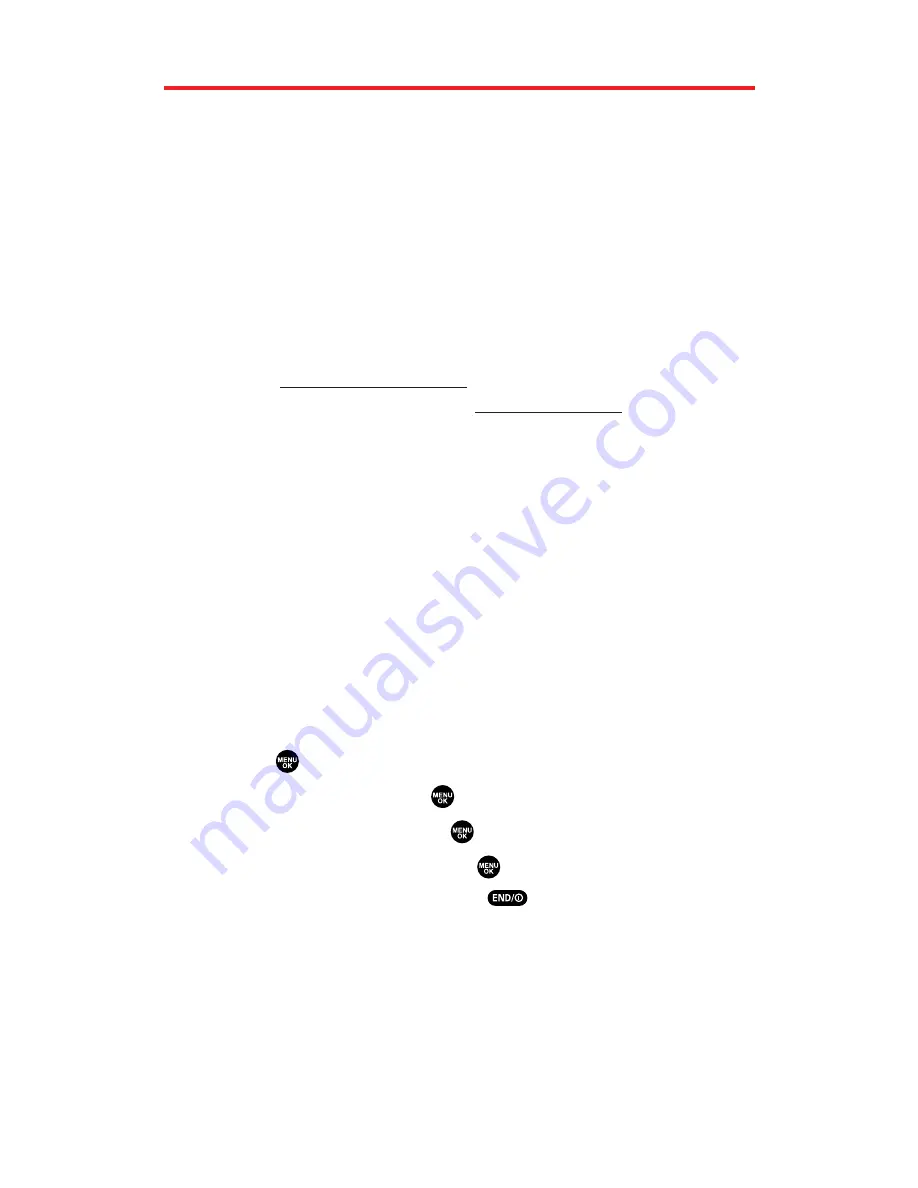
Getting Started With PCS Vision
With your PCS Vision Phone and PCS Service, you are ready to start
enjoying the advantages of PCS Vision. This section will help you
learn the basics of using your PCS Vision services, including
managing your User Name, launching a Vision connection, and
navigating the Web with your PCS Vision Phone.
Your User Name
When you buy a PCS Vision Phone and sign up for service, you’re
automatically assigned a User Name. A User Name is typically based
on your name and a number, followed by “@sprintpcs.com.” For
example, the third John Smith to sign up for PCS Vision services
might have
as his User Name. If you want a
particular User Name, you can visit
www.sprintpcs.com
and get the
name you want – as long as nobody else has it.
When you use PCS Vision services, your User Name is submitted to
identify you to the Sprint Nationwide PCS Network. The User Name
is also useful as an address for Email, as a way to personalize Web
services, and as an online virtual identity.
Your User Name will be automatically programmed into your
PCS Vision Phone. You don’t have to enter it.
Updating Your User Name
When you change the programmed User Name and select a new one,
you have to update your User Name through your PCS Phone.
To update your User Name:
1.
Press
to access the main menu.
2.
Select
Settings
and press
.
3.
Select
PCS Vision
and press
.
4.
Select
Update Profile
and press
.
If you want to cancel, press
while processing.
Section 3B: PCS Vision
187
















































