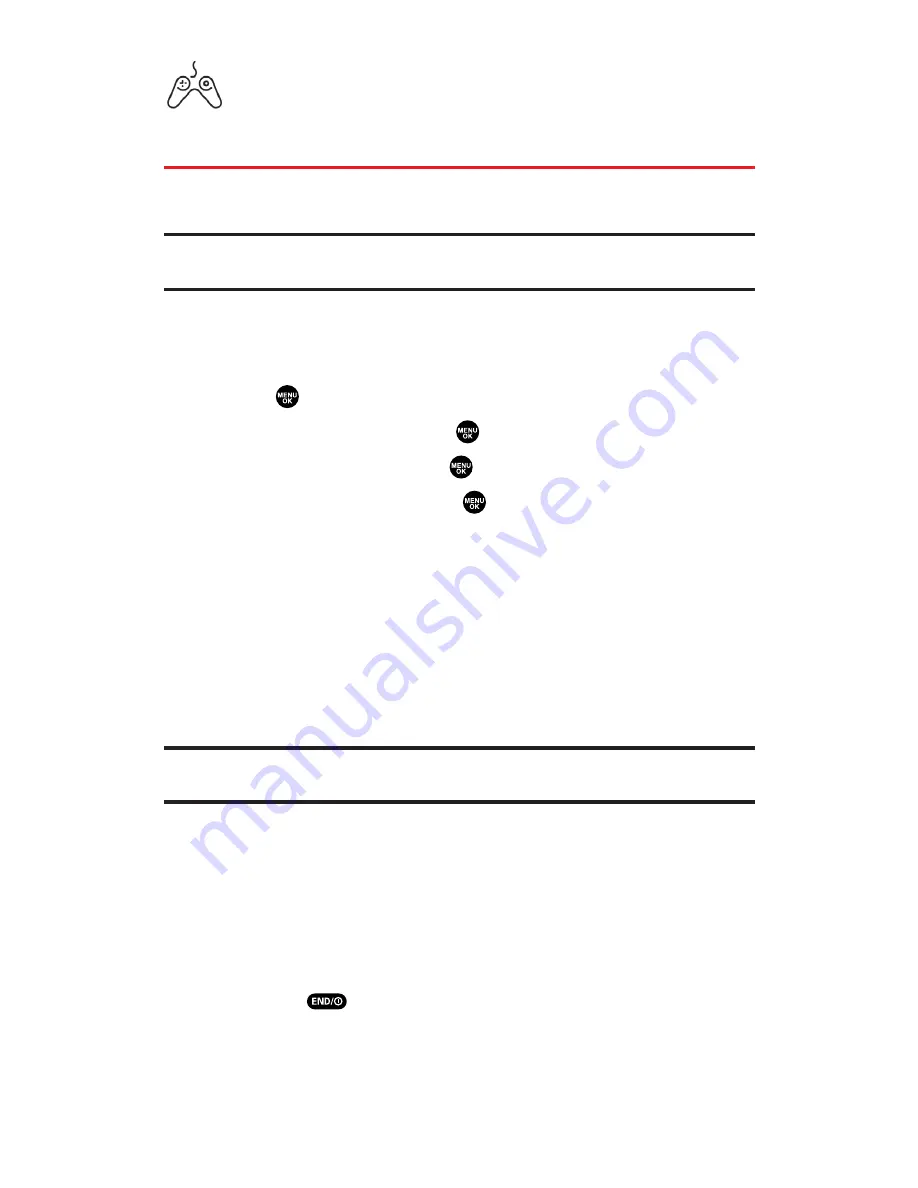
Games
Accessing Games
You can play a variety of entertaining and graphically-rich games on
your PCS Vision Phone. New games are easy to download and play.
Tip:
For complete instructions on downloading, see “Downloading Premium
Services Content” on page 208.
Downloading Games
To download an available game to your phone:
1.
Press
to access the main menu.
2.
Select
Downloads
and press
.
3.
Highlight
Games
and press
.
4.
Highlight
Get New
and press
. (The browser will launch and
take you to the Games download menu.)
5.
Use your navigation key to highlight and select a game you wish
to download. (For more information on navigating the Web, see
“Navigating the Web” on page 191.)
6.
Select
Buy
from the item information page. (The game will
download automatically. When the
New Download
screen
appears, the game has been successfully downloaded to
your phone.)
Note:
If you have not previously purchased an item, you will be prompted to
create your purchasing profile.
7.
Select an option to continue:
Select
Use
(left softkey) to launch the downloaded game.
Your PCS Vision session will end and you will be redirected
to the appropriate phone menu screen.
Select
Shop
(right softkey) to browse for other items to
download.
Press
to quit the browser and return to standby mode.
Section 3B: PCS Vision
210
















































