Reviews:
No comments
Related manuals for C8 SM-C7100

FIG FLIP
Brand: Kosher Pages: 19

UC902S
Brand: Xorcom Pages: 2

SCH-M828C
Brand: Samsung Pages: 149

SCH-N213IB
Brand: Samsung Pages: 60

SM-J400G
Brand: Samsung Pages: 79

SM-J327V
Brand: Samsung Pages: 39

SM-J327T
Brand: Samsung Pages: 38

M307
Brand: Haier Pages: 18

P-867
Brand: Haier Pages: 20

U10
Brand: Haier Pages: 25

W970
Brand: Haier Pages: 30

M160
Brand: Haier Pages: 32

L51
Brand: Haier Pages: 13

M508
Brand: Haier Pages: 28
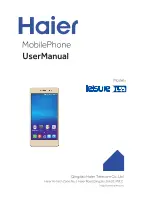
L55s
Brand: Haier Pages: 28

V5
Brand: Haier Pages: 45

M180
Brand: Haier Pages: 24

W860
Brand: Haier Pages: 50

















