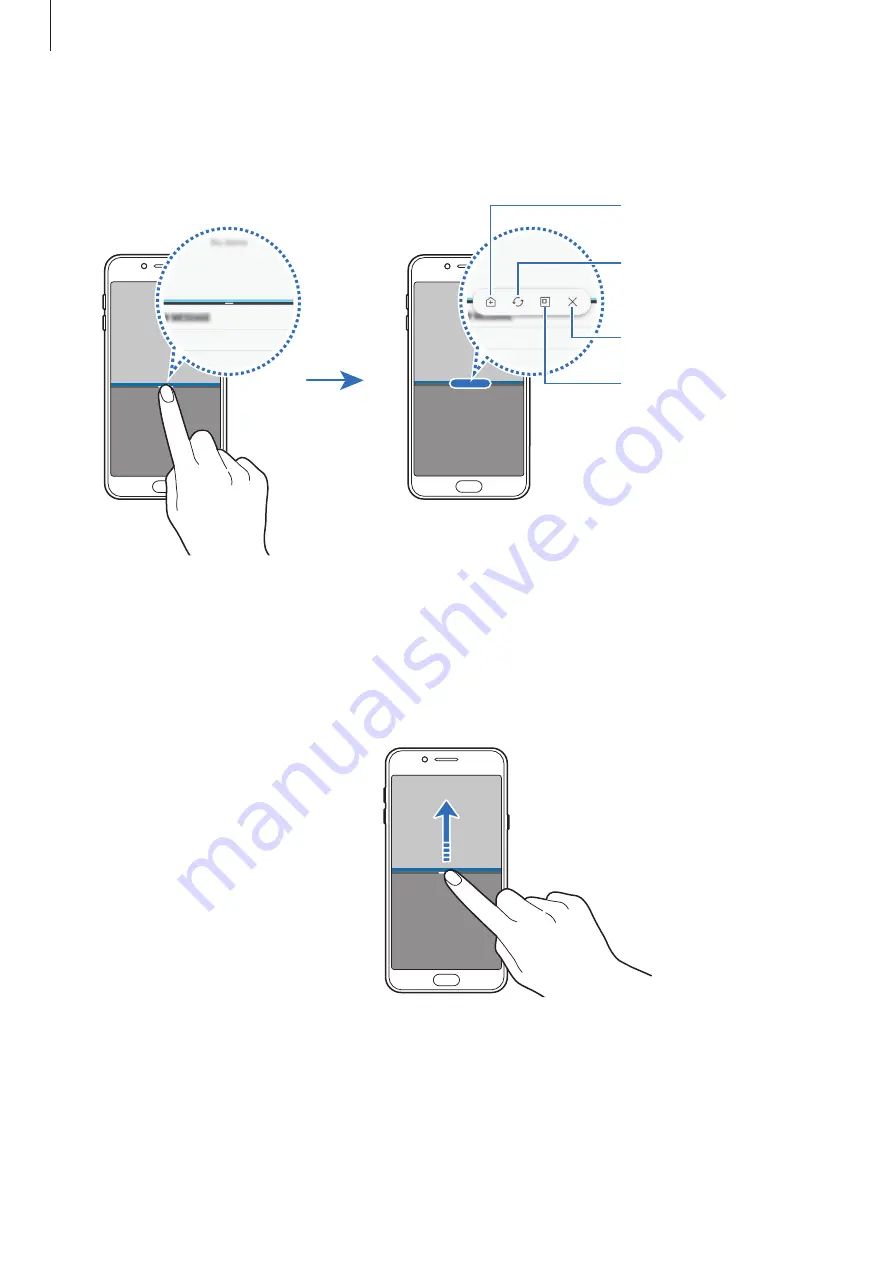
Apps and features
84
Using additional options
Tap the bar between the app windows to access additional options.
Close the app.
Switch the selected
window to a pop-up
view.
Switch locations
between app windows.
Add this app pair to the
Home screen.
Adjusting the window size
Drag the bar between the app windows up or down to adjust the size of the windows.
When you drag the bar between the app windows to the top or bottom edge of the screen,
the window will be maximised.






























