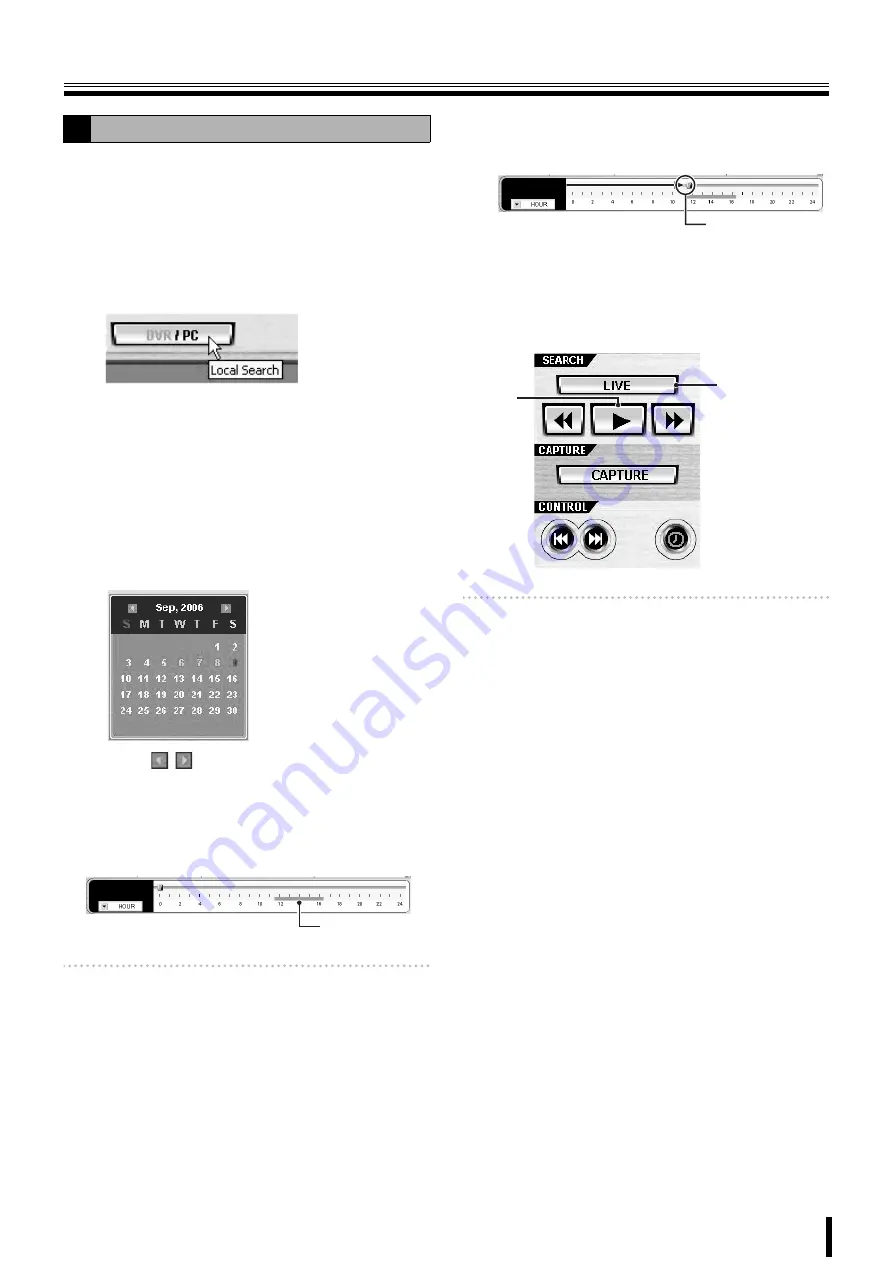
Search mode operations
48
Video recorded on this unit or on a PC can be searched and
played using the date and time.
1
Select the search destination (DVR/PC)
Select whether to search the video recorded on the
DVR (this unit) or the video recorded on the PC.
The search destination can be switched
interchangeably by clicking [DVR/PC] on the time scale
panel.
The search destination can be confirmed by looking at
the button display.
• DVR:
Searches the video recorded on the DVR (this unit)
• PC:
Searches the video recorded on the PC
2
Click and specify the recorded date of the video to
be searched on the calendar.
If a recorded video is available on the selected date, the
date is displayed in red.
Clicking
/
, switches the calendar display to the
previous/next month.
3
Confirms the time slot with recorded video using
the time scale.
A green line is displayed above the scale if a recorded
video is available.
Memo:
Switching the display unit of the scale from [HOUR]
to [MINUTE] allows the user to further narrow down
the time slot with recorded video.
4
Specify the playback start point.
Drag and drop the slide knob of the time scale and
move it to the playback start point.
5
Click the playback button (
1
).
The video starts playing.
During the playback, the playback operation buttons
allow such operations as fast forward, pause, and
advance to the next frame. (P47)
Memo:
• If no recorded video is available at the specified
playback start point, the unit jumps to the next
available recorded video and starts playing.
• As in the case of live video, the screen display
mode can be switched using the operation panel
buttons. (P44)
6
To stop playback and return to live video
Click [LIVE] (
2
) on the operation panel.
Switches to the live video and returns the displays,
such as the operation panel display, to standard mode.
A
Searching and playing recorded video
Recorded part
Playback start point
1
2








































