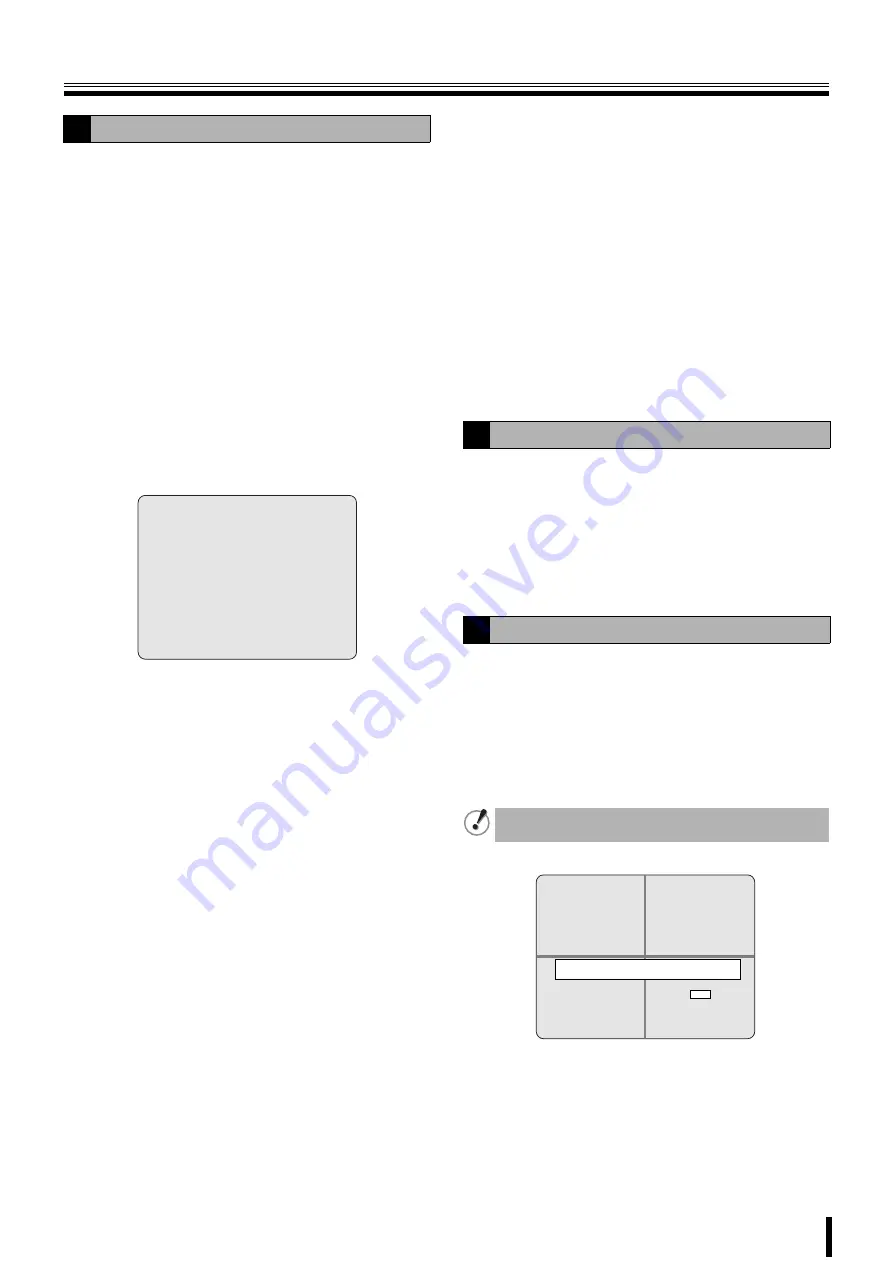
LIVE settings
26
To set the video settings on each channel.
Select an item for each setting using the control button (
{|
)
and select a setting value using the control button (
}~
).
●
Setting a CHANNEL and the channel designation
1
Select CHANNEL using the control button (
{|
)
and select a channel from the following channels
using the control button (
}~
), press the ENTER
button.
Selections:
CH1/CH2/CH3/CH4
The CAMERA TITLE screen is displayed.
When not changing the designation of the channel, only
select a channel.
2
Select the input position using the control button
(
{|
) and select input characters using the control
button (
}~
).
Character selection:
letters, numbers, symbols
(Refer to specifications P55)
3
Press the EXIT/STOP button once operations are
complete.
Changing the present CH1 display to HALL-1F
(Example).
●
Setting the DISPLAY
To select DISPLAY, and set the screen display.
ON:
Displays live videos
OFF:
Does not display live videos
●
Setting the SEQ LIST
To select SEQ LIST and set the sequence.
ON:
Performs sequencing
OFF:
Does not perform sequencing
●
Setting the BRIGHTNESS
To select BRIGHTNESS and adjust the brightness of the
videos.
The display bar (0-100) changes and changes the brightness
of the real time video.
●
Setting the CONTRAST
To select CONTRAST and adjust optimally the dark parts
and bright parts of the video.
The display bar (0-100) changes and changes the contrast of
the real time video.
●
HUE settings
To select HUE and adjust the hue of the video.
The display bar (0-100) changes and changes the hue of the
real time video.
●
Setting the SATURATION
To select SATURATION and adjust the saturation of the
video.
The display bar (0-100) changes and changes the saturation
of the real time video.
Press the EXIT/STOP button once operations are
complete.
Press the EXIT/STOP button repeatedly to return to the live
screen.
To select the display mode of the screen when connecting a
PC monitor with a VGA terminal.
Select VGA SCREEN MODE using the control button
(
{|
) and select a setting using the control button (
}~
).
FULL:
Displays the full-screen of the monitor
NORMAL:
Opens and displays the monitor screen periphery
To set an alarm output on the screen.
OFF:
Even if the live video is lost or if there is a hard disk
error no alarm is output
ALL:
An alarm is output when both a live video loss and a
hard disk error occur
HDD FULL:
An alarm is output when a hard disk error occurs
VIDEO LOSS:
An alarm is output when a live video loss
occurs
D
Setting a CHANNEL
CAMERA TITLE
H A L L - 1 F
- - - - - - - -
E
Setting the VGA SCREEN MODE
F
Setting an ERROR ALARM
Regardless of the above settings, an alarm is output
when a clock error TIME MISMATCH. is displayed.
CH1 R
CH3
CH2
CH4
TIME MISMATCH.
WILL YOU ERASE INDEX?
IF YES, SOME DATA WILL BE ERASED FROM HDD.
IF THE DATA IS TO BE KEPT, SELECT GO TEST MODE.
SYSTEM TIME: 2006-09-09 19:56:36
HDD LAST TIME: 2006-09-09 20:05:45
YES
GO TEST MODE






























