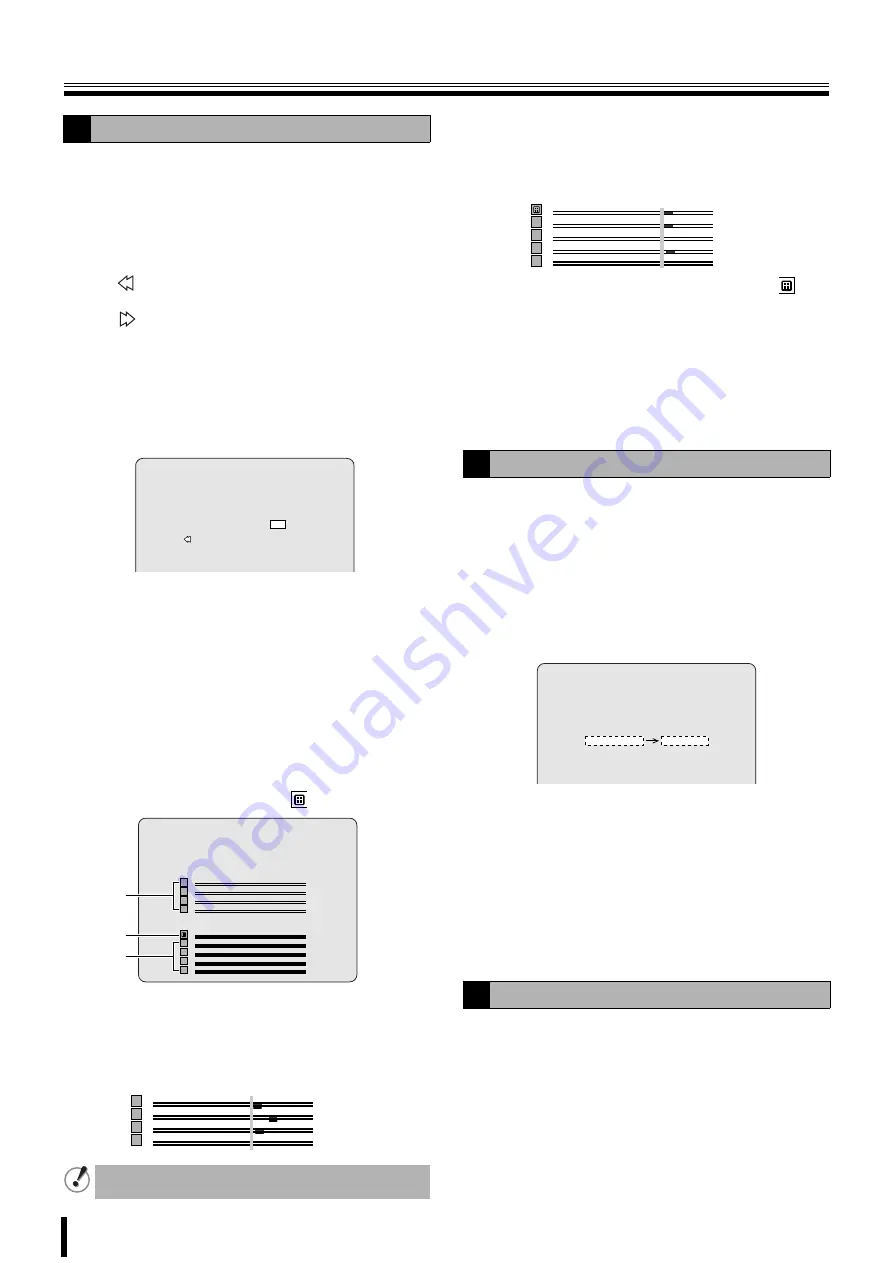
Playing back recorded videos
19
1
Press the SEARCH button.
The search menu screen is displayed.
2
Select TIMELINE SEARCH using the control button
(
{|
) and press the ENTER button.
The SEARCH screen is displayed.
If recordings are available, the date is displayed in red.
•
: Indicates that there are recordings in the
previous month.
: Indicates that there are recordings in the next
month.
Move the cursor to the day of the first recording in
the month displayed by the calendar, pressing the
}
button displays the previous month of the calendar.
Move the cursor to the day of the last recording in
the month displayed by the calendar, pressing the
~
button displays the next months of the calendar.
3
Select the date to be played back using the control
button (
{|}~
) and press the ENTER button.
The timeline screen is displayed.
• The upper bar on the screen shows 24 hours and
the lower bar 60 minutes. Time sections with a
recording are represented by a red line.
• A yellow longitudinal line is displayed at the
beginning of each icon to select playback. Move this
longitudinal line to the right and select the
recordings with the red line.
1
Channel number
2
All channel selected display:
4
Move the yellow longitudinal line to the time
sections to be played using the control button
(
}~
) and press the ENTER button.
The yellow longitudinal line moves down to the next line.
5
Move the yellow longitudinal line to the time
sections to be played using the control button
(
}~
) and press the ENTER button.
Playback starts.
• When all the channels have been selected,
becomes red.
• Each channel can be selected using the control
buttons.
6
Press the EXIT/STOP button once operations are
complete.
Press the EXIT/STOP button repeatedly to return to the
live screen.
1
Press the SEARCH button.
The search menu screen is displayed.
2
Select T/D SEARCH using the control button (
{|
)
and press the ENTER button.
The SEARCH screen is displayed.
3
Select the date and time to be played back using
the control button (
}~
) and input a value using the
control button (
{|
).
4
Press the ENTER button.
Playback starts.
• If no videos were recorded for the specified date, the
video closest to the specified date are played back.
5
Press the EXIT/STOP button once operations are
complete.
Press the EXIT/STOP button repeatedly to return to the
live screen.
1
Press the SEARCH button.
The menu screen is displayed.
2
Select GO FIRST using the control button (
{|
) and
press the ENTER button.
The first recording is played back.
3
Press the EXIT/STOP button once operations are
complete.
Press the EXIT/STOP button repeatedly to return to the
live screen.
B
TIMELINE SEARCH
If audio has been recorded a green line is displayed
under the red line.
2006/07
1
2 3 4 5 6 7 8
9 10 11 12 13 14 15
16 17 18 19 20 21 22
23 24 25 26 27 28 29
30 31
SEARCH
2
1
1
2006/07/14 03:00:00
0 3 6 9 12 15 18 21 24 HOUR
0 10 20 30 40 50 60 MIN
SEARCH
1
2
3
4
1
2
3
4
1
2
3
4
0 3 6 9 12 15 18 21 24 HOUR
C
T/D SEARCH
D
GO FIRST
1
2
3
4
0 10 20 30 40 50 60 MIN
SEARCH
2006/07/14 17:17:00






























