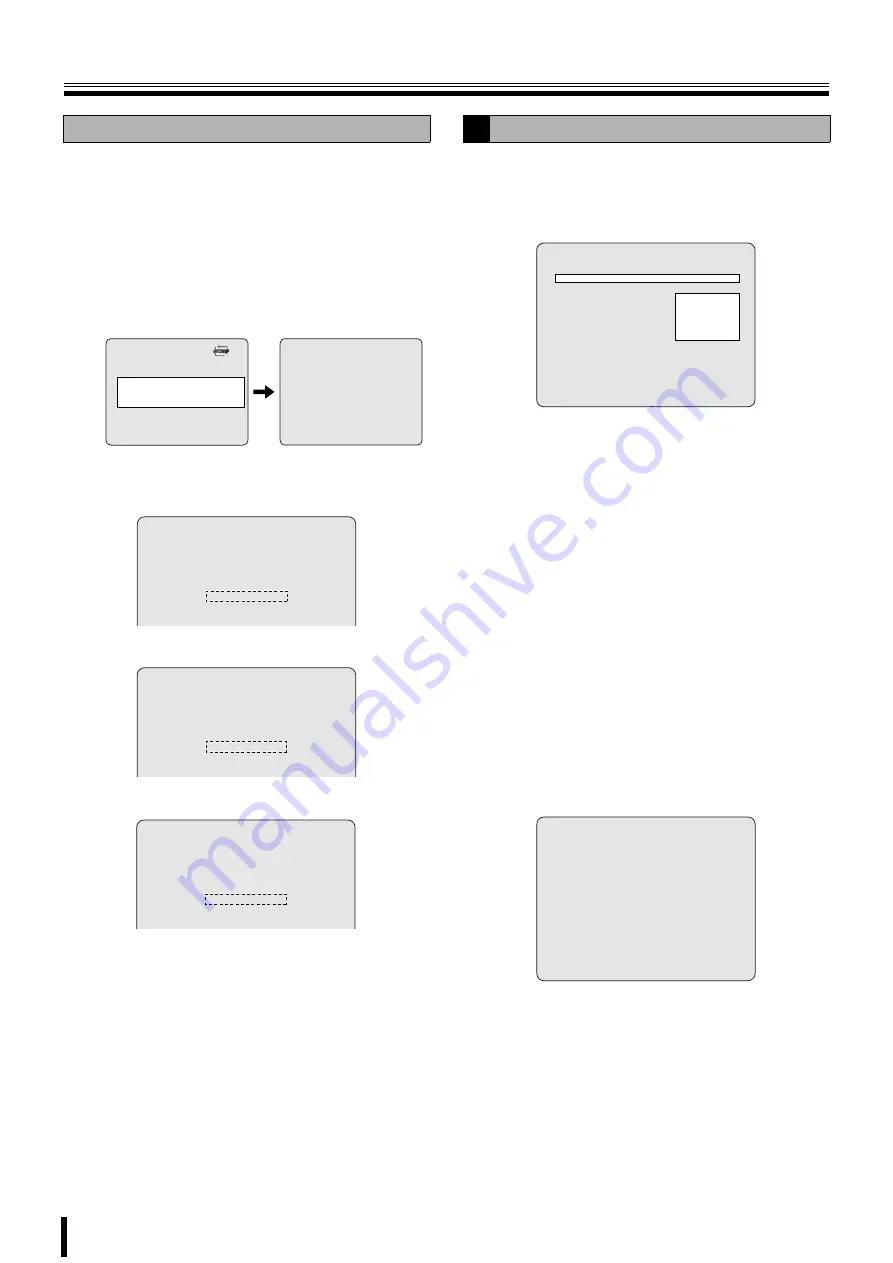
NETWORK settings
35
b
If selecting LAN
1
Select IP using the control button (
{|
) and press the
ENTER button.
The IP ADDRESS input screen is displayed.
2
Change the IP number using the control button (
{|
),
move the cursor to the right using the control button
(
}~
) and repeat the operation, and then press the
ENTER button.
The screen returns to the NETWORK screen.
3
Repeat
2
and change the following as necessary.
• GATEWAY
• SUBNET MASK
• DNS SERVER IP ADDRESS
4
Press the EXIT/STOP button.
The APPLY NETWORK ADDRESS screen is displayed.
5
Select "CONFIRM" using the control button (
}~
) and
press the ENTER button.
Once the settings are complete, restart the unit. The
screen switches to live video.
An E-mail can be sent to a specified IP address.
1
Select SEND E-MAIL using the control button (
{|
)
and press the ENTER button.
The SEND E-MAIL screen is displayed.
2
Select the following item using the control button
(
{|
) and select the setting using the control
button (
}~
).
• IP NOTIFICATION (When DHCP):
ON:
An E-mail is sent when the IP address of this
unit is changed
OFF:
Does not send an E-mail
• EVENT ALARM:
ON:
Sends the information of the channel that
triggered the alarm when an alarm event is
triggered
OFF:
Does not send the channel information
3
Select the following item using the control button
(
{|
) and set the information, such as the E-mail
address, using the control button (
}~
).
Re-pressing the ENTER button returns the screen to
the SEND E-MAIL screen.
• MAIL ADDRESS
To set the mail address.
Example:
NETWORK
PORT
5445
CLIENT ACCESS
ON
BANDWIDTH SAVING
ON
NETWORK TYPE
LAN
IP
172.16.1.52
GATEWAY
0.0.0.0
SUBNET MASK
255.255.0.0
DNS SERVER IP
172.16.1.220
DDNS
OFF
SEND E-MAIL
IP ADDRESS
172.016.001.052
GATEWAY
000.000.000.000
SUBNET MASK
255.255.000.000
DNS SERVER IP ADDRESS
172.016.001.220
E
Setting the SEND E-MAIL
SEND E-MAIL
IP NOTIFICATION
ON
EVENT ALARM
ON
MAIL ADDRESS
@sanyo.com
MAIL SERVER NAME
mailserver12
ID
23456
PASSWORD
********
RETURN MAIL ADDRESS
MAIL ADDRESS
@ s a n y o . c o m
- - - - - - - - - - - - - - - -
- - - - - - - - - - - - - - - -






























