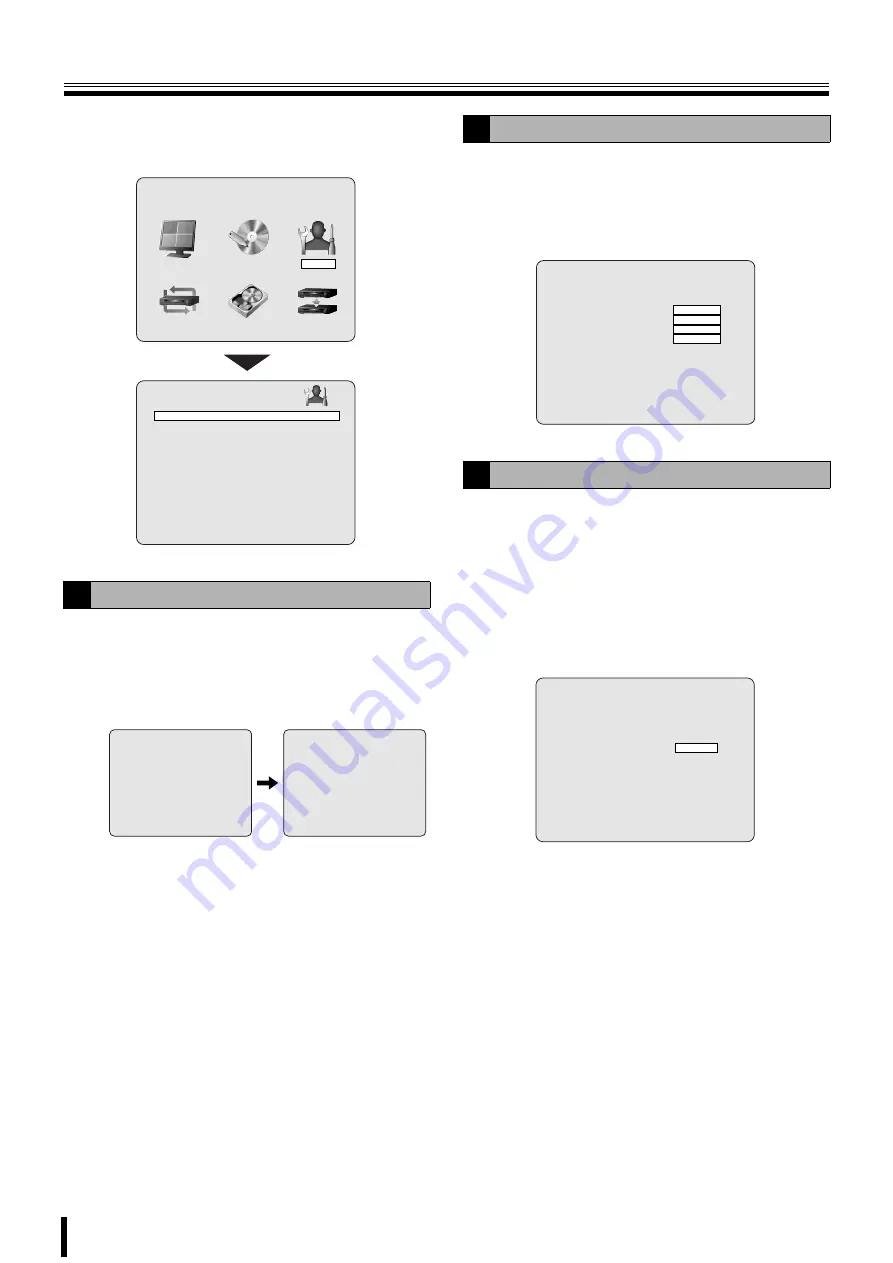
29
SYSTEM settings
Press the MENU button and enter the password. (P24)
The MAIN MENU is displayed, select "
SYSTEM
" using the
control button (
{|}~
).
Allows the individual designation of each unit when multiple
units are connected.
1
Select DVR ID using the control button (
{|
) and
press the ENTER button.
The DVR ID screen is displayed.
2
Input the unit designation (Example: REC-1) by
pressing the control buttons (
{|}~
) repeatedly
and press the ENTER button.
The changed unit designation is displayed in DVR ID on
the SYSTEM screen.
Furthermore, the unit designation is entered in the sent
mail when using SEND E-MAIL in NETWORK settings
(P35).
To confirm information such as the version information of the
unit.
Select DESCRIPTION using the control button (
{|
) and
press the ENTER button.
The DESCRIPTION screen is displayed.
To return to the factory default settings of the unit.
1
Select LOAD DEFAULT using the control button
(
{|
) and press the ENTER button.
The LOAD DEFAULT screen is displayed.
2
Select CONFIRM using the control button (
}~
) and
press the ENTER button.
The screen switches to the "
INITIALIZING...
" screen.
The live video is displayed on the monitor.
A
Setting the DVR ID
SYSTEM
DVR ID
DVR
DESCRIPTION
LOAD DEFAULT
ADMIN PASSWORD
NETWORK PASSWORD
DATE FORMAT
YYYY/MM/DD
CLOCK SET
PTZ CONTROL
LANGUAGE
ENGLISH
REMOTE CONTROLLER ID
0
D.S.T./SUMMER TIME
OFF
MAIN MENU
RECORD
LIVE
SYSTEM
HDD SET
NETWORK
SERVICE
DVR ID
D V R
- - - - - - - -
DVR ID
R E C - 1
- - - - - - - -
B
DESCRIPTION confirmation
C
Setting the LOAD DEFAULT
DESCRIPTION
VERSION
CAPACITY
IP ADDRESS
MAC ADDRESS
LOAD DEFAULT
CONFIRM
CANCEL






























