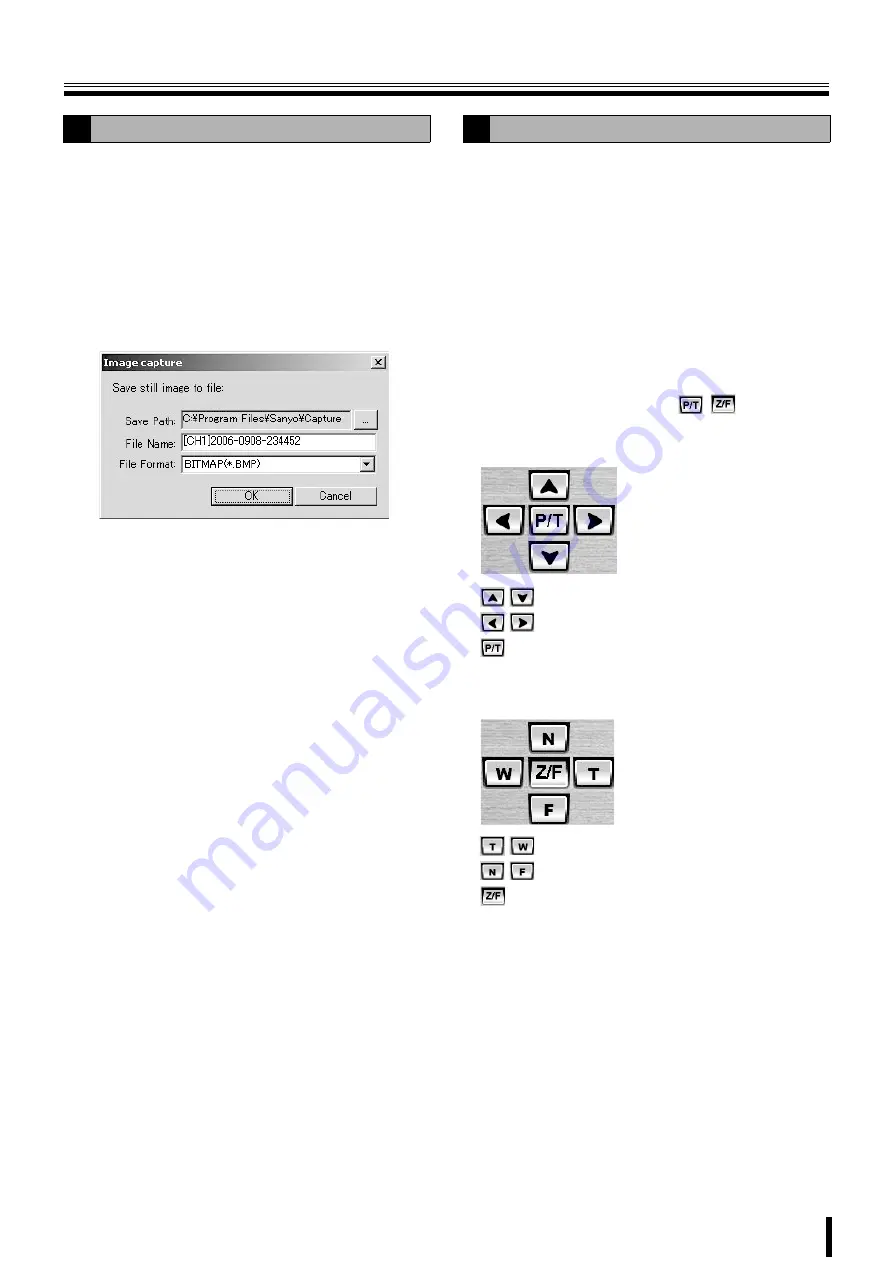
Main screen basic operations
46
Allows the user to save live video or playback video displayed
on the screen on the PC, as still images.
1
Selecting the camera video to be saved.
When in quad-screen display, select 1 camera video
and click (a red frame surrounds the selected camera)
or double-click to switch to single-screen display.
2
Click [CAPTURE] on the operation panel.
The [Image capture] dialog is displayed.
3
Set the saving conditions using the dialog.
1
Save Path:
The path set in the general settings screen in the set
up menu is displayed. (P50)
2
File Name:
Change the path and input a new path in the box.
3
File Format:
JPEG or BITMAP can be selected.
4
Click [OK] in the [Image capture] dialog.
One screen image is saved when [CAPTURE] is
clicked.
When the PTZ camera is connected to this unit, it can be
remotely operated from the PC.
1
Sets the menu using this unit.
Set the PTZ CONTROL settings on the SYSTEM
screen of the menu settings of this unit. (P11)
2
Displays the live video and specifies the camera to
be operated.
When in quad-screen display, select 1 camera video
and click (a red frame surrounds the selected camera)
or double-click to switch to single-screen display.
3
Operates the camera using the camera controller
on the operation panel.
Clicking the controller button (
/
) switches the
controller display.
b
For Pan/Tilt operations
b
For Zoom/Focus operations
E
Saving images
F
Operating the PTZ camera
:
Adjusts the tilt
:
Adjusts the pan
:
Switches the controller button to Zoom/Focus
operations
:
Adjusts the zoom
:
Adjusts the focus
:
Switches the controller button to Pan/Tilt operations
























