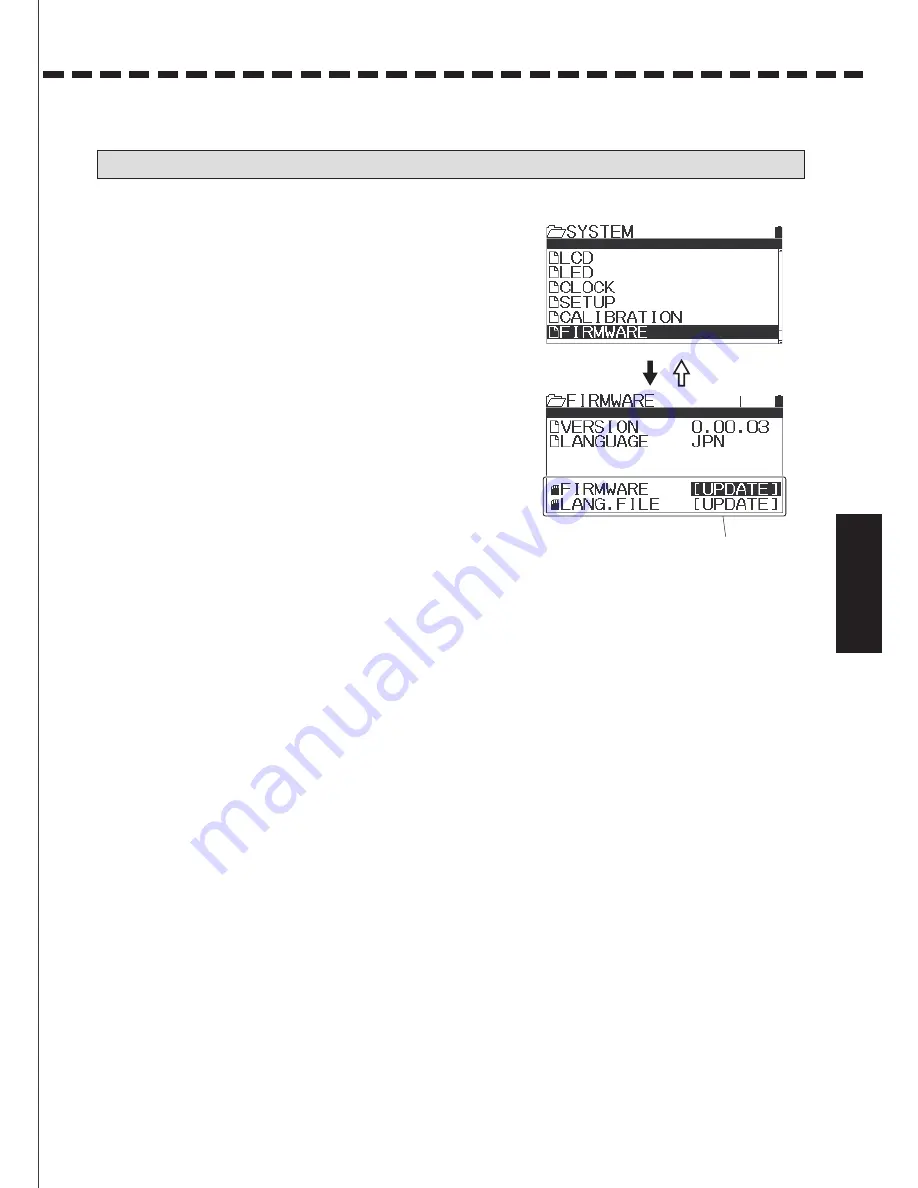
59
60
Usage of each feature
Usage of each fea
ture
Usa
ge of ea
ch feature
SYSTEM MENU
SYSTEM
Supplement
●If the operation does not return to normal after calibration,
contact Sanwa Service.
CALIBRATION
●Due to wearing and tearing of the internal mechanical elements
over the usage time, the neutral position and the operation angle
might become off.
In such case, you can correct the neutral positions of the steering
and the throttle and the operation angle.
1)Select [SYSTEM] with the multi-selector and determine
with the Enter operation.
2)Select [CALIBRATION] with the multi-selector and determine
with the Enter operation.
3)Select a channel to calibrate with the multi-selector and
determine with the Enter operation.
4)When selecting [STEERING], operate the Enter with the steering
wheel in neutral, then operate the steering wheel fully to left
and right.
5)When entering the range, [OK] is displayed. Operate following
the display.
6)When calibration is done, [Executed] is displayed.
7)If the throttle side also needs calibration, refer to the steering
to set.
*Unless necessary, do not set up calibration. If the setting is
not done properly, it may not operate normally.
FIRMWARE
●You can check the firmware version installed on the main body unit
and the language file, and run updating.
1)Select [SYSTEM] with the multi-selector and determine with
the Enter operation.
2)Select [FIRMWARE] with the multi-selector and determine
with the Enter operation.
3)When updating the firmware and the language file, download
the data file onto the micro SD card to proceed.
ENTER
BACK
ENTER
BACK
ENTER
BACK
Select Yes, if it is OK.
⇒
Calibration complete
YES Selected.
Unless you insert
a micro SD card,
it will not be displayed.
ENTER
Summary of Contents for MT-44
Page 1: ... 90478 ...
Page 68: ......








































