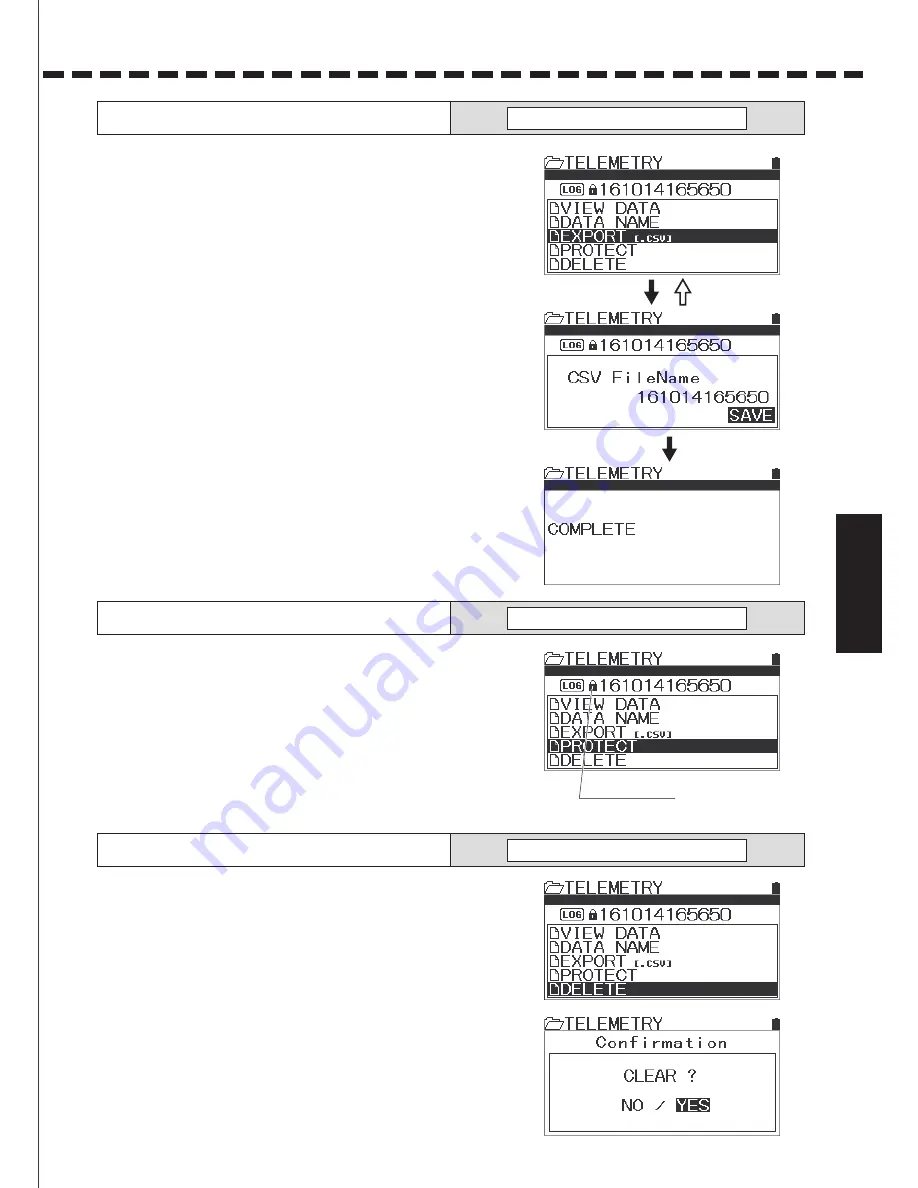
41
42
Usa
ge of e
ach
featur
e
Usage of e
ach
fea
tur
e
Text Position Cursor (it flashes when moving the cursor.)
●A menu to read the recorded log data and creates a graph.
1) Select [LOG D
A
T
A] with the multi-selector and determine with the
Enter operation.
2) Select LOG D
A
T
A to create a graph and determine with the Enter
operation.
3) By selecting the log data, a menu will be displayed.
By selecting [VIEW D
A
T
A], the log data is displayed as a graph.
4) Setting the Display Size
When Enter is being operated while a graph is displayed,
it sets the size of the graph to displa
y.
〇
Setting range: 1/1 (8.5s/PAGE):1 page/8.5 seconds
1/2 (17s/PAGE): 1 page/17 seconds
1/4(34s/PAGE): 1 page/34 seconds
1/8 (68s/PAGE): 1 page/68 seconds
〇
Default:
1/1(8.5s/PAGE)
5) Methods to move a page
When operating the Select button while a graph is displaye d,
you can set the method to move the displayed page.
〇
Setting range: Cursor/Page/Lap
〇
Default : Cursor
*When Enter is being operated on the screen,
which a graph is displayed on, it moves to the lap list.
●A feature to change the file names of the selected log data.
●Only alphabets and numbers can be used for file names.
1) Select [LOG D
A
T
A] with the multi-selector and determine with the
Enter operation.
2) Select LOG D
A
T
A to change the file name and determine with the
Enter operation.
3) Setting the Data Name
With the multi-selecto
r
, move the cursor “___” to the position
where texts are entered. Once the position is set, determi
ne the
cursor position with the Enter operation.
*Once the cursor position is set, it moves to the selection of
text
input.
4) Determining Texts to enter
Select texts to enter with the multi-selecto
r.
Once you have determined which texts to ente
r
, input with the
Enter operation.
〇
Setting range: A~Z, a~z, 0~9, Symbols
*When changing texts that have been entered or moving the
cursor of text input, press the back button and cancel the
action.
*T
o switch between alphabets and numbers, use the Select button.
ENTER
BACK
ENTER
BACK
DATA NAME
ENTER
BACK
ENTER
BACK
VIEW DATA
TELEMETRY
TELEMETRY
T
ext Input Selection Cursor
●A feature to convert the selected log data to a graph with PC
(Personal Computer) software such as a spreadsheet software
.
●Please note that data converted by the Export feature cannot b
e
converted to a graph with the transmitte
r.
●When using the Export feature, a micro SD card is necessar
y.
1) Select [LOG D
A
T
A] with the multi-selector and determine with the
Enter operation.
2) Select LOG D
A
T
A to export and determine with the Enter operation.
*With the Enter operation, it moves to CSV file name (Changing F
ile Name).
3) Setting CSV File Name
When changing the format, you can change the File Name als
o.
T
ext input is the same as the data name. Refer to the data name
input.
4) Conversion to CSV File Format
Move the cursor to [S
AVE] and convert with the Enter operation.
*Y
ou can cancel the conversion operation during converting data
with the back operation.
*Move the data to the PC via a micro SD card after converting t
he
data and display a graph.
EXPORT
〔
.CSV
〕
ENTER
BACK
ENTER
TELEMETRY
●A feature to protect the log data from accidental deletion.
1) Select [LOG DATA] with the multi-selector and determine with the
Enter operation.
2) Select LOG DATA to protect and determine with the Enter operation.
* With every Enter operation, it toggles Effective/Non-effective
of protection.
PROTECT
TELEMETRY
●A feature to delete the log data.
●Protected data cannot be deleted.
1) Select [LOG DATA] with the multi-selector and determine with the
Enter operation.
2) Select log data to delete and determine with the Enter opera
tion.
The confirmation screen will be displayed. Operate the foll
owing
screen display.
DELETE
TELEMETRY
Protection Mark
Usage of each feature
Summary of Contents for MT-44
Page 1: ... 90478 ...
Page 68: ......






























