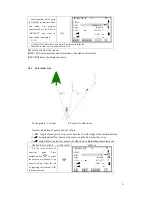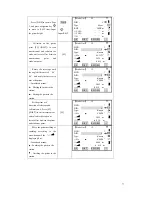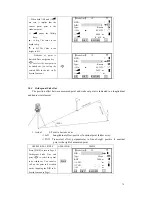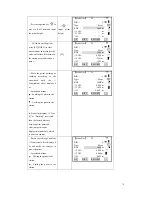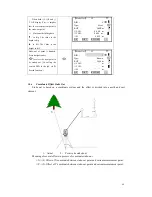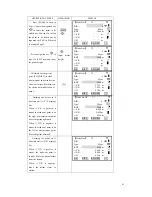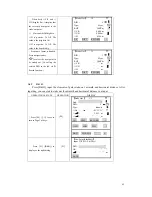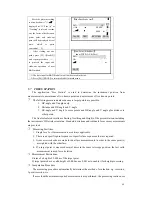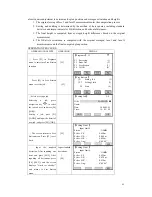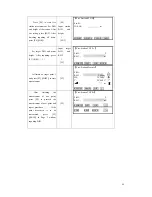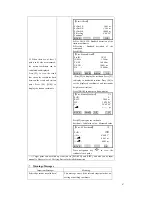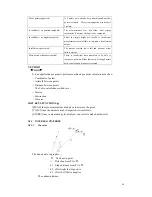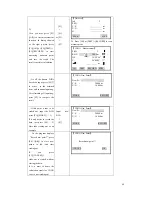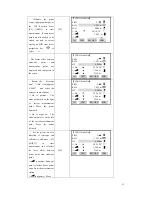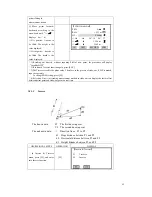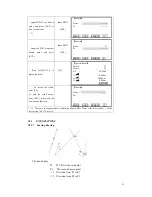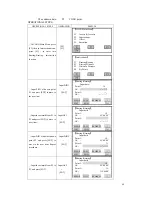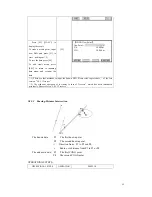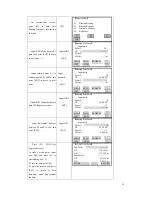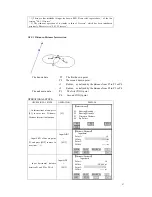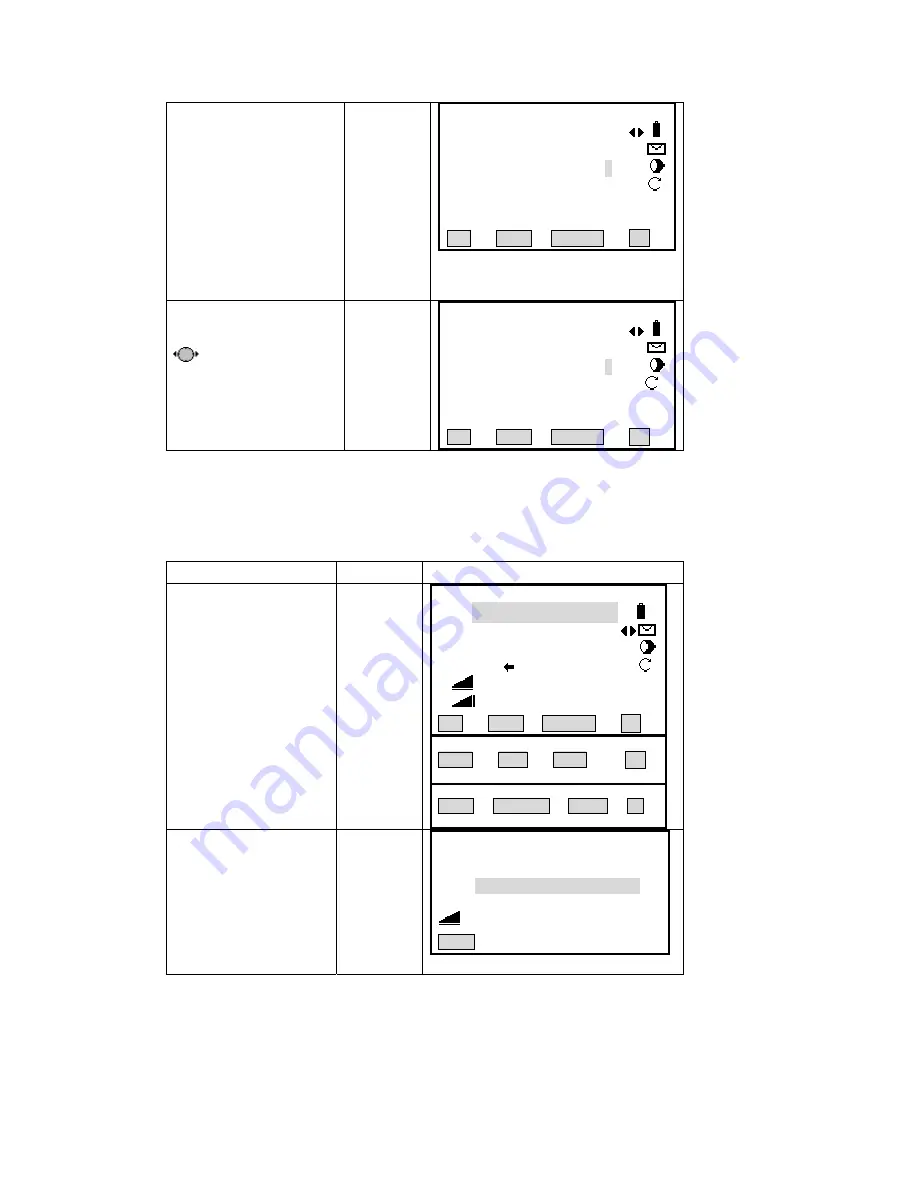
⑥
When both
△
Y/E and
△
X/N display 0 m, it implies that
the current prism point is the
stake-out point.
△
H means the fill/dig data.
△
H is positive: To fill. The
value is the height to fill.
△
H is negative: To fill. The
value is the depth to dig.
【
Stake Out
】
3/3
▼
PtID
:
6
Type
:
Meas.
R.HT
:
2.000 m
△
Y/E
:
0.000 m
△
X/N: 0.000 m
Ⅰ
△
H
:
0.396 m
All DIST RECORD
↓
⑦
Stake-out of point is finished.
Press navigation key
to select the next point to
be staked out. (Or call up the
existed PtID in the job via Pt
Search function.)
【
Stake Out
】
3/3
▼
PtID
:
7
Type
:
Meas.
R.HT
:
2.000 m
△
Y/E
:
﹉
.
﹉
m
△
X/N:
﹉
.
﹉
m
Ⅰ
△
H
:
﹉
.
﹉
m
All DIST RECORD
↓
5.6.5 B & D
Press [B&D], input the elements of pol
istance. After
inputting, you can start to stake out the azimuth and horizontal distance you input.
OPERATIONAL STEPS
OPERATION
DISPLAY
ar stake-out: azimuth and horizontal d
keys.
[F4]
【
Stake Out
】
1/3
▼
①
Press [F4] ([
↓
]) twice to
turn to Page 3 of
Find: *
PtID
:
5
Type
:
Known
△
Hz
:
-85°51
′
31
″
△
:
2.055 m
Ⅰ
△
:
﹉
.
﹉
m
All DIST RECORD
↓
VIEW EDM ENH
↓
B&D MANUAL |
←
②
Press [F1] ([B&D]) to
[F1]
Input TGT Pt AZ & Dist.!
【
New Point(SideShot)
】
PtID
:
﹉﹉
AZ
:
﹉
°
﹉
′
﹉
″
:
﹉
display as the right dialog.
.
﹉
m
BACK
82
Summary of Contents for STS-750
Page 6: ...6...