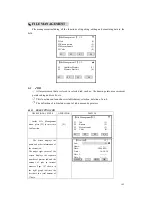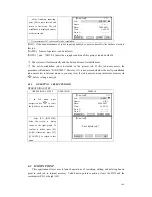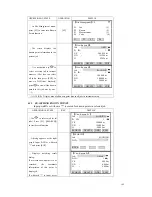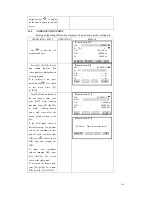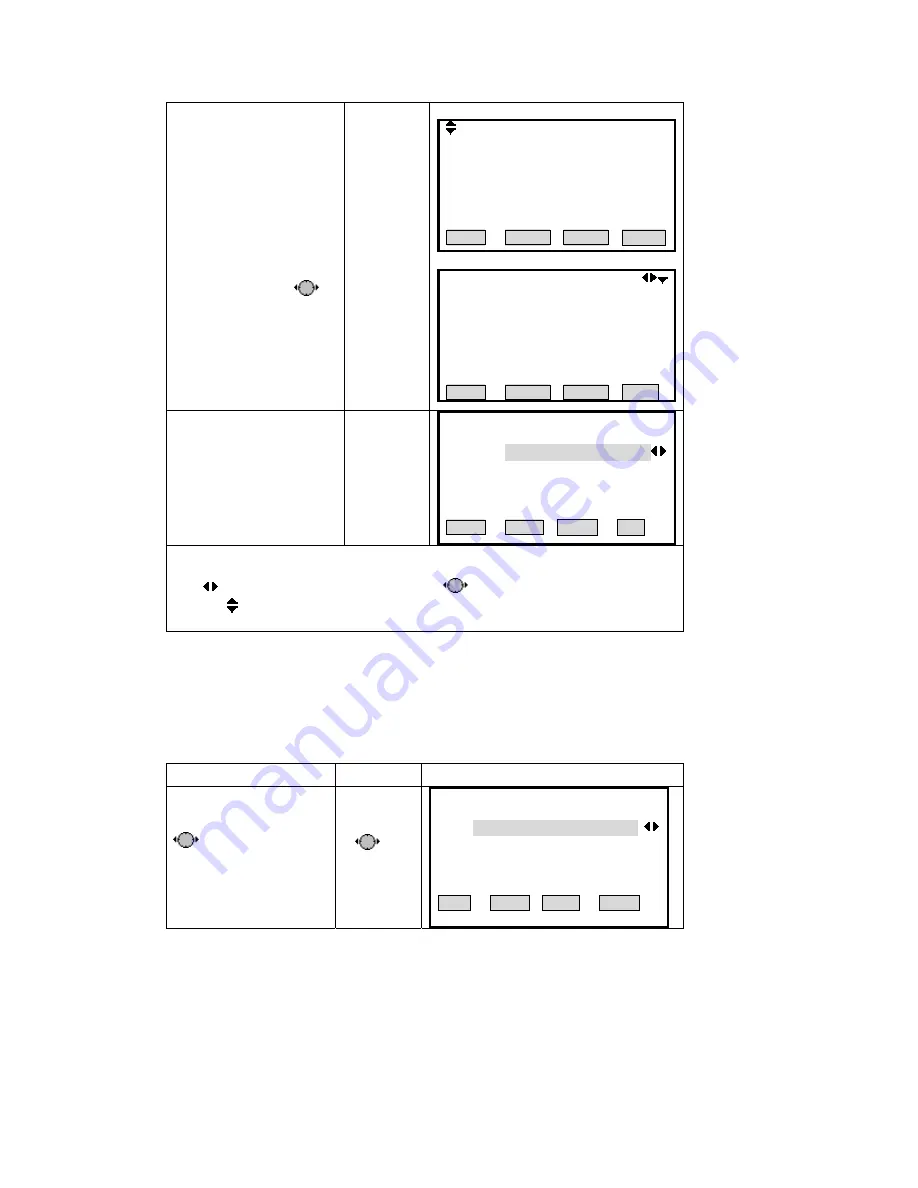
⑤
A
:
Pres
B
:
Press navigation key
s [PAGE] to display other
pages of this data.
to
display all data in the job one
by one.
A
:
Find the other page
:
B
:
Find the other data
Fine
EDM Type
:
IR
EDM Mode
:
[S]
Prism type
:
Prism
Prism
:
-30mm
FIND
【
View
】
2
Station SYS.MESS
OCC1
1.000 m
2006.08.22
4
:
44
:
52
Type
:
StnPt
:
INS.Ht
:
Date
:
Time
:
1
FIND
⑥
Press [F4] ([SEARCH]) to
retu
mai
t
menu, press [ESC].
【
View Measurements
】
rn to View Measurements
Job
:
SANDING
StnPt
:
*
F3 Search specified Pt
F4 View ALL Meas.Value
View
n menu.
To return to File Managemen
Pt ID
※
1) The first data of general job documents dis
:
rism, EDM, etc.
plays some measurement information,such as
data of job establishment, type of p
※
2)
indicates that user can use navigation key
to display each data in job.
※
3)
▼、 、▲
indicates that ther
by pressing [PAG
e ar
some o
yed
E].
e still
ther pages of this data, and it may be displa
6.3.1.2 Viewing Designated PtID in Job
Starts searching point. STS-700 Series Total Station provides point search function based
as searching condition. Determine the searching scope at first: it
n i
or all
PtID (“*”) in job.
tion, user can input comp
ildcard “*”.
OPERATIONAL STEPS
OPERATION
on taking measurement station
may be one PtID of one statio
Therefore, in opera
n job
;
measurement data named with this
lete pointIDs or the pointIDs with w
DISPLAY
①
In View Measurements
enu, press navigation key
【
View Measurements
】
m
to select the job name
and press [ENT] to move to
the next inputting area.
Job
:
SANDING
F3 Search specified Pt
F4 View ALL Meas.Value
StnPt
: *
PtID View
170
Summary of Contents for STS-750
Page 6: ...6...