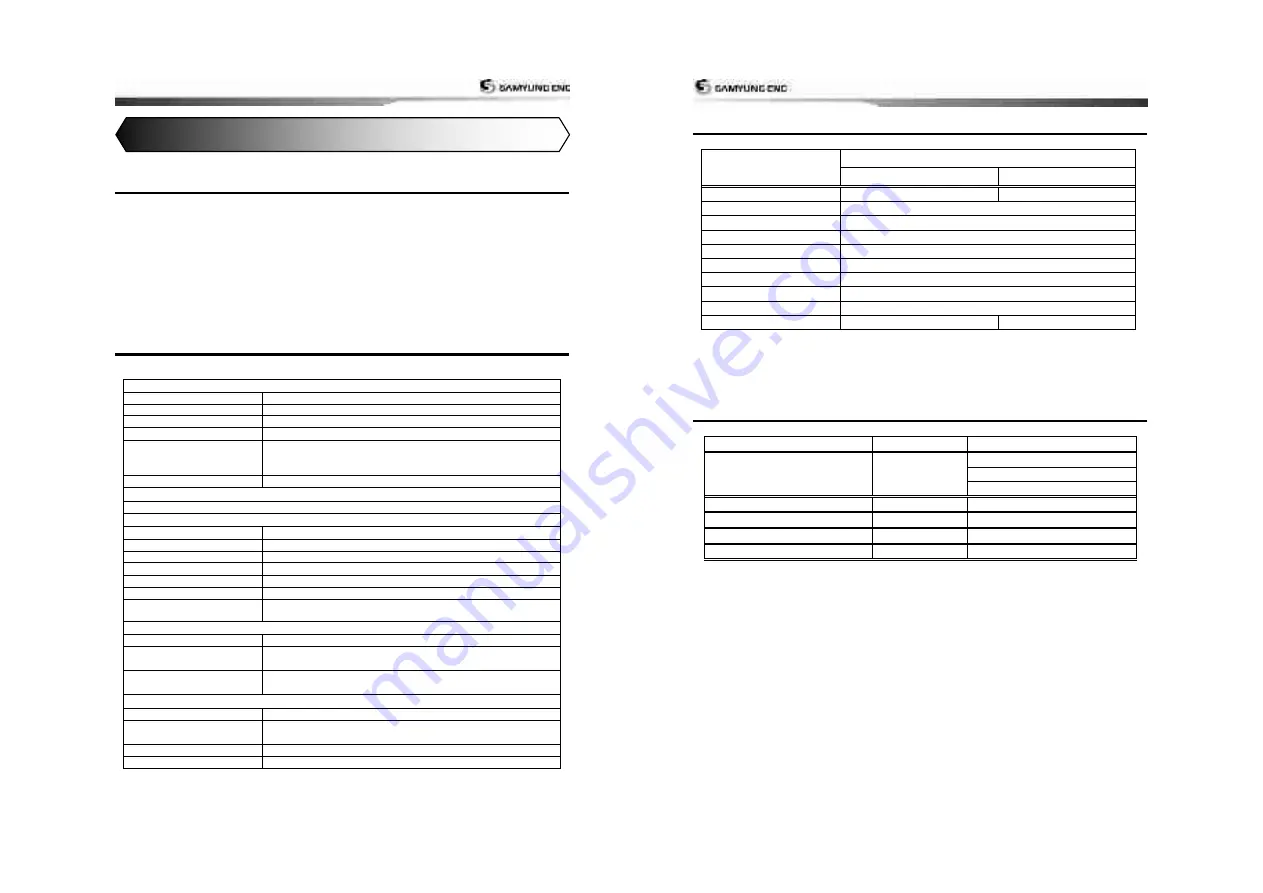
User Guide
9
1-1
General Information
The chart plotter is a precision-crafted GPS
chart Plotter with high-performance receiver
for the Global Positioning System
constellation of satellites, providing precise
location data with a host of navigation
features. Some functions require optional
units and sensors installed on your boat.
The chart plotter can be connected to
external devices with NMEA0183 interface
and display information.
Following are the examples.
•
NAVTEX
•
AIS receiver
•
DSC VHF radio
•
Transducer & sensors
•
Autopilot
1-2
Specification
[NF800]
GENERAL
Category
Detail
Size
227mm(H) x 257mm(W) x 119mm(D)
Display
8 inch, 640 x 480 pixel
Supply Voltage
11 ~ 35V DC Approx 40W
Supply Current
13.8 V
1.0 A - LCD minimum brightness.
1.5 A - LCD maximum brightness
Temperature
Antenna : -30
°C
~ +85
°C
, Main unit : -15
°C
~ +55
°C
ALARMS
User set
:
Arrival radius
,
loss of DGPS fix
,
anchor
,
dangerous AIS vessels
GPS NAVIGATION
Chart card
NAVIONICS SD card
User card
SD card
Waypoints
Up to 1,000
Routes
20 routes (1 route
–
20 points)
Tracks
2000 tracks
Chart datums
216 Chart datums, One user-defined map shift.
Chart scale
0.2 to 500 nm for chart (chart dependent) down to 0.005 nm in plotter
mode.
COMMUNICATIONS
NMEA
NMEA 0183-Port1 Port : 4800, 9600, 38400
NMEA 0183 Input
DBK, DBS, DBT, DPT, GGA, GLL, GNS, GGA, GSV, HDG, HDT,
MDA, MTA, MTW, MWD, MWV, RMC, RPM, VHW, VTG, VWT, ZDA
NMEA 0183 Output
APA, APB, BWR, GGA, GLL, GSA, GSV, RMB, RMC, VTG, XTE,
DBT, DPT, VHW, MTW, ZDA, PLT
Fish finder
Depth
0 m ~ 600 m
Output of transducer
Power : Maximum 600 W RMS
2 type frequency (50 kHz, 200 kHz)
Temperature
range :
0°
~
37.7°C (32°F
~
99.9°F)
Speed
(Paddle wheel)
1 ~ 96.6 kph (57.5 mph, 50 kn).
1
Introduction
User Guide
10
1-3
Packing List
Item List
Model
NF800
N800
Display
NF800-E
N800-E
Bracket
ACC-PLOT-064
Display Cover
NF800
–
CC
Power cable
SCN-3M-D3
Bracket mounting screw
NF800
–
BP
Protection Cover
ACC-CABA-064
User manual
NF800
–
BE
GPS Antenna
SAN-60-10m
Quick User Guide(Eng)
NF800
–
BE
B45 Transducer
B45
X
1-4
Optional Accessories
Item List
Part number
list
GPS
GPS Antenna support
SAN-60-20m
GPS A BNC Plug
GPS Antenna support
GPS Antenna cable(20m)
GPS Antenna stand support
57745
GPS Antenna stand support
Remote
REM-350-E
Optional item
B45 transducer
B45
Optional item
SPARE FUSE
12V/7A, 24V/3A
3A : 2EA, 7A : 2EA
Summary of Contents for NF800
Page 1: ...User Guide 1 User Guide 2...
Page 32: ...User Guide 63 User Guide 64...
Page 33: ...User Guide 65...






































