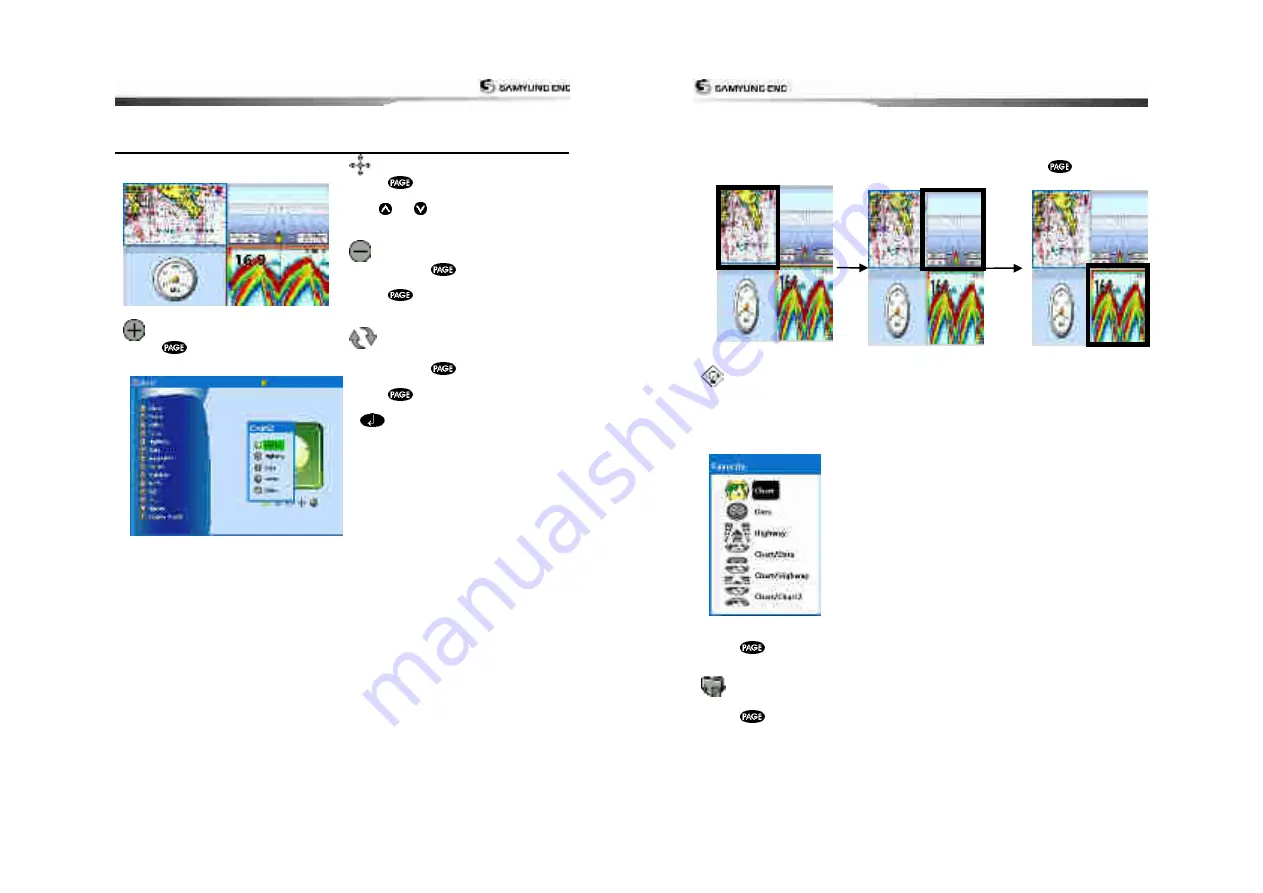
User Guide
17
2-8 Multi Window Display
The Chart plotter can display up to four
windows at the same time.
Adding a window
1
Press
and select
Add
icon.
2 Select an icon you want to add.
Changing window size
1 Press
and select
Split
icon on
bottom.
Press
or
to change size of the
windows.
Deleting a window
1 Press and hold
to select a window
you want to delete.
2 Press
and select
Remove
icon to
remove.
Replacing two windows on the
display
1 Press and hold
to active desired
window you want to replace.
2 Press
, select
Replace
icon.
3 Select icon you want to display then press
.
User Guide
18
Active Window
To distinguish an active window among windows, an orange border indicates the active
window. To change the active window to the next window, press and hold
.
It is important to notice which screen is on due to the multi screens which can be used
each screen
’
s function.
Favorite displays
The most commonly used windows are called favorite displays and up to six favorite windows
can be saved. Also each favorite display can have data bar and compass.
Displaying a favorite display
1 Press
twice.
2 when above window pops up select a desire display you want.
Adding a favorite display
1 Organize a window as you want.
2 Press
to show the main window.
3 Select
Save
icon at the bottom
4 Select an icon where you want to add your favorite display. If you add the new favorite
display on existing favorite display new display will overwrite the old display.
Summary of Contents for NF800
Page 1: ...User Guide 1 User Guide 2...
Page 32: ...User Guide 63 User Guide 64...
Page 33: ...User Guide 65...
























