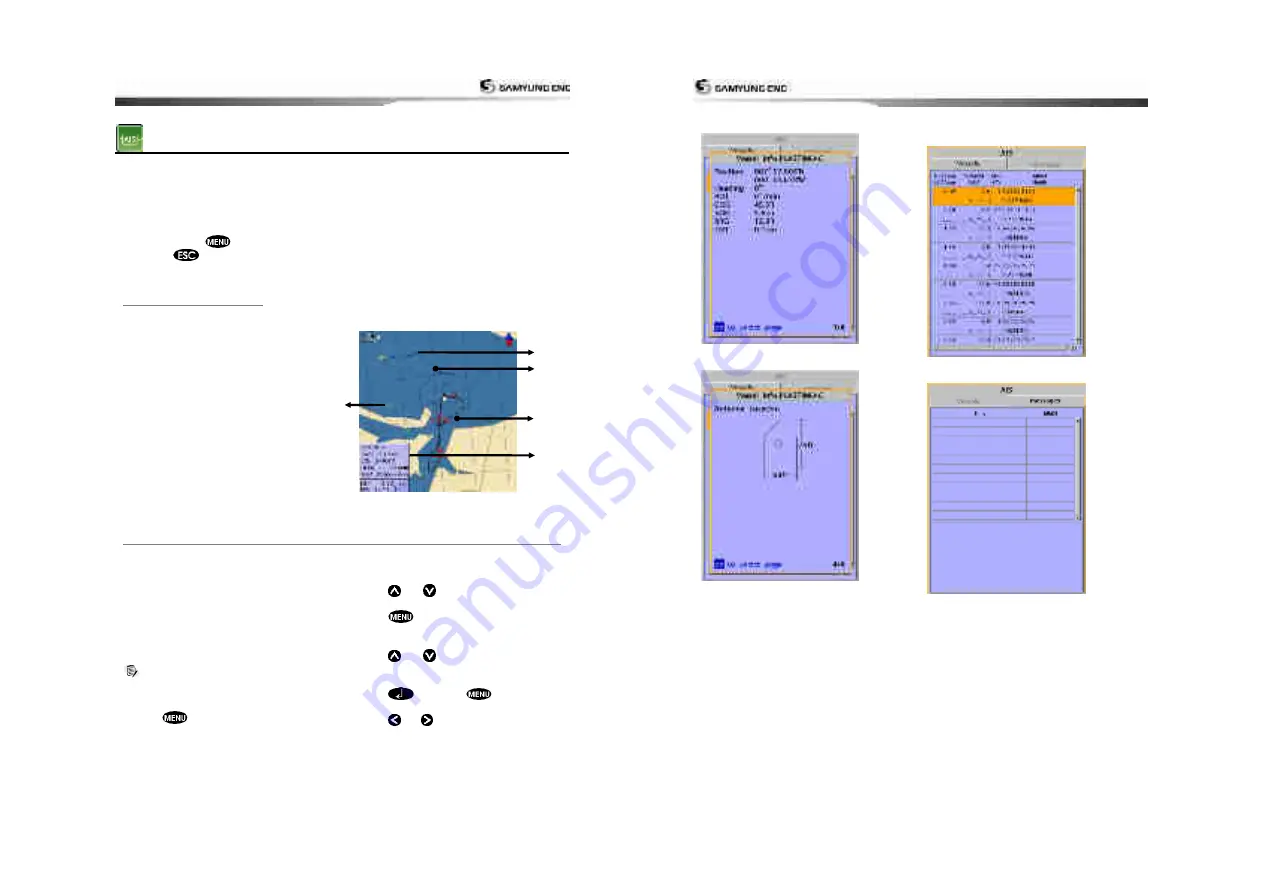
User Guide
41
3-12 AIS
AIS is an Automatic Identification System for identification and localization of boat. AIS provide
a means for boats to exchange and share boat data including identification, position, course,
etc. This information can be displayed on the screen of you unit. AIS is intended to assist you
to monitor other boats movements to improve safety and prevent collision.
AIS functions require an optional AIS unit to be installed
.
To activate AIS function:
1 Press and hold
and select
System Configuration
icon.
.
2. Press
and press display from the top page and select AIS.
3-12-1
Viewing AIS Vessels
When the unit is connected to AIS unit which
support NMEA0183 or NMEA2000, you can
check other vessel that are equipped with
AIS unit on the screen. To check AIS
information place the cursor on the AIS
object then AIS information displays at the
bottom of window.
AIS equipped vessel
Dangerous Vessel
Projected Course
AIS equipped vessel
Data Box
Range Rings
3-12-2 AIS Windows
To display the AIS windows:
1 Press display
,
and select
AIS
icon.
2 Press and hold display to select one of the
two tabs
:
Vessels
or
Messages
tab.
-
Vessel:
show you all the AIS equipped
vessel around you. (up to 200 vessels)
-
Message:
show you all the messages
related to safety from other AIS equipped
vessels.
Caution : The display can show
information for 250 vessels as maximum.
Sorting Vessels
1 Press
, select
Sort by
.
2 Select one of the options
Displaying an AIS vessel on the chart
To overlay AIS equipped vessel on the chart
window:
1 Press
or
to select a vessel you
want to display in
AIS
window.
2 Press
and select
Display
Displaying AIS equipped vessel Details
1 Press
or
to select a vessel you
wan to display full AIS detail in the
AIS
window.
2 Press
or press
and select
More Info
.
3 Press
or
to see more detail.
⑤
④
③
①
②
User Guide
42
[
AIS Vessel Information -1
]
[
AIS Vessel Information -2
]
[AIS
Vessel List
]
[AIS
Vessel Safety message
]
Summary of Contents for NF800
Page 1: ...User Guide 1 User Guide 2...
Page 32: ...User Guide 63 User Guide 64...
Page 33: ...User Guide 65...



























