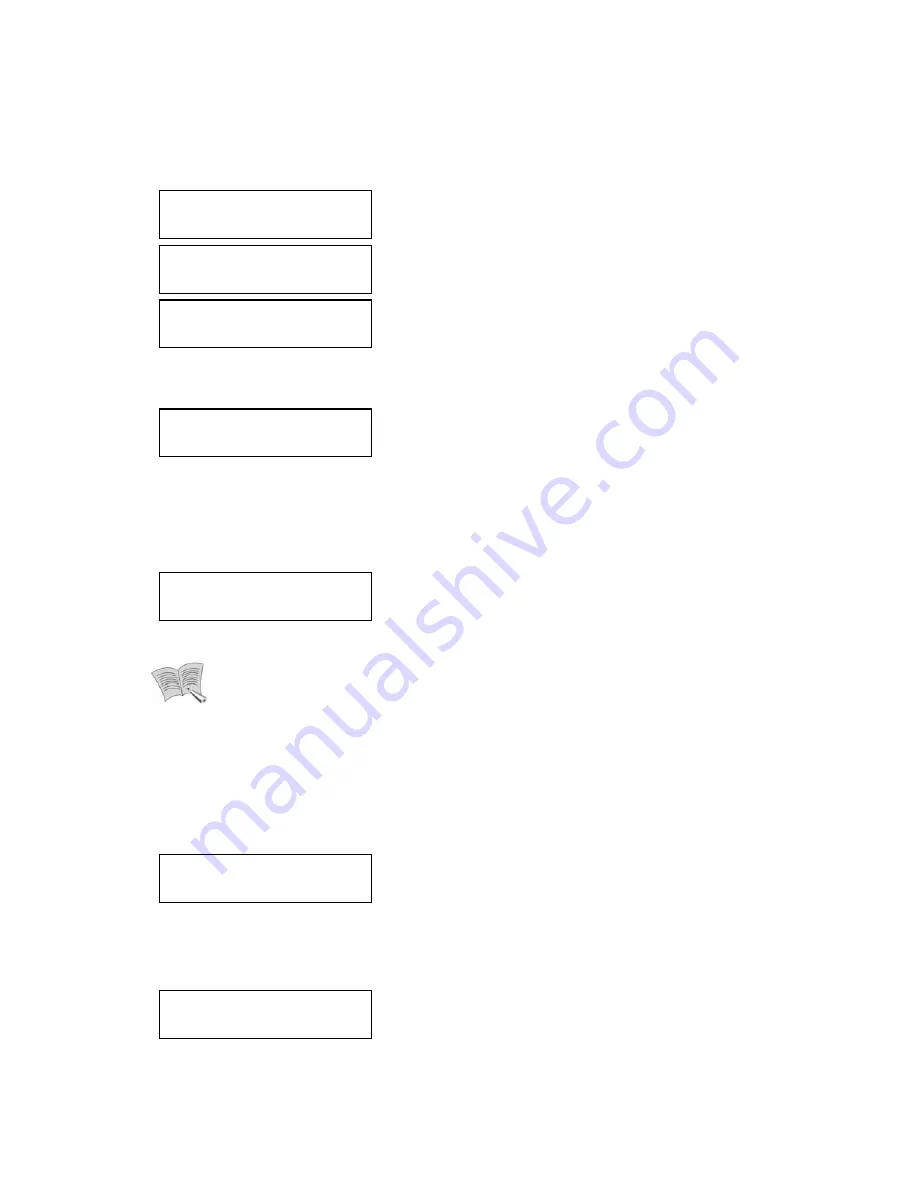
83
Press the
∧
,
∨
buttons to select numbers (0~9), space, and period (.); press the
<
,
>
buttons to move between digits. Once you have finished entering the IP address, press
Enter.
Enter the Subnet Mask, Gateway, and DNS Server 1 address the same way.
Pressing Enter moves to the next screen, as the IP address for Monitor Ethernet Port is
being saved. To move back to the previous phase, press ESC. To cancel the new settings
and move back to the main screen, hold down ESC for 2 seconds or longer.
Note
The DNS1 address can be set under Monitor Ethernet Port Port > Static IP.
The DNS 2 address is under Source Port > Static IP. Once set, these DNS
servers are used by all ports.
DNS1 is used as the default, and DNS2 is the backup.
DHCP Client Setup
Press
∧
and
∨
to select 2. Use DHCP (Client), and then press Enter.
Pressing Enter moves to the next screen, as Monitor Ethernet Port is updated to use DHCP.
To move back to the previous phase, press ESC. To cancel the new settings and move
back to the main screen, hold down ESC for 2 seconds or longer.
IP Setup
[DONE]
Confirm IP Setup?
Yes: Enter No: Esc
DNS1 Server IP
192.168.1.1
Gateway
0.0.0.0
Subnet Mask
0.0.0.0
Client Mode Setup
[DONE]
Use DHCP Client?
Yes: Enter No: Esc
















































